Advanced Search
The new Search will replace Advanced Search soon.
In Advanced Search, you can use a number of search fields and filters to locate specific assignments. When only one assignment fits your search criteria, you will see the Assignment Detail page for that assignment. When multiple assignments fit your search criteria, you will see a list of those assignments in Advanced Search Results. You can select and arrange the columns that appear in Advanced Search Results with Column Admin.
The screen shots in this document are generic, and your company’s interface may vary. Click the following links to jump to specific places in the topic.
Access Advanced Search
- Select Advanced Search from the Assignments menu.
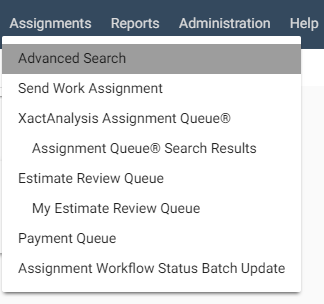
Search for assignments
- On the Advanced Search page, use the search fields and menus to filter for specific assignments or types of assignments. See Advanced Search fields and menus for information about each field and menu.
- Click Search. If one assignment meets the criteria of your search, its Assignment Detail page appears. If multiple assignments meet the criteria, the Advanced Search Results page appears with a list of the assignments.
Advanced Search Results
- Click an assignment to see its Assignment Detail page.
- The Select an Action menu enables you to perform various tasks for multiple assignments simultaneously. See Select an Action in Advanced Search Results for more information about this feature.
- You can click any column header to sort the list by that data.
- You can use Column Admin to select and arrange the columns that appear in the list.
Related: Assignment Detail
Advanced Search fields and menus
Related: Statuses, Estimate Collaboration, Referral Assignment
Search Criteria
Data Set
Your company may set up multiple data sets in order to organise and manage assignments and estimates. Select a data set to search for assignments in that data set.
Office Levels
Your company may set up levels of geographic or organisational hierarchies in order to organise and manage assignments and estimates. Select one or more areas or levels of the hierarchy to search for assignments in those areas or levels.
Claim Number
A number assigned to an assignment by the insurer. Enter up to 35 claim numbers, separated by commas, to search for multiple assignments.
Insured
Enter the insured’s name to search for assignments by customer.
Assessor or Builder Name
Enter the assigned assessor or builder’s name to search for assignments assigned to that assessor or builder. You can also enter a user name associated with a USER@ address.
Case Managers Code
A case manager code is assigned to every claim in Xactimate®. Enter the case manager code to search for assignments with a specific case manager.
CAT Code
Enter the catastrophe code to search for assignments with a specific catastrophe code.
XactNet® Address
The XactNet address is tied to the assessor or builder’s Xactimate program and is the identifier by which assignments are sent to the assessor or builder from XactAnalysis®. Enter a specific XactNet address to search for assignments sent to that assessor or builder.
Policy Number
A number assigned to a policy by the insurer. Enter the policy number to search for the assignment with that policy number.
Desk Assessor
An individual assigned to an assignment to monitor its progress. Assignments may or may not be assigned a desk assessor. Enter the desk assessor’s name to search for assignments assigned to a specific desk assessor.
Postcode
Enter the postcode to search for assignments in that area.
Filter Criteria
Assignment Type
An assignment can be assigned one of several possible assignment types: Structure, Contents, Competition bid, and Task. Structure-type assignments include properties with damage to building items, such as plasterboard or masonry. Contents-type assignments include properties with damage to personal property items, such as appliances or furniture. Competition bid type assignments are sent to multiple assessors who each return a bid for the same property. Select an assignment type to search for assignments with that assignment type.
Job Type
An assignment can be assigned one of several job types, as customised by your company. Common job types include emergency, general, and mitigation. Select a job type to search for assignments with that job type.
Loss Type
An assignment can be assigned one of several types of loss. A loss type is a general incident, like Theft or Fire, which necessitates a claim. Select a loss type to search for assignments with that loss type.
Policy Type
The policy type as defined in the policy, for example, Domestic or Commercial. Select a policy type to search for assignments with that policy type.
XactAnalysis Status
Statuses by which an assignment’s progress is tracked, for example, Delivered, Returned, or Cancelled. These statuses are automatically updated by XactAnalysis. Select a status to search for assignments currently at that status.
Returned Estimate Contains (Coverage Types)
Returned estimates can contain up to four possible categories of line items: Structural Items, Other Structures, Contents Items, and No Items. Structural Items are items comprising the structure of the main building, such as flooring or masonry products. Other Structures refers to estimates with items comprising the structure of a secondary building. Contents Items are independent of the property’s structure and can include items like appliances and furniture. No Items refers to estimates in which items are not tied to a coverage. Select a coverage type to search for assignments with that coverage type.
Workflow Status
Statuses by which an assignment’s progress is tracked, for example, Customer Contacted, Job Completed, or Client Billed. These statuses are updated by the assigned assessor or builder. Select a status to search for assignments currently at that status.
File Status
XactAnalysis classifies assignments as File Open, File Closed, or File Reopened. A file might be reopened if something needs to be added to the assignment after its initial completion. Select a file status to search for assignments currently at that status.
Paid Status
Statuses by which an assignment’s billing process is tracked, for example, Paid, Processor Assigned, or Unprocessed. These statuses are automatically updated by XactAnalysis. Select a status to search for assignments currently at that status.
Collaboration Status
Collaboration occurs when an assessor or builder who is not the assignee performs work on an estimate without changing the ownership (assignee) of the estimate. This menu allows you to search for assignments based on their collaboration standing, for example, Never Collaborated or Collaboration in Progress. These statuses are automatically updated by XactAnalysis. Select a collaboration status to search for assignments currently at that status.
Third Party
Some assessors and builders use third-party vendors to assist with assignment estimation. Third-party vendors include claims managers, flooring analysis providers, roof measurement providers, and water damage process management providers. This menu allows you to search for assignments at a specific stage in the third-party process, or to exclude assignments using a third party from your search, for example, Analysis Requested, Analysis Not Requested, and Analysis Received.
Audit Results
Statuses by which an assignment’s audit standing is tracked. You can search for estimates with or without audit findings.
Onsite Results
In Xactimate, an assessor or builder can mark Yes or No for the following Onsite options: Onsite Inspection, Printed Onsite, and Onsite Payment. Select an Onsite option to search for assignments with that Onsite option marked Yes. Select Onsite Results - All to search for all assignments regardless of Onsite results.
Property Type
An assignment can be assigned one of several possible property types, such as Apartments, Commercial Property, and House. Select a property type to search for assignments with that property type.
Referral Status
Some assessors and builders refer a portion of the assignment to another assessor or builder with a specialised skill, such as a contents specialist or roofing specialist. You can search for assignments with two possible referral statuses: Referred and Created by Referral.
Desk Assessor
An individual assigned to an assignment to monitor its progress. Assignments may or may not be assigned a desk assessor. Enter the desk assessor’s name to search for assignments assigned to a specific desk assessor.
Delay
An assignment can be marked as Delayed for various reasons. Select whether to display assignments with delays, without delays, or both.
Onsite Reinspection
Some companies have a reinspection process that occurs after a claim has been paid. An estimate is reinspected to ensure that it is written properly. You can search for estimates with a status of Onsite Reinspection Needed, Cancelled, In Progress, and Completed.
Review Status
Estimates that trigger a queue rule are reviewed. You can search for these estimates by a number of statuses that indicate the progress of the review, for example, Reviewer Assigned, Reviewed, or Reviewed with Exceptions.
Service Provider Review Status
A service provider review would normally occur before the insurer review. You can search for assignments with a number of service provider review statuses like Not Yet Reviewed, Review Accepted, or Reviewed.
Approval Status
You can search for assignments with a number of approval statuses, for example, QA Not Yet Approved, QA Rejected, Client Approved.
Reassignment Status
Assignments are sometimes reassigned to a different assessor or data set. Use this menu to search for assignments that have or have not been reassigned.
Home Area
Assessors and builders can be assigned home areas. These assessors and builders sometimes work in other areas for a number of reasons, for example, in the event of a natural disaster. Use this filter to search for assignments inside and outside home areas.
Normal
You can send a test assignment before sending a normal assignment to verify that the assessor or builder is properly set up. Use this menu to search for test assignments, normal assignments, or both.
Rows
Use this menu to select the number of assignments to be displayed per page in Advanced Search Results.
Filter Dates
Use the primary date filter menu to search for assignments with the following statuses or events occurring during the specified date range: Received, Delivered, Returned, Corrected, Cancelled, Rejected, Entered Queue, Date of Loss, Third Party Requested, and Third Party Received.
- Select the check box next to the secondary date filter to search for assignments that were marked Job Started or Job Completed between selected dates.