Recipient Branch Admin
Recipient Branch Admin allows you to select an office branch in each of your data sets to act as a default recipient for assignments. When assignments with the specified data set are sent to the Assignment Queue, they are automatically re-routed to the specified recipient branch. You can also select to have assignments re-rounted to the recipient branch even if they're assigned to an assessor or builder upon creation.
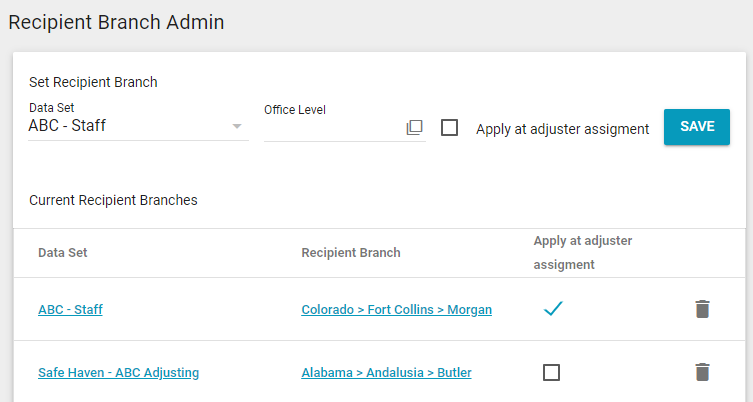
- Select a data set from the Data Set menu.
- Click the Office Level field.
- In the dialogue box that appears, click the sub-levels of your company's hierarchy until you reach an office on the lowest level.
- Click Select [Office Branch Name].
- If you want to assign assignments to the recipient office even if an assessor or builder is selected when it's created, select the Apply at assessor assignment check box.
- Click Save. The recipient branch information appears in the Current Recipient Branches table.
To delete a recipient branch for a data set, click the trash can button next to it.