Excel Management Reports
- Assignment Ageing
- Assignment Approvals
- Claim Life Cycle
- Contents Summary
- Created and Deleted Users
- Desk Assessor
- Personal Rules
- Price List Deviation
- Salvage
- Transaction Counts
The following Excel management reports are available in XactAnalysis®, depending on your company’s settings and your rights. See M.I. (Management Information) for help with generating reports.
Assignment Ageing
This report displays information about assignments with 1–2 weeks and 2+ weeks of inactivity, by area, assessor or builder, and claim reference. Inactive assignments have not been returned to XactAnalysis, cancelled, or rejected. This information helps to make you aware of assessors and builders with ageing assignments. Assignments are removed once they are returned, cancelled, or rejected.
The date range for this report is the 12 months prior to the report generation date. Ad hoc date ranges are not used, as the intent is to display current data rather than data for a specific period of time.
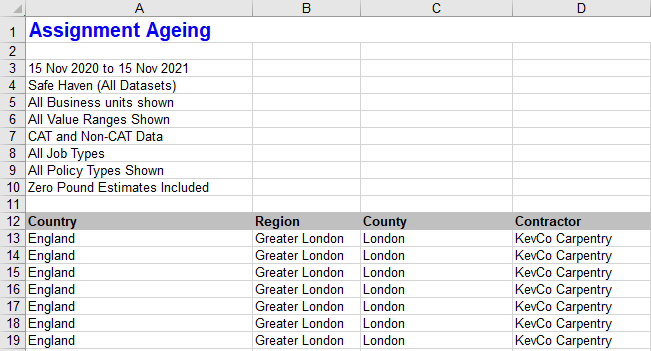
Assignment Approvals
This report displays detailed assignment information, including the date each was Client Approved and QA Approved, and the name of the user that approved them.
Columns
Claim Reference: Number identifying the insurance claim
Unique ID: Master File Number (MFN) assigned by XactAnalysis
Client Approval: Date the estimate received client approval
Client Approved By: Name of the individual who gave client approval
Received: Date the assignment was first received into the Assignment Queue or assigned to an assessor or builder. If the assignment was sent to the Assignment Queue first, the Received date is updated when it is assigned to an assessor or builder. After being assigned the first time, the Received date is no longer updated (the Reassignment, Referral, or Collaboration statuses are used instead).
Contacted: Date the insured was contacted
Inspected: Date the site was inspected by the assessor or builder
Returned: Date the estimate was returned to XactAnalysis from the assessor or builder
Country: Country in which the assignment is located
Data set: Assignment’s data set name
Estimate Total: Total estimate dollar amount
CAT Code: Catastrophe code
Loss Type: Loss type (Collapse, Earthquake, Fire, etc.)
Job Type: Job type (General, Emergency, etc.)
Policy Type: Insurance policy type (Household, Commercial, etc.)
Insured: Name of the policy holder
Postcode: Postcode of the assignment location
Desk Assessor: Desk assessor’s name
Assessor/ Builder: Field assessor or builder’s name
XactNet Address: Assessor or builder’s XactNet address
XactAnalysis Status: Current XactAnalysis status of the assignment (Received, In Queue, Notified, Delivered, Returned, Corrected, Cancelled, Rejected)
Workflow Status: Current workflow status of the assignment (Ready for assignment, Attention needed, Customer contacted, Site inspected, Job started, Drying started, etc.)
QA Approved: Date the estimate received QA approval
QA Approved By: Name of the individual who gave QA approval
Review Status: Current review status of the assignment (Not Yet Reviewed, Assigned, Review Pending, Reviewed, Reviewed with Exceptions)
Reviewer: Name of reviewer assigned to review claim
IA Reviewer: Name of independent assessor assigned to review claim
Claim Life Cycle
This report displays the progress of assignments through the workflow and shows the times of specific events.
Columns
Region: Geographic area
Program Location: A more specific geographic area within the region
Claim Reference: Number identifying the insurance claim
Date of Loss: Date of loss-causing event
Date & Time Assignment Sent to Contractor by XactNet: The time an assignment was assigned to a specific adjuster or contractor, ready for the recipient to download
Date Contractor Notified: The date that the recipient was notified by email, text, or phone of the pending assignment
Date Assignment Delivered to Contractor: The date the assignment was downloaded to Xactimate by the recipient
Date of Site Inspection: Date the assignment location was inspected
Date & Time Estimate Returned to XactNet: The time a completed estimate was uploaded to XactAnalysis from Xactimate
Date & Time Estimate Opened by Claim Adjuster: The time a returned estimate was opened by a claim adjuster
Date & Time Estimate Approved: The time a returned estimate was approved by a claim adjuster
Projected Start Date: The date a recipient was projected to start on an estimate for the assignment
Actual Start Date: The date a recipient started on an estimate for the assignment
Projected Completion Date: The estimated completion date for the assignment
Actual Completion Date: The date the assignment was completed
Date File Closed: The date the assignment was marked as closed
Projected Costs to Complete Work: The estimated cost to complete work on the assignment
Actual Cost to Complete Work: The actual cost to complete work on the assignment
Contents Summary
This report displays comprehensive content item data, including item description and replacement cost.
Columns
Claim Reference: Number identifying the assignment
User Name: User to whom the estimate is assigned (user who is responsible for the whole estimate)
Priced By: Name of the individual who priced the item
Region: Geographic/organisational area
Added By: User ID of the individual who added the line item (a single contents estimate may be collaborated on by several assessors or builders)
Line Item Number: Number assigned to the line item
Quantity: Number of items
Age: Age of items in years
Reported Cost: Cost of items as reported by the insured
Original Description: Description of original contents item
Replacement Item Description: Description of replacement item
Replacement Source: Source of replacement item
Replacement Vendor: Vendor providing replacement item
Replacement?: Value (yes or no) indicating if the item is a replacement item
Unit Cost: Replacement item cost as set by the vendor
Item Category: Contents item category
Tax Amount: Tax amount for item
RCV Total: Replacement cost value total. Replacement cost value is the value of an item without deduction for depreciation.
Depreciation Percentage: Depreciation’s percentage of RCV Total
Amount of Depreciation: Dollar amount of depreciation
IV Total: Idenmnity value total. Idenmnity value is the value of an item after depreciation (RCV Total - Amount of Depreciation)
Received Date: Date the assignment was first received into the Assignment Queue or assigned to an assessor or builder. If the assignment was sent to the Assignment Queue first, the Received date is updated when it is assigned to an assessor or builder. After being assigned the first time, the Received date is no longer updated (the Reassignment, Referral, or Collaboration statuses are used instead).
Returned Date: Original date the estimate was returned to XactAnalysis
Corrected Date: Most recent date the estimate was corrected and returned to XactAnalysis
Coverage: Coverage type (Contents, Building, Other Structures)
Article Limit: Article Limit type (Electronics, Furniture, etc.)
Created and Deleted Users
This report displays the users created or deleted within a specified time frame. It also lists the user who created or deleted the user. The default date range is one year, but can be modified before running the report. If a user has not been deleted, the Deleted and Deleted Date cells are blank.
Columns
User ID: The unique ID of the user who was created or deleted.
Last Name: The last name of the user who was created or deleted.
First Name: The first name of the user who was created or deleted.
Created By: The user ID of the user who created the user defined in the User ID, Last Name, and First Name columns.
Created Date: The date the user was created.
Deleted By: The user ID of the user who deleted the user defined in the User ID, Last Name, and First Name columns.
Deleted Date: The date the user was deleted.
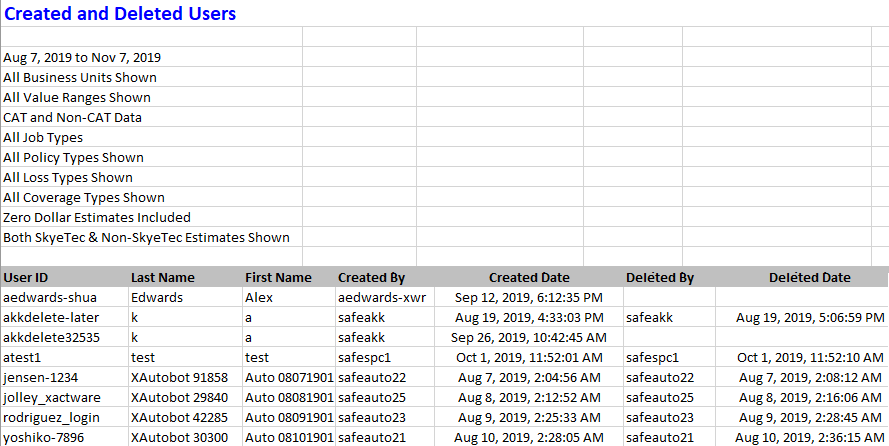
Desk Assessor
This report displays the number of claims assigned to desk assessors in the different data sets and gives a breakdown of the individual claims for each desk assessor, helping you oversee desk assessor workloads.
Table 1 Columns
Desk Assessor: Desk assessor’s name
(Dataset Name): Number of claims assigned to the desk assessor in the named data set
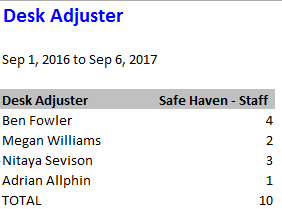
Table 2 Columns
Desk Assessor: Desk assessor’s name
Dataset: Assignment’s data set name
Claim Reference: Number identifying the assignment
Assessor: Assessor’s initials
Company: Assignment’s assigned contractor/claim rep
Estimate Value: Estimate value
Date Received: Date the assignment was first received into the Assignment Queue or assigned to an assessor or builder. If the assignment was sent to the Assignment Queue first, the Received date is updated when it is assigned to an assessor or builder. After being assigned the first time, the Received date is no longer updated (the Reassignment, Referral, or Collaboration statuses are used instead).
Date Contacted: Date assessor was contacted
Date Inspected: Date assignment was inspected
Date Returned: Date estimate was returned to XactAnalysis from Xactimate

Personal Rules
This report shows each personal rule that was triggered, and information about the estimate that triggered each rule. It helps you determine which personal rules are no longer needed.
Columns
User: Name of the user who triggered the rule
Data set: Data set in which the rule was triggered
Date: Date and time the personal rule was triggered
Category: Personal rule category
Event: Personal rule event
Hierarchy/Location: Geographic location/hierarchy of triggered personal rule
Priority: Personal rule priority (All, Emergency, Normal)
Type: Personal rule type (All, Catastrophe, Non-catastrophe)
Contains: Shows when the estimate contains price list items under the following coverage types: Structural, Contents, or Other Structures
Loss Type: Personal rule loss type (Collapse, Earthquake, Fire, etc.)
Other: Personal rule’s specific triggering event (Any Occurrence, Increases By 10%, etc.)
Claim Reference: Number identifying the assignment
Estimate Amount: Estimate dollar amount
Price List Deviation
This report displays information about estimates with price deviations, including changes to price list item descriptions and values.
Columns
Data set: Estimate’s data set name
Claim Reference: Number identifying the estimate
Region (Hierarchy): Geographic/organizational area
Assessor/Builder (XN Address): Assessor or builder's XactNet address
Assessor/Builder Name: Assessor or builder's name
Category Code: Code identifying price list category
Selector Code: Code identifying individual price list item
Description Before Change (Price List Item Description): Price list item description before change
Description After Change: Price list item description after change
Unit Before Change: Unit on which the item value is based before change (EA (each), SM (square meter), etc.)
Unit After Change: Unit on which the item value is based after change
Value Before Change: Item value before change (per unit)
Value After Change: Item value after change (per unit)
Total Line Item Value Before Change: Total item value before change
Total Line Item Value After Change: Total item value after change
Line Item Note: Note attached to line item in Xactimate
Estimate Total: Estimate total value
Returned Date & Time: Date and time estimate uploaded to XactAnalysis
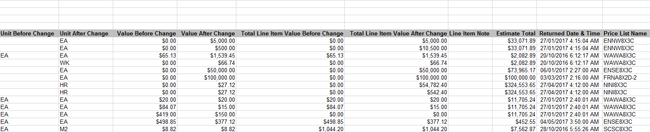
Salvage
This report can help you evaluate the amount saved from items that are able to be salvaged. “Abandonment and Salvage” describes the forfeiture of property and the ensuing claim over that property by a second party. This phrase can be included in an insurance contract, enabling the insurance company to accept and salvage abandoned property.
Columns
Region: Geographic area or organizational unit
Office: A more specific geographic area within the region or office location
State: State in which the assignment is located
Claim Reference: Reference assigned to identify insurance claim
Case Manager: Representative assigned to the claim
Data set: Data set name
Insured Name: Name of the policy holder
Date of Loss: Date of loss
Category Code: The category code in which a salvaged item belongs
Salvage Type: The salvaged items can be classified as Abandoned, Insurer, Insured, Not restored, Restored, or Salvor (A salvor is a specialist in salvaging inventory and equipment after an insurance loss such as a fire. A salvor examines, protects, and collects the inventory and then locates a buyer. The proceeds of salvage sale can be used to minimize the cost of an insurance claim.)
Salvage Amount: The value of the items salvaged
Transaction Counts
This report displays information about billable transactions/events, allowing you to monitor billable transaction activity during the month and compare it to the Billing Invoice.
Table 1
This table shows the number and type of billable events your company has incurred in a given data set. Billable events vary by company. Your billable events may be different than the events shown in the screenshot.
Columns
Dataset: Data set in which the billable event occurred
Billable events: These events vary by company
Table 2
This table shows the number and type of billable events your company has incurred by assignment.
Columns
Dataset: Data set in which the billable event occurred
Region: Geographic area
Program Location: A more specific geographic area within the region
Claim Reference: Unique combination of letters and numbers used to identify the claim
Policy Reference: Unique combination of letters and numbers used to identify the customer's policy
Insured Name: Insured name
Loss type: Loss type (Tornado, Collapse, Fire, etc.)
Date of Loss: Date of loss
CAT Code: CAT code
Policy Type: Policy type
Billable events: These events vary by company
User Application Rights
This report lists all of the users for a company and which rights each user has, including which data sets they are assigned to and which permissions they have. These rights may vary by company and may not reflect what is shown here.
For more information, go to User Rights > Application Rights.
Columns
User ID: The XactAnalysis user ID.
User Name: The name of the user.
Employee #: The employee number that identifies the user.
Dataset Rights: The rights to assign users to entire data sets or limit them to a geographic hierarchy level within a data set.
Hierarchy Rights: The right to create, edit, and delete geographic and organisation hierarchies.
Ad Hoc Reports: The right to access Ad Hoc Reports.
Add/Remove Claim Assignments: The right to add and remove assignments in Claim View.
Assignment Status Batch Update: The right to update the statuses of a batch of claims by uploading an Excel spreadsheet.
Bulk Assignment Import: The right to import up to 500 assignments into XactAnalysis by uploading a spreadsheet.
Change Passwords Only: The right to see all users in your company and to change a password for another XactAnalysis user.
Client Admin: The right to add and remove clients to and from XactAnalysis.
Collaboration Admin: The right to manage collaborators, assign collaborators to an assignment, and see the names of any collaborators assigned to a claim.
Collaborator: The right to be identified as a collaboration recipient and to collaborate on assignments.
Create Claim Files: The right to create claim files and attach them to assignments.
Create Insights Content: The right to view and interact with the data in Insights, including all of the tabs.
Custom Groups – Adjusters: The right to access Custom Groups and create groups of adjusters for Management/Activity reporting and for the Payment Queue.
Custom Groups – Contractors: The right to access Custom Groups and create groups of contractors for Management/Activity reporting and for the Payment Queue.
Custom Groups – XactAnalysis Users: The right to access Custom Groups and create groups for Personal Rules.
Custom Reports: The right to view and run custom reports, management dashboards, and performance scorecards.
Desk Adjuster Administrator: The right to see the names of desk adjusters assigned to an assignment and to assign and reassign desk adjusters to assignments.
Desk Adjuster: The right to be identified as a desk adjuster and to see your own name if you are assigned to an assignment.
ERQ Reviewer Rotation: The right to view the Set Reviewer Rotation link in Estimate Review Queue, to select or de-select reviewers that are automatically rotated and assigned to assignments, and to select which queue rules trigger the reviewer rotation.
Edit Action Items: The right to edit Action Items.
Edit Claim File Data: The right to edit claim file information, including the policyholder’s name, claim number, and policy number.
Email Template Admin: The right to manage and create email templates.
Estimate Review Administrator: The right to manage the Review Queue Rules, see all claims and review statuses in the Estimate Review Queue, and assign a reviewer to an estimate.
Estimate Reviewer: The right to be assigned to review a claim, see all estimates that are assigned to them, accept and complete estimate reviews, and update the Estimate Review status on an estimate assigned to them.
Filter and Column Admin: The right to use Column Admin to add or edit column sets for Advanced Search Results and the Estimate Review Queue.
Hierarchy: The right to edit the geographic and organisation hierarchies and view the coverage areas of a company; to create, edit, and delete locations; and to manage postal codes at the lowest hierarchy level.
License Admin: The right to enable users to use License Admin to view or modify Xactimate® licenses.
Order Benchmark® Reports: The right to request Benchmark weather data in the Select an Action menus on the Assignment Detail and the Advanced Search Results pages.
Payment Administrator: The right to assign processors to claims and to see all estimates in the Payment Queue.
Payment Processor: The right for a user to see all of their assigned estimates in the Payment Queue and to update the payment status on those estimates.
Performance Scorecard Threshold Management: The right to manage the thresholds that grade conditions for each metric, category, and overall score.
Policyholder Sharing: The right to invite policyholders to participate in the claim process and to share assignment documents, notes, and photos with them in ClaimXperience.
Price List Admin: The right to upload custom price lists to XactAnalysis, manage them, and assign them to postal codes.
Program Rules – Assignment Escalation: The right to access the Assignment Escalation page in Program Rules; to create, edit, and delete rules; and to see any assignment created in the specific data set and geographic location set up for the rule.
Program Rules – Notification Setup: The right to access the Notification Setup page in Program Rules, to create a notification method that sends an email when a program rule is broken, and to create, edit, and delete notifications.
Qualifications: The right to qualify adjusters and contractors to receive assignments as well as to edit their settings.
Recipient Branch Administrator: The right to select an office branch in each data set to act as a default recipient for assignments.
Report Access Log: The right to access and use the Report Access Log.
Request Eagle View Roofing Measurements: The right to request third-party roofing measurements from EagleView Technologies.
Run Activity Reports: The right to use the activity reports and report filters.
Run XactAnalysis Management Reports: The right to create and view management reports.
Run XactAnalysis: The right to access claim data and the following areas of XactAnalysis:
- Advanced Search
- Assignment Detail
- XactAnalysis Assignment Queue
- XactAnalysis Assignment Queue by Postal Code
- Assignment Queue Search Results
- Real Time Management Reports
- Industry Trend Reports
- Assignment Volume
- User Information
- XactNet Address Book
- Personal Address Book
- Coverage Areas
- Personal Rules
- User Search Column Admin
- Interactive User’s Guide
Send Work Assignments: The right to access Send Work Assignment and to create, assign, and reassign assignments.
Start Video Collaboration: The right to initiate video chat sessions with customers in ClaimXperience.
Surveyor: The right to add the user’s name as an option when assigning a surveyor to an assignment.
Task Adjuster Administrator: The right to create and manage XASP task adjuster user accounts and to assign and reassign task assignments.
User Admin: The right to create, edit, and delete users and to set up user rights.
User Roles Admin: The right to access User Roles Admin, create user roles groups, and add users to those groups.
View Insights: The right to view the Overview and Pinboards tabs in Insights.
XA Cancel Assignments: The right to cancel assignments that have a status of Delivered, In Queue, Notified, or Rejected.
XactAnalysis Preferences: The right to use the XactAnalysis Preferences page to manage the preferences for a data set.
Xactimate Version and Profiles
This report displays information about the Xactimate setup for each user, including version, minor version, last connect date, last estimate upload date, and Xactimate profiles installed. This report allows you to verify that Xactimate users have the proper version of the software.
Columns
User Name: The assessor or builder
XactNet Address: The XactNet address associated with the assessor or builder
Xactimate Version: Xactimate version (based on the user’s last connection to XactAnalysis)
Minor Version: Xactimate minor version (based on the user’s last connection to XactAnalysis)
Last Connect Date: Date the user last connected to XactAnalysis
Last Estimate Upload Date: Date the user last successfully uploaded an estimate to XactAnalysis
Profiles Installed: Xactimate user profiles installed
