Manage Accounts
You can link or unlink XactAnalysis accounts with your Xactware ID on the XactAnalysis landing page. An account must be linked with your Xactware ID before you can access the account. See Xactware ID Help for more information about your Xactware ID. See User Administration for more information about managing users. To manage your Xactware ID, go to User Information.
Related: FAQ > Login and password questions
Link an account
Accounts associated with your primary email address (Xactware ID) appear in the XactAnalysis Accounts area. If an account in this area is not linked with your Xactware ID, the account is labeled "unlinked." To link an account follow the steps below:
- Highlight the account.
- In the fields that appear below, enter your XactAnalysis User ID and Password for the account, and click Link. The account is no longer labeled “unlinked” in the XactAnalysis Accounts area.
- Select the account and click Log In to go to the XactAnalysis Welcome page.
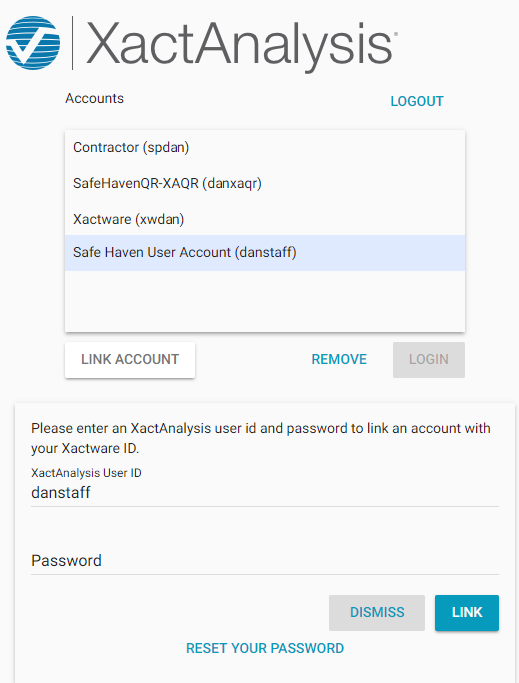
If an account is missing from the XactAnalysis Accounts area, follow the steps below:
- Click Link an Additional Account.
- In the fields that appear, enter the XactAnalysis User ID and Password for the account.
- Click Link. The account appears in the Accounts area. To log in to the account, select the account and click Log In.
Unlink an account
- Highlight the account.
- Click Remove From List. The account is unlinked and removed from the XactAnalysis Accounts area.