Referral Assignment
While completing an estimate, an assessor or builder may need the assistance of additional assessors or builders with specific areas of expertise, such as contents or roofing specialists. They can refer assignments to these specialists, who can then complete portions of the estimate.
The screen shots in this document are generic, and your company’s interface may vary.
Create and send referral assignment in XactAnalysis®
- On the original (parent) Assignment Detail page, click the Select an Action menu and select Create Referral Assignment.
- Click Go.
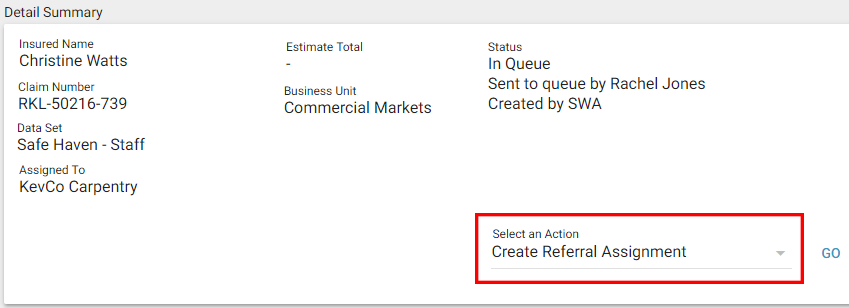
The Create Referral Assignment page appears. You can assign the referral to the Assignment Queue or to an assessor or builder.
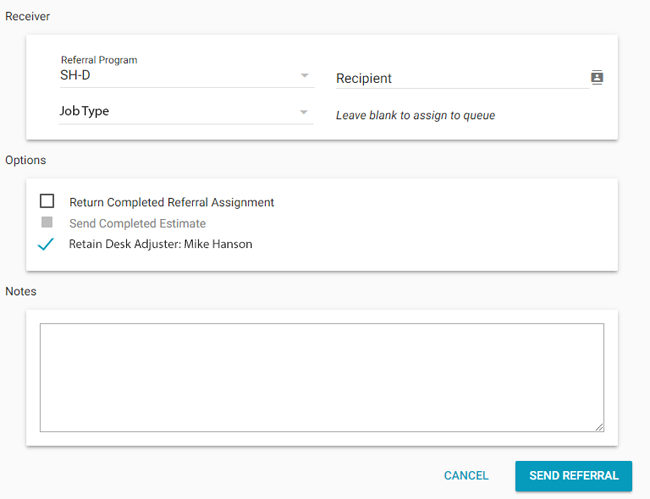
Assign the referral to the Assignment Queue
- Select a data set from the Referral Program menu.
- Leave the Recipient field blank.
- Click Send Referral. Administrators with rights to that data set can view the referral assignment in the Assignment Queue and assign it to an assessor or builder.
Assign a referral to an assessor or builder
- Select a data set from the Referral Program menu.
- Click the Recipient SmartList button. The Select Builder dialogue box appears.
- Select a builder from the list.
- Select a job type for the referral assignment from the Job Type menu. To enable this check box, contact your administrator or account manager.
- You can select the Return Completed Referral Assignment check box to have a copy of the referral recipient’s estimate returned to the original recipient upon completion. The actual estimate will be returned to XactAnalysis.
- If the original estimate has been completed, the Send Completed Estimate check box will be enabled. You can select this check box to send the completed estimate documents to the referral recipient.
- You can select the Retain Desk Adjuster check box to retain the original assignment's desk adjuster for the referral assignment. To enable this check box, contact your administrator or account manager.
- Enter a note for the builder, if needed. The note will appear in the Project Notes in Xactimate and in the Client/Policy tab in XactAnalysis
- Click Send Referral.
Create and send referral assignment in Xactimate®
- Open the assignment and go to the Complete tab. Select Send a Referral Assignment.
If you do not see the Send a Referral Assignment link, go to the Control Centre tab on the XactAnalysis Communications pane and click Connect. You should see your referral rules appear in the XactAnalysis Connection window. Select the referral rules in the XactAnalysis Communications pane and click Accept.
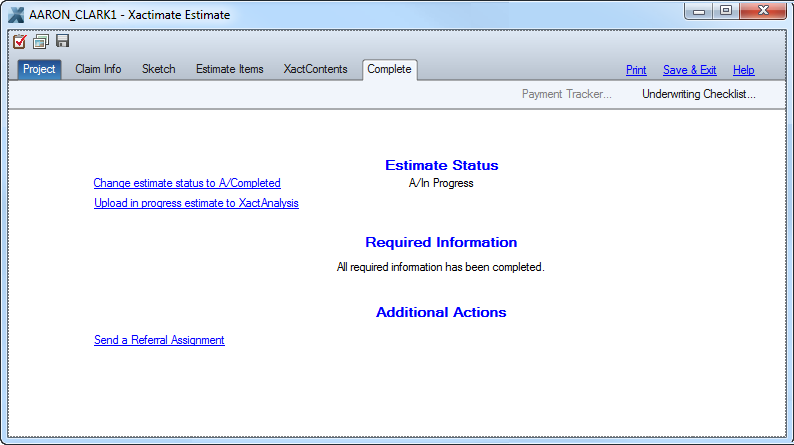
- The Referral Assignment dialogue box appears. To assign the referral to a data set, select the Referral Program check box in the Receiver area, and choose a data set from the drop-down menu. Administrators with rights to that data set can view the referral assignment in the Assignment Queue and assign it to an assessor or builder.
To assign the referral to an assessor or builder, select the XactNet Address check box and enter an assessor or builder’s XactNet address. The assessor or builder will receive the referral only if their XactNet address is qualified.

- To send only specific parts of the estimate, indicate which parts you want to send in the Coverage Type, Categories, and Tags areas.
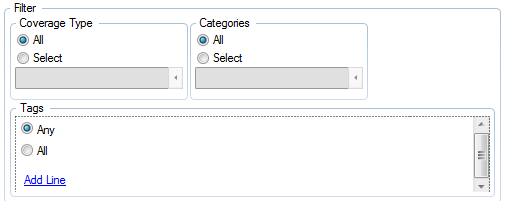
- In the Notes/Instructions for Referral Assignment area, enter notes for the assessor or builder. Click Append Estimate Notes to include the notes that were sent from XactAnalysis with the original assignment.
- Click View to see a copy of the report the assessor or builder will see.
- Click Send to complete the referral assignment and send it to your Outbox.
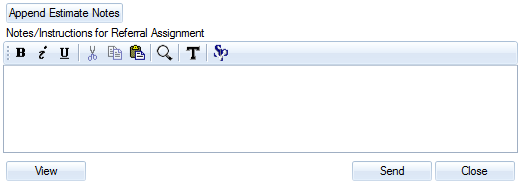
A dialogue box notifies you that the assignment was sent.
- Go to the Outbox in the XactAnalysis Communications pane. Select the check box in the Send column for the assignment.
- Click Connect to send the referral to the Assignment Queue of the selected data set or to the assigned assessor or builder.
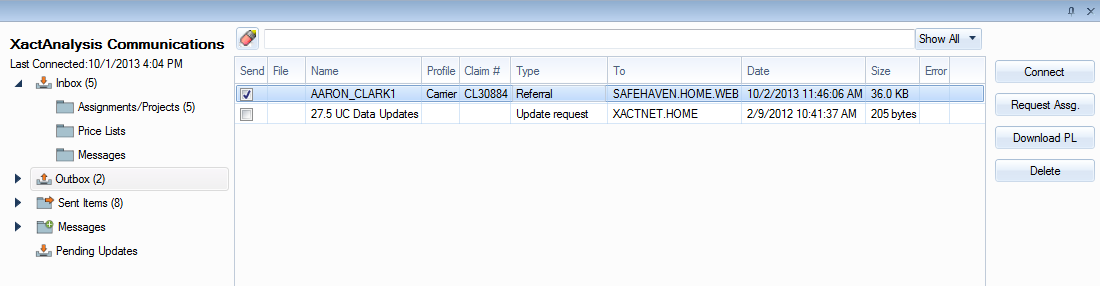
Complete referral and view assignment detail
The assigned assessor or builder downloads the assignment from XactAnalysis using the typical assignment workflow.
When the assessor or builder is finished with the referral estimate, they upload it to XactAnalysis. The original estimate’s Referral Documents tab shows a list of the referral documents, and the referral estimate’s Referral Documents tab shows a list of the original estimate documents.