Activity Reports
- Assignment Ageing
- Assignment Summary
- Average File Size
- Assessor/Builder Activity
- Claim Summary
- Estimate Correction Summary
- Estimate Review Summary
- Executive Overview with Onsite Payment by Assessor
- In Progress Assessor/Builder Activity
- Summarised Executive Overview
- Summarised Executive Overview with Onsite Payment
- User Productivity
The following Activity reports are available in XactAnalysis®, depending on your company’s settings and your rights. See M.I. (Management Information) for help with generating reports.
For most reports, select a row heading in the table or a geographic/organisational area in the hierarchy tree to see data for other levels of your hierarchy.
Assignment Ageing
This report displays information about assignments with 1–2 weeks and 2+ weeks of inactivity, by area, assessor or builder, and claim reference. Inactive assignments have not been returned to XactAnalysis, cancelled, or rejected. This information helps to make you aware of assessors and builders with ageing assignments. Assignments are removed once they are returned, cancelled, or rejected.
The date range for this report is the 12 months prior to the report generation date. Ad hoc date ranges are not used, as the intent is to display current data rather than data for a specific period of time.
Columns
Assignment: Claim reference and the assessor or builder
1-2 weeks since last activity: Number of ageing assignments with 1-2 weeks of inactivity
2+ weeks since last activity: Number of ageing assignments with 2+ weeks of inactivity

Assignment Summary
This report displays the statuses assignments receive during the report’s date range. It separates the assignment totals for some of the statuses by those with duplicate claim reference and those without duplicate claim reference. This report helps you track assignment activity volume by geographic/organisational area.
- Select a geographic/organisational area link to see data for different levels of your hierarchy, including individual estimates.
Columns
Received: Number of assignments received by XactAnalysis
- Claim: Number of unique claim references received, excluding any duplicates
- Assign: Number of all assignments received, including those with duplicate claim references
Delivered: Number of assignments downloaded to Xactimate®
Returned: Number of estimates returned to XactAnalysis from the assignee
- Claim: Number of unique claim references returned, excluding duplicates
- Assign: Number of all assignments returned, including those with duplicate claim references
Referrals: Number of referral assignments. An assignment is referred (or segmented) when more than one builder is needed. For example, a damaged home may need a carpet builder, a roofing builder, and a drywall builder. Each would receive a referral assignment.
Reassigned: Number of assignments reassigned to a different recipient. When an assignment is reassigned, a new assignment is actually created, but it keeps the original estimate line items. An assignment could be reassigned if an insurer wanted a second opinion.
Corrected: Number of corrected estimates uploaded to XactAnalysis
Cancelled: Number of assignments cancelled by the insurer and notifications to assignment recipient sent
- Claim: Number of unique claim references cancelled, excluding duplicates
- Assign: Number of assignments cancelled, including those with duplicate claim references
Rejected: Number of assignments rejected/deleted by assignment recipient and notifications to insurer sent
- Claim: Number of unique claim references rejected, excluding duplicates
- Assign: Number of assignments rejected, including those with duplicate claim references
Total In Progress: Number of assignments not returned to XactAnalysis by a recipient. These assignments will have an assignment status of In Assign Queue (not assigned to a recipient), Notification Pending (assigned, but recipient has not received notification), Notified (recipient notified), or Delivered (downloaded to Xactimate).
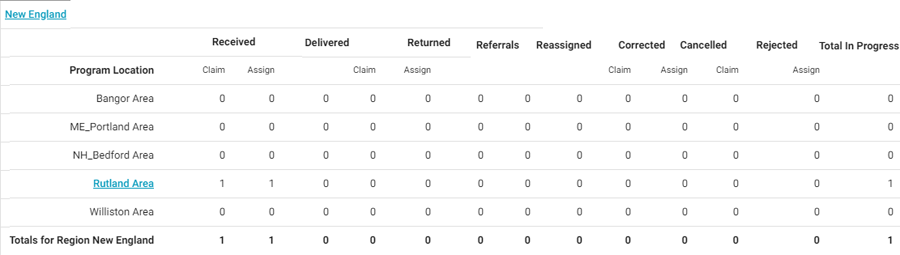
Average File Size
This report displays the total and average file size and value of estimates, by assessor or builder. File size is influenced by custom documents, photos, and sketch files uploaded from Xactimate or through XactAnalysisSP. This report helps you administer computer disc space.
- Select an assessor or builder to view estimate details.
Columns
Individual: Assessor or builder name and XactNet address
Estimates: Number of estimates
Total File Size (MB): Total file size of estimates, in megabytes
Avg File Size (MB): Average estimate file size, in megabytes (Total File Size / Estimates)
Total Estimate Value: Total value of estimates
Avg Estimate Value: Average estimate value (Total Estimate Value / Estimates)
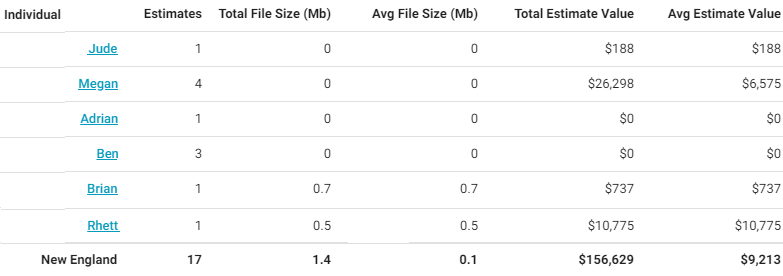
Assessor/Builder Activity
This report displays the statuses of assignments by assessor or builder, helping you monitor assignment activity.
- Select an assessor or builder name to view estimate details, including the date and time each status was reached.
Columns
Assessor/Builder: Assignee name and XactNet address
Notified: Number of assignments where the assignee was notified
Delivered: Number of assignments downloaded to Xactimate
Returned: Number of estimates exported to insurer or there is no export
Referrals: Number of referral assignments
Reassigned: Number of assignments reassigned to a different assignee
Corrected: Number of corrected estimates uploaded to XactAnalysis
Cancelled: Number of assignments cancelled by the insurer and notifications to assignment assignees sent
Rejected: Number of assignments rejected/deleted by assignment assignee and notifications to insurer sent
Total In Progress: Number of assignments not returned to XactAnalysis by an assignee. These will have an assignment status of In Assign Queue (not assigned to an assignee), Notification Pending, Notified (assignee notified), or Delivered (downloaded to Xactimate).
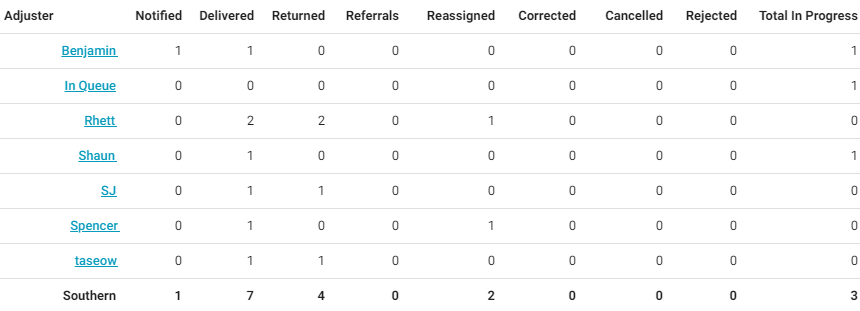
Claim Summary
Similar to the Assignment Summary report, this report displays the statuses claims receive during the report’s date range by region or office level. One claim may have multiple assignments associated with it. This report separates the assignment totals for some statuses by those with and without duplicate claim numbers.
- Select a geographic/organisational area link to see data for different levels of a company’s hierarchy, including individual estimates.
Columns
Region: Geographic region or organisational level
Received: Number of assignments received by XactAnalysis
- Claim: Number of unique claim numbers received, excluding any duplicates
- Assign: Number of all assignments received, including those with duplicate claim numbers
Delivered: Number of assignments downloaded to Xactimate
Returned: Number of estimates returned to XactAnalysis from the assignee
- Claim: Number of unique claim numbers returned, excluding duplicate claim numbers
- Assign: Number of all assignments returned, including those with duplicate claim numbers
Reassigned: Number of assignments reassigned to a different recipient. When an assignment is reassigned, a new assignment is actually created, but it keeps the original estimate line items. An assignment could be reassigned if a carrier wanted a second opinion.
Corrected: Number of corrected estimates uploaded to XactAnalysis
Cancelled: Number of assignments cancelled by the carrier and notifications to assignment recipient sent
- Claim: Number of unique claim numbers cancelled, excluding duplicates
- Assign: Number of assignments cancelled, including those with duplicate claim numbers
Rejected: Number of assignments rejected or deleted by assignment recipient and notifications to carrier sent
- Claim: Number of unique claim numbers rejected, excluding duplicates
- Assign: Number of assignments rejected, including those with duplicate claim numbers
Total In Progress: Number of assignments not returned to XactAnalysis by a recipient. These assignments will have an assignment status of In Assign Queue (not assigned to a recipient), Notification Pending (assigned, but recipient has not received notification), Notified (recipient notified), or Delivered (downloaded to Xactimate).
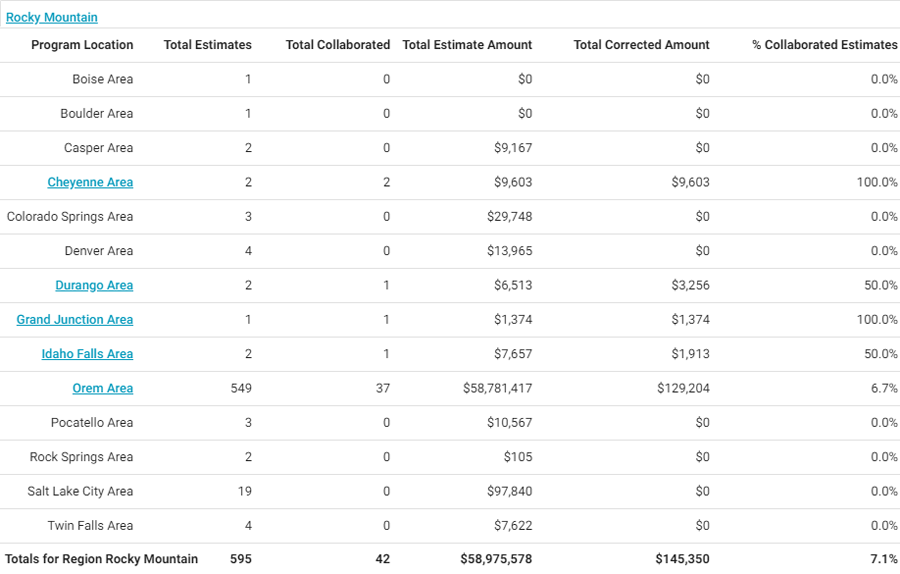
Estimate Correction Summary
This report displays the number of corrections on each estimate and cost total differences between the first and last uploaded estimate. This report helps you track corrections on estimates and monitor the difference corrections make in the final estimate value.
- Select a geographic/organisational area link to see data for different levels of your hierarchy, including individual estimates.
Columns
Returned: Number of returned (initial) estimates
Corrected: Number of corrected (final) estimates
Avg Corrections per Estimate: Average number of corrections uploaded for each returned (initial) estimate (Total # of Corrections column total in Program Area table divided by number of Returned estimates in Region / Office Level table).
Initial Est Value: Value of returned (initial) estimates
Final Est Value: Value of corrected (final) estimate
% Difference (Overall): Percentage of change between Initial Est Value and Final Est Value. This number can be positive or negative.
$ Difference (Overall): Difference between Final Estimate Value and Initial Estimate Value (Final Est Value – Initial Est Value). This amount can be positive or negative.
% Difference (Up): Percentage of increase from Initial Estimate Value to Final Estimate Value
$ Difference (Up): Amount of increase from Initial Estimate Value to Final Estimate Value (Final Est Value – Initial Est Value)
% Difference (Down): Percentage of decrease from Initial Estimate Value to Final Estimate Value
$ Difference (Down): Amount of decrease from Initial Estimate Value to Final Estimate Value (Initial Est Value – Final Est Value)
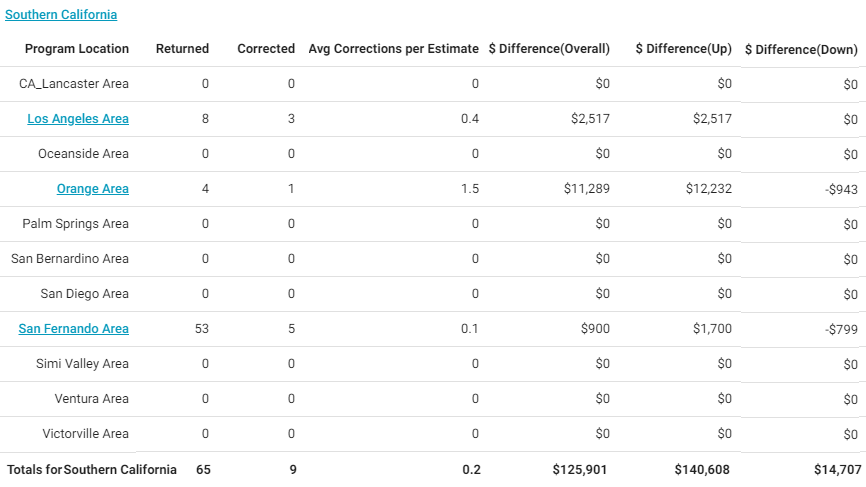
Estimate Review Summary
This report displays information about each of the assigned reviewers, including number of reviews assigned, accepted, completed, and outstanding. It also displays the time it took for the reviewer to accept each review, and the average review time. This report helps you monitor your reviewers’ productivity.
Columns
Reviewer: Reviewer name
Estimates Reviewed Assigned: Number of estimates assigned to the reviewer
Estimates Reviewed Accepted: Number of estimate reviews accepted by the reviewer
Estimates Reviewed Completed: Number of estimate reviews completed by the reviewer
Estimates Reviewed Outstanding: Number of estimates still in progress (Assigned estimates - Completed estimates). The estimate will have any review status except Review Completed.
Time to Accept (Hours): Number of hours reviewer took to accept the review (Number of hours between Assigned and Accepted)
- 0-1 Hours
- 1-5 Hours
- 5-10 Hours
- 10+ Hours
Avg. Review Time (Hours): Average number of hours reviewer took to complete the review (Number of hours between Assigned and Completed)
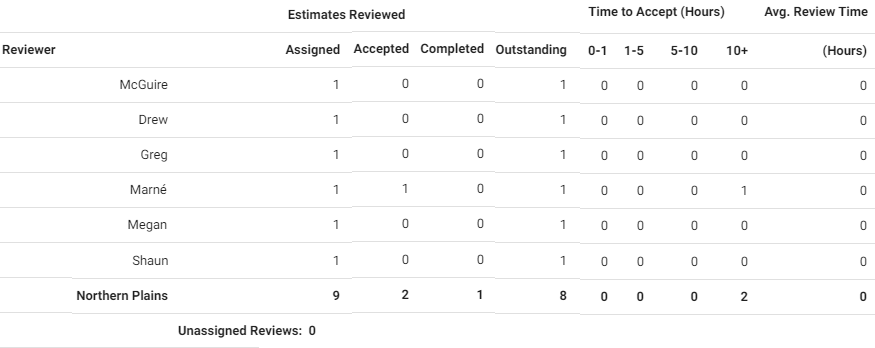
Executive Overview with Onsite Payment by Assessor
This report displays assignment statuses. If an assignment progressed through multiple statuses during the date range of the report, the report would count each of the statuses. For example, if an assessor was notified about an assignment, the assignment was downloaded by the assessor, and the estimate was uploaded to XactAnalysis during the report’s date range, the report would show a count for Notified, Delivered, and Returned. This report is similar to the Summarised Executive Overview with Onsite Payment report (both include information about payments and onsite inspections), but shows the result by assessor instead of geographic hierarchy.
- Select a geographic/organisational area link to see data for different levels of a company’s hierarchy, including individual estimates. Select an assessor to see estimates associated with that assessor.
Columns
Assessor: The assessor name and XactNet address, or In Queue
Notified: Number of assignments where the assignee was notified
Delivered: Number of assignments downloaded to Xactimate
Returned: Number of estimates submitted to XactAnalysis
Reassigned: Number of assignments reassigned to a different recipient. A new assignment is actually created, but it keeps the original estimate line items. An assignment could be reassigned if an insurer wanted a second opinion, for instance.
Corrected: Number of corrected estimates uploaded to XactAnalysis
Cancelled: Number of assignments cancelled by the insurer
Rejected: Number of assignments rejected/deleted by the assignment recipient
Total In Progress: Number of assignments not returned to XactAnalysis by an assessor. These assignments have an assignment status of In Assign Queue (not assigned to a recipient), Notification Pending, Notified (recipient notified), or Delivered (downloaded to Xactimate).
Manual Payment: Number of assignments that had a manual payment made to the claimant on site
Onsite Inspection: Number of assignments that had an inspection performed on site
Printed Onsite: Number of assignments where the assessor gave a printed estimate to the claimant on site
One and Done: Number of assignments that received all of the following: an onsite inspection, a printed estimate on site, and an onsite manual payment
In Progress Assessor/Builder Activity
This report displays the statuses of In Progress assignments by assessor or builder. In Progress assignments have been created but not yet returned with an estimate or cancelled. This report helps you monitor assessors' and builders’ In Progress assignment activity.
- Select an assessor or builder name to view estimate details for Delivered estimates only, including the date and time each status was reached.
Columns
Assessor/Builder: The assessor or builder name and XactNet address
Notified: Number of assignments where the assignee was notified
Delivered: Number of assignments delivered to an assignee in Xactimate
Referrals: Number of referral assignments
Rejected: Number of assignments rejected/deleted by assignment assignees and notifications to carrier sent
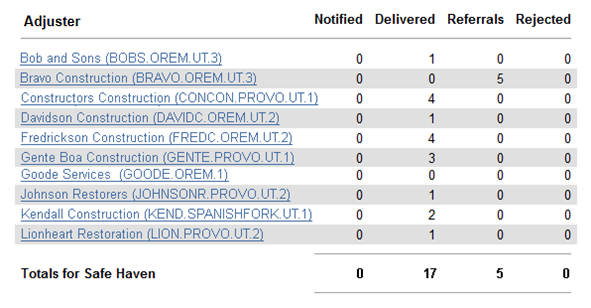
Summarised Executive Overview
This report displays assignment statuses. If an assignment progressed through multiple statuses during the date range of the report, the report would count each of the statuses. For example, if an assessor or builder was notified about an assignment, the assignment was downloaded by the assessor or builder, and the estimate was uploaded to XactAnalysis during the report’s date range, the report would show a count for Notified, Delivered, and Returned.
- Select a geographic/organisational area link to see data for different levels of your hierarchy, including individual estimates.
Columns
Program Area: Geographic/organisational area
Notified: Number of assignments where the recipient was notified
Delivered: Number of assignments downloaded to Xactimate
Returned: Number of estimates submitted to XactAnalysis
Referrals: Number of referral assignments. An assignment is referred (or segmented) when more than one assessor or builder is needed. For example, a damaged home may need a carpet builder, a roofing builder, and a drywall builder. Each would receive a referral assignment.
Reassigned: Number of assignments reassigned to a different recipient. A new assignment is actually created, but it keeps the original estimate line items. An assignment could be reassigned if an insurer wanted a second opinion.
Corrected: Number of corrected estimates uploaded to XactAnalysis
Cancelled: Number of assignments cancelled by the insurer
Rejected: Number of assignments rejected/deleted by the assignment recipient
Total In Progress: Number of assignments not returned to XactAnalysis by an assessor or builder. These assignments have an assignment status of In Assign Queue (not assigned to a recipient), Notification Pending, Notified (recipient notified), or Delivered (downloaded to Xactimate).
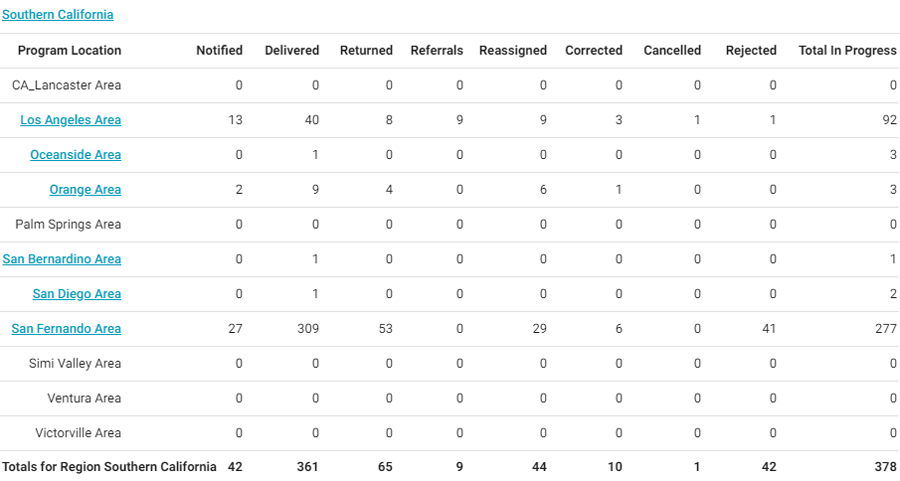
Summarised Executive Overview with Onsite Payment
This report displays assignment statuses. If an assignment progressed through multiple statuses during the date range of the report, the report would count each of the statuses. For example, if an assessor or builder was notified about an assignment, the assignment was downloaded by the assessor or builder, and the estimate was uploaded to XactAnalysis during the report’s date range, the report would show a count for Notified, Delivered, and Returned. This report varies from the Summarized Executive Overview because it includes information about payments and onsite inspections.
- Select a geographic/organisational area link to see data for different levels of a company’s hierarchy, including individual estimates.
Columns
Region: Geographic region or organisational level
Notified: Number of assignments where the assignee was notified
Delivered: Number of assignments downloaded to Xactimate
Returned: Number of estimates submitted to XactAnalysis
Reassigned: Number of assignments reassigned to a different recipient. A new assignment is actually created, but it keeps the original estimate line items. An assignment could be reassigned if an insurer wanted a second opinion, for instance.
Corrected: Number of corrected estimates uploaded to XactAnalysis
Cancelled: Number of assignments cancelled by the insurer
Rejected: Number of assignments rejected by the assignment recipient
Total In Progress: Number of assignments not returned to XactAnalysis by an assessor or builder. These assignments have an assignment status of In Assign Queue (not assigned to a recipient), Notification Pending, Notified (recipient notified), or Delivered (downloaded to Xactimate).
Manual Payment: Number of assignments that had a manual payment made to the claimant on site
Onsite Inspection: Number of assignments that had an inspection performed on site
Printed Onsite: Number of assignments where the assessor or builder gave a printed estimate to the claimant on site
One and Done: Number of assignments that received all of the following: an onsite inspection, a printed estimate onsite, and an onsite manual payment
User Productivity
This report displays the volume and rate of items added and priced, by vendor. This helps you see the productivity of specific vendors.
- Select a vendor to view information for individual estimates.
Columns
Name: Vendor name
User: Vendor user name
Email: Vendor email
Contents Collab Items Added: Number of line items that were added through the contents collaboration process
Excel Items Added: Number of line items that were added using an Excel worksheet
Normal Items Added: Number of items that were added normally
Items Priced: Number of items priced
Change in Number of Items: Total number of items changed
Elapsed Time (hours): Number of hours logged into XactContents
Avg. Items Added per Hour: Average number of items added per hour
Avg. Items Priced per Hour: Average number of items priced per hour

