What's New
The XactAnalysis releases contain new features designed to improve your XactAnalysis experience. Highlights from the releases are listed below. For a complete list of changes, please see the release notes on the eService Centre.
Features marked with an asterisk (*) are controlled by preferences. To enable these features, contact your account manager or support.
31 August 2022
Bulk Assignment Import updates*
You can now sort the File Name, Importer, Data set, and Import Date columns in the Bulk Assignment Import table! Just click the header name, and the table will update automatically.
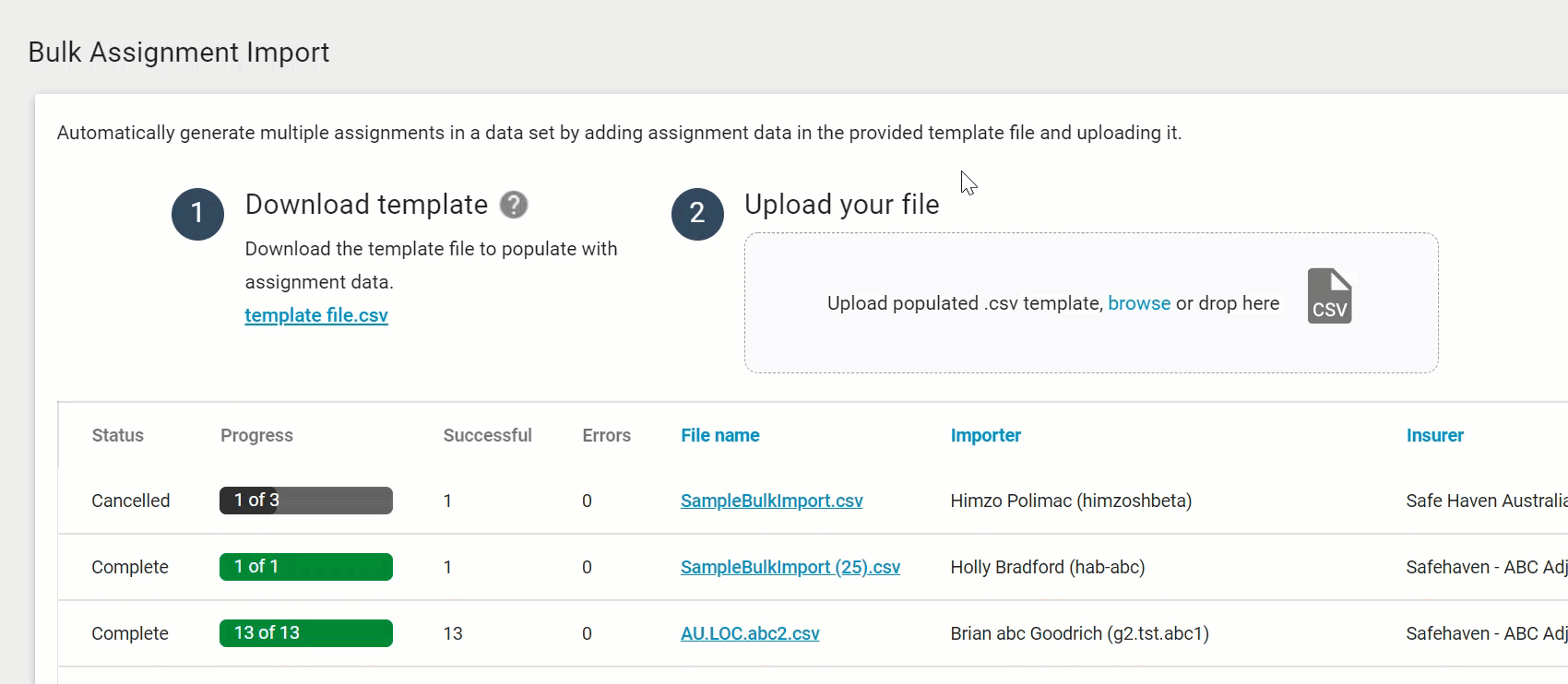
Insights updates*
We combined the Line Item Metrics – Total and Line Item Metrics – Average tables in the Line Item pinboard! Not only will this help decrease the page load time, but you can also now customize how the data is aggregated in each individual column according to your needs.
Simply click the More icon  in the column header, and then click Aggregate. After that, you can choose to view the Total, Average, and more!
in the column header, and then click Aggregate. After that, you can choose to view the Total, Average, and more!
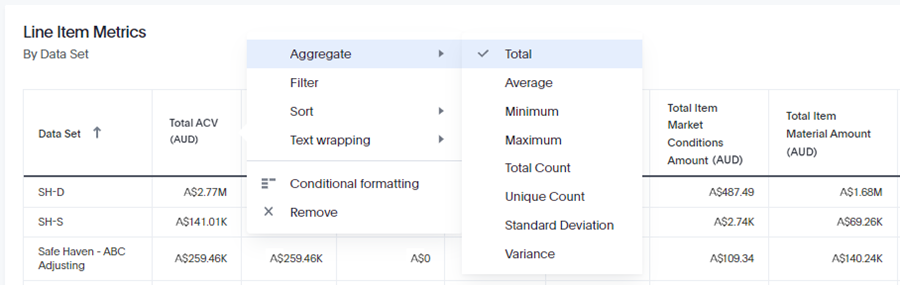
Interactive User’s Guide updates
We gave our Interactive User’s Guide a facelift! We made several changes to improve its design, format, and functionality. 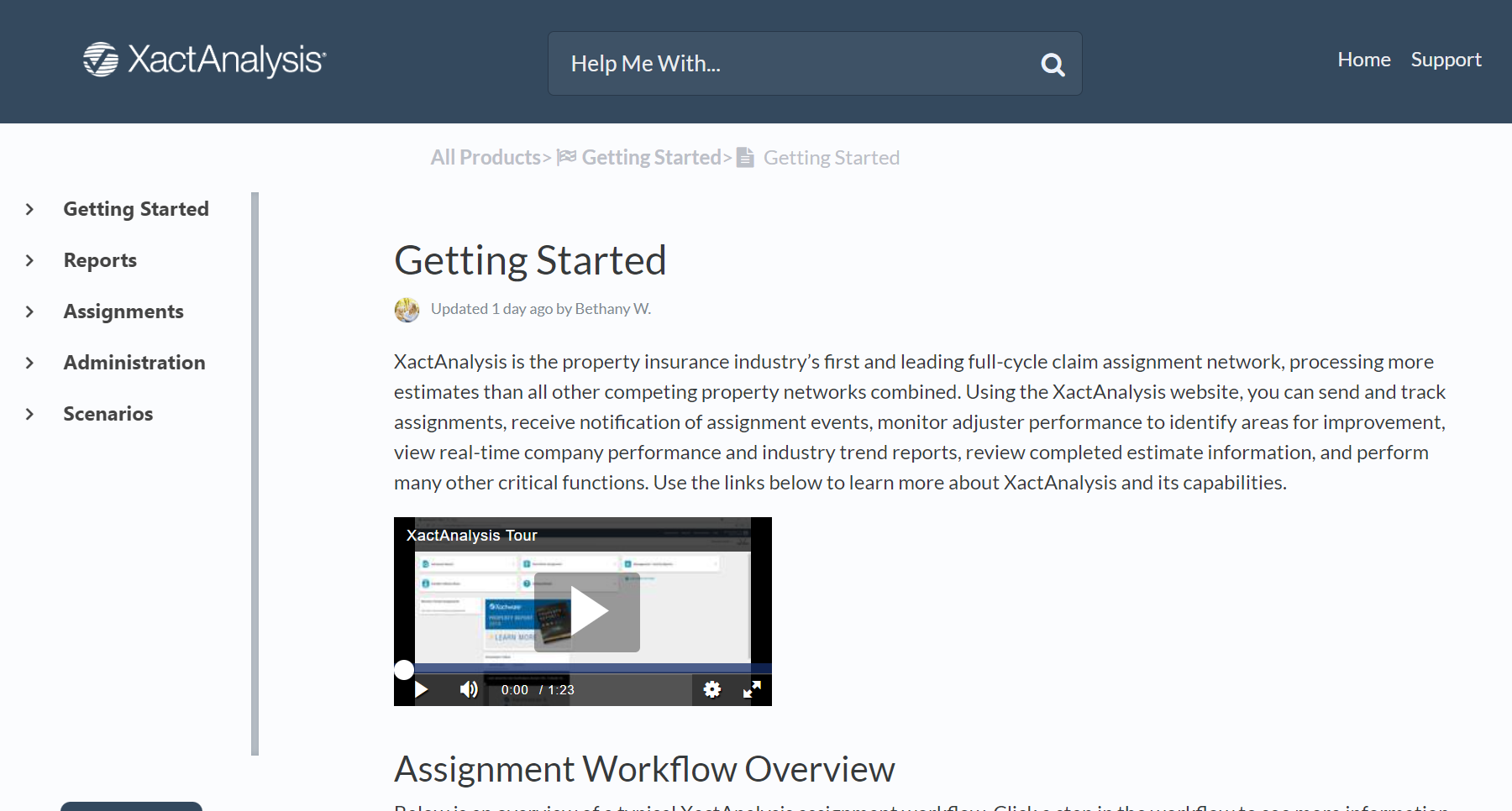
The Interactive User's Guide also has a new URL. If you have any related bookmarks, you’ll need to update them!
Queue Admin updates
You can now configure Queue Rules that identify custom line items in uploaded estimates and send those estimates to the appropriate queue.
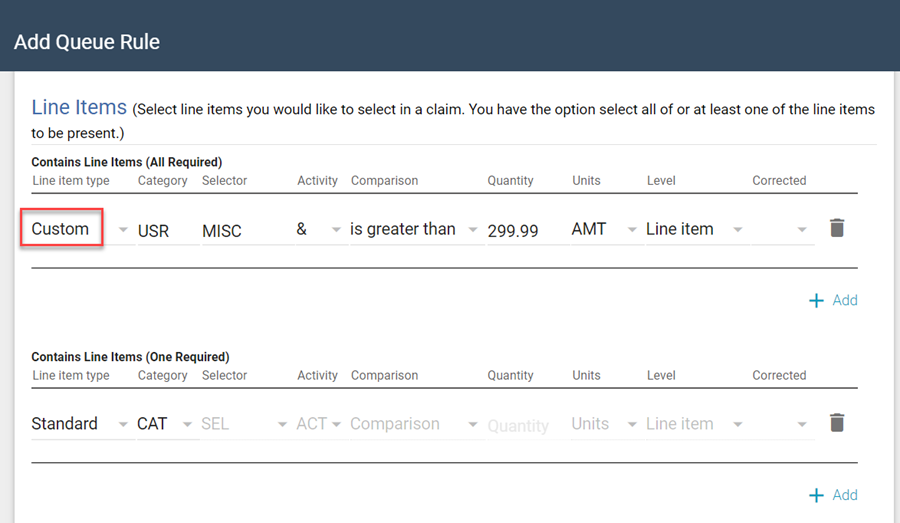
Search updates
We’ve heard your feedback and concerns, and, accordingly, we’ve postponed the retirement of the queues and the Column Admin feature until early 2023. We'll use this extra time to ensure everything you love about these features is incorporated into Search!
We also added the Number of Days column to Search.*
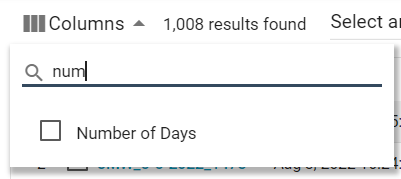
Improvements
- Empty lists on the Define Service Area page no longer include the All checkbox.
- The "Queue Type" label has been updated to "Queue Name" throughout the application.
Previous updates
1 June 2021
New Bulk Assignment Import feature*
We added a Bulk Assignment Import feature that allows you to upload up to 500 assignments into XactAnalysis at a time. To use this feature, simply download the .csv template file from the page, enter the information for each assignment in the provided columns, and then drag and drop the file back onto the page. Each row in the uploaded file is automatically created as an assignment in XactAnalysis.
Any notes added in the file are uploaded to the assignment's Notes tab in XactAnalysis.
All import records for your account are displayed on the page for six months or until they are deleted manually.
New GIC feature*
We added the View in GIC Viewer option to the Select an Action menu. This allows you to access Geospatial Insurance Consortium (GIC) high-resolution imagery from an assignment. 
GIC allows you to compare before and after aerial images of damage to the claim area. You must have a GIC subscription to use this feature.
Helps
We added a survey that appears after you leave the Bulk Assignment Import page.*
Search updates
Each of the queues in Search now have their own Read and Unread statuses. For example, when you select a queue from the Queue Type menu and mark an assignment as Read (listed in regular text), it can still appear as Unread (listed in bolded text) in the other queues. This also applies to assignments exported from Search to an Excel file.
We added a Reviewed Automatically filter to Search. This filter allows you to find estimates that were automatically marked as Reviewed due to a program rule. 
When you assign an estimate to an estimate reviewer, desk adjuster, payment processor, or claim reviewer in Search, the assignee menu now provides your entire list of assignees. This list automatically narrows down your selection based on what you type in the field.

When you try to access the Advanced Search URL, you are now automatically redirected to Search. Additionally, a dialog box appears with an explanation that Advanced Search was retired, and it directs you to helpful guides on this topic. If you have bookmarks set for Advanced Search, you will need to update them for Search.
Improvements
You can now create program rules that automatically mark assignments as Reviewed if they exceed a specified limit. To enable this, create or edit a program rule and select the new Mark assignment as Reviewed check box. When this check box is selected, you can also select a Notify assignee of review completion check box to notify the assignee when the rule is triggered.
9 March 2021
Search updates
We added a feature to help you quickly add relevant filters to your Search results. When you add a filter in Search, suggested column names appear in blue boxes above the results list. You can click a box to add the corresponding column to your results.
We added a Collaboration Completed Date column. This column displays the date and time the collaboration was completed.*
The Reinspection Status column now displays whether the reinspection had exceptions or not.
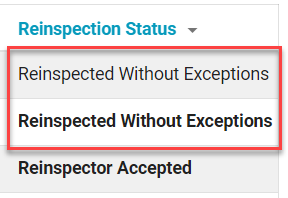
Improvements
We added a tooltip to the Insights page, next to the header. When you hover over it, the tooltip displays links to helpful videos and documentation about Insights.
We added icons next to new or retiring features. Green icons indicate a feature is new. Yellow icons indicate that a feature is marked to retire soon. Red icons indicate that a feature will retire and a date is set. You can hover over the icon to view the retirement date. These icons currently appear in the main menus and the Customise Options page.
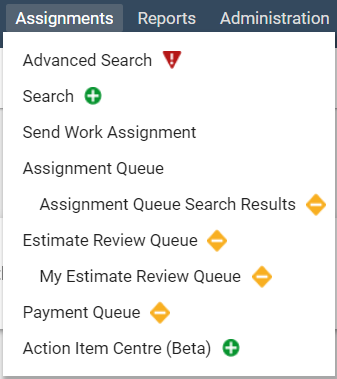
When you delete a user, a spinner now appears to let you know that XactAnalysis is processing the deletion.
9 December 2021
Action Item Centre updates
We’ve listened to your feedback and are excited to release new enhancements to the Action Item Centre.
You can now edit, delete, and complete action items within the Action Item Centre.
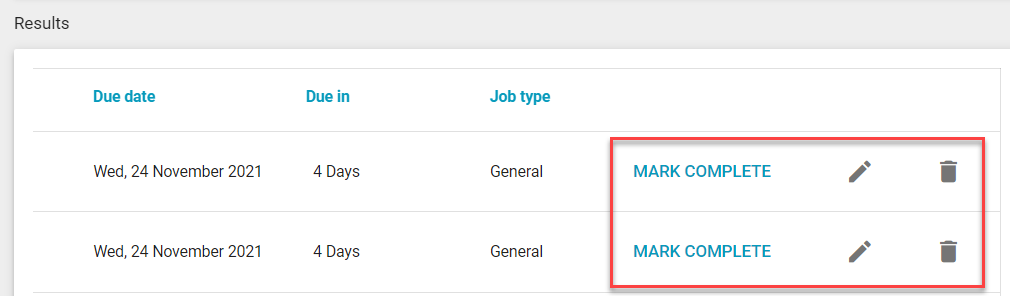
We also added a donut chart to the top of the page that illustrates the number of action items that are past due, due in less than two days, and due in more than two days. You can click any of these options in the chart to filter the Results table accordingly. If you’re not interested in the chart, we understand! You can collapse the Filters section to hide the chart and give the Results table more room.
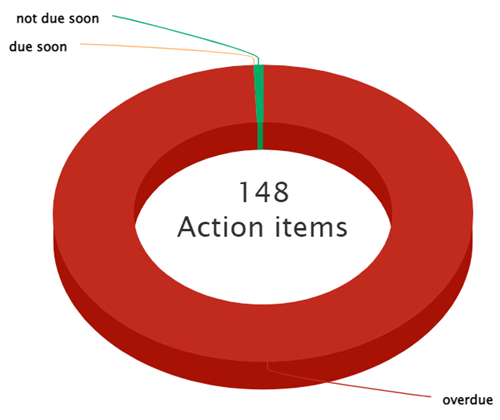
The assignee’s profile picture now appears next to the action item.
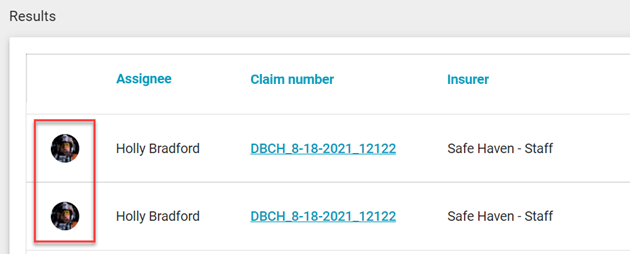
Insights updates
We’re excited to announce that the Management Dashboards have been replaced by more intuitive, robust pinboards in Insights.
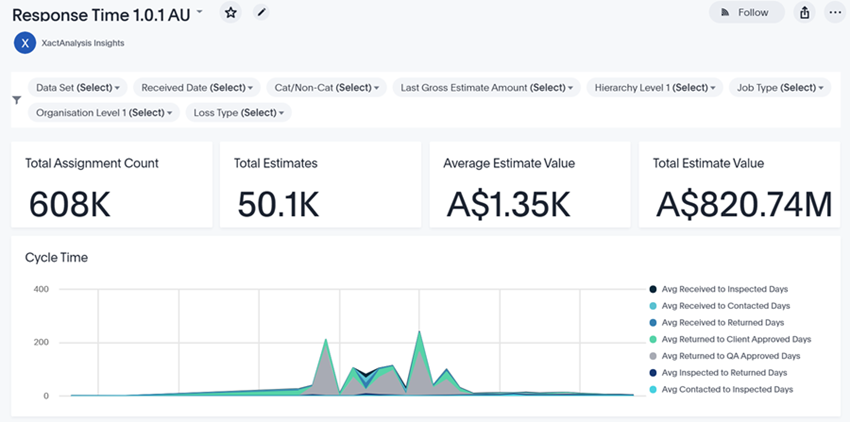
You can subscribe to Insights free of charge. If you don’t see Insights under Reports, contact your account manager to activate it.
Quick Search updates
We have heard your feedback about the Quick Search bar, and hopefully the changes in this release will address any issues you experienced.
To help users recognise the difference between Quick Search and Claim Number Search, we changed the menu. Now, instead of just an icon, you can see which search option the search bar is set to. We also updated the message that appears when no results are found, and the placeholder text that appears in the search bar for both options.
You can now select a default option from the Quick Search menu. When you click the menu and hover over either Quick search or Claim Number, a star appears. Click the star next to an option to mark it as your default option. It is selected every time you log in to XactAnalysis.
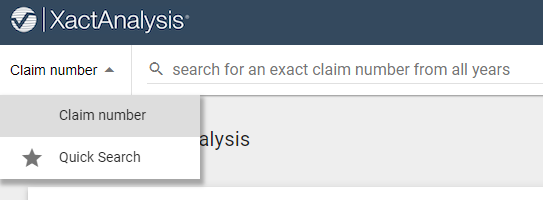
We added a way for you to access your Claim Number Search results after you leave the results box. When you select the Claim Number option for Quick Search, and type a claim number, the number of results now appears next to the search bar. This number remains even if you click outside of the results box or navigate to a different page. If results are found, you can click the number to re-open the results box and access the results.
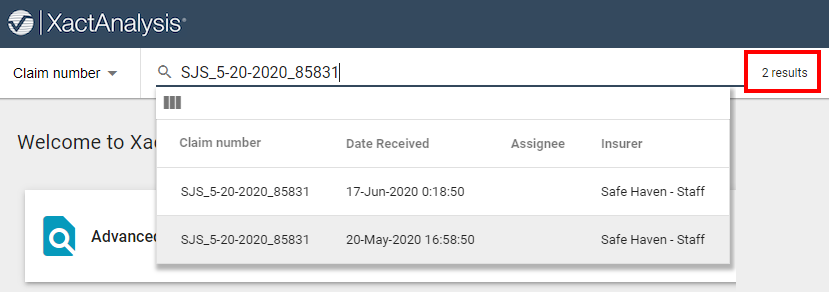
You can now select the claim information that appears in the Claim Number Search results box. We added a Columns button in the box that allows you to select up to four columns for your results. The default columns for the results box are Claim Number, Date Received, Assignee, and Insurer.
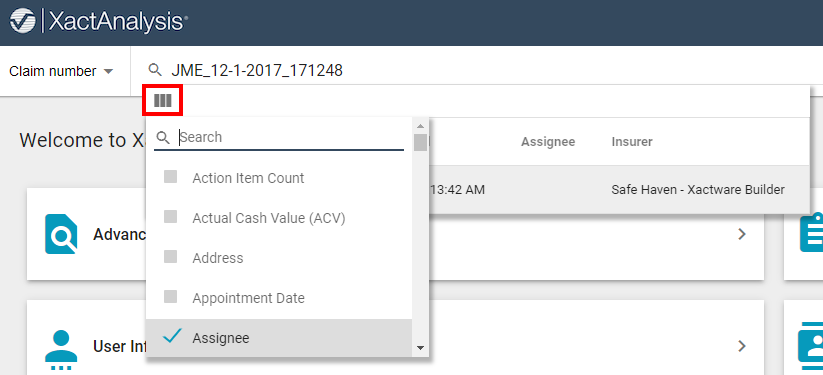
Search updates
We alphabetised the Select an Action menu options in Search. You can also pin your favourite options to the top of the list by hovering over the option and clicking the star that appears next to it.
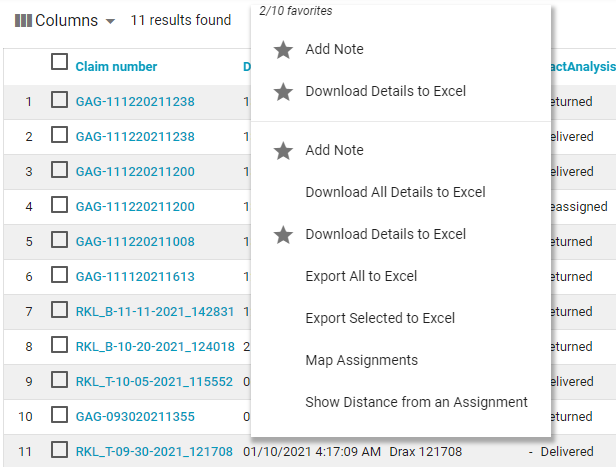
You can now make your Search filter sets available to everyone in your account. To do this, select the Make Account Set check box that appears when you create or edit a filter set.
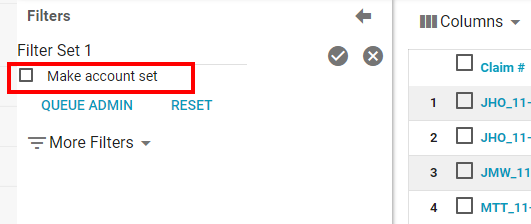
We added two new columns in Search: Referred To* and Date Assigned.
Improvements
XactContents Collaboration and ClaimXperience are merging. To support this, we updated the Create XactContents Collaboration process so it creates a ClaimXperience Collaboration, and your XactAnalysis user is automatically set as the primary contact in ClaimXperience.
The following updates were made to the Add Assignment to Claim View dialogue box that appears when you add an assignment to a claim through Claim View:
- By default, the text fields now return results that start with your criteria.
- The text fields now allow you to use asterisks to perform wildcard searches, and quotation marks to perform exact-match searches.
- If the date of loss isn't specified, the results include assignments received within the last three years, rather than the last three months.
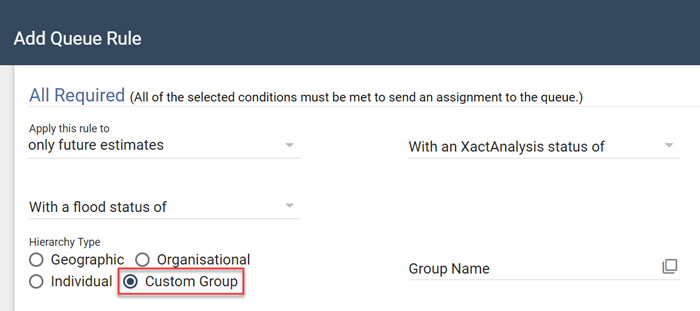
We improved our application accessibility for screen readers by adding a title to every page. We also added a Skip to Content feature that allows you to skip past the navigation and header, and quickly access the main sections of the page. To access this feature, open a page and press Tab on your keyboard, then press Enter.
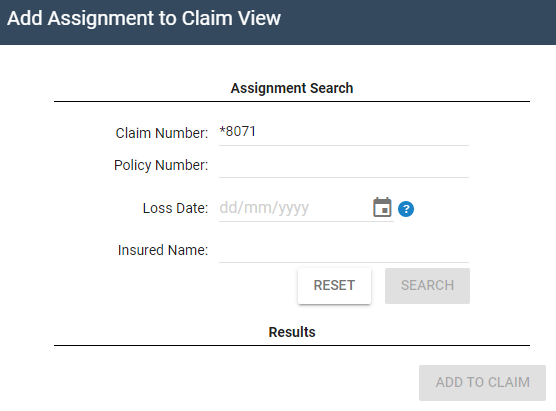
You can now use custom groups of assessors, builders, or XactAnalysis users when you create rules in Queue Admin, Personal Rules, and Program Rules.
2 September 2021
Help
We are happy to reintroduce our new Help menu. From here, you can search the Interactive User’s Guide, watch videos, and access step by step guides for tricky processes. We will continue to flesh out this menu in the next while, so we would love feedback on ways we can improve.
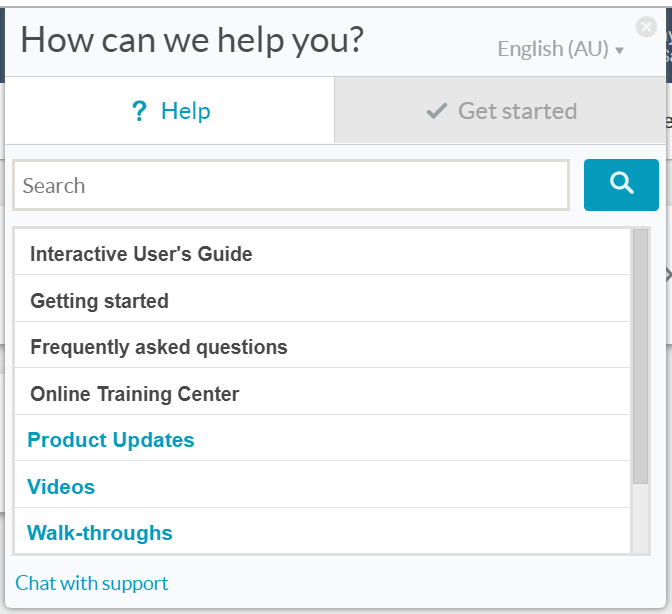
Search updates
Based on feedback from customers like you, we updated the Queue Type options in Search:
- Reinspection Queue
- My Reinspection Queue
- Claim Review Queue
- My Claim Review Queue
- Assignment Queue
- My Payment Queue
- Estimate Review Queue
- My Estimate Review Queue
You can now select a default filter set in Search. Search applies this filter set every time you navigate to it. If you don't have a default filter set selected, Search applies your last selected filters every time you navigate to it based on your cache.
Other Improvements
We added Service Area filters to the map on the Qualifications page.*
We improved the Quick Search tool in XactAnalysis mobile.
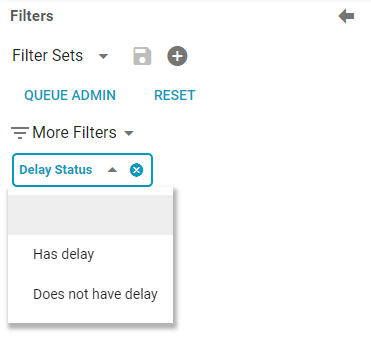
We made a small change to how text filters are processed. Previously, text filters returned results that started with, ended with, or included your search term. Now, these filters only return results that start with your search term. If that isn’t what you are looking for, you can now perform exact-match searches and wildcard searches.
Add an asterisk
- before your criteria to find results that end with your criteria (*example).
- before and after your criteria to find results that contain your criteria (*example*).
- in the middle of your criteria to find results that begin and end with your criteria (exa*mple).
Add quotation marks before and after your criteria to only find results that match it exactly ("example").
Now, when you select an option, all other filters are cleared, and a pre-defined filter set is applied that causes Search to function exactly like the selected queue.
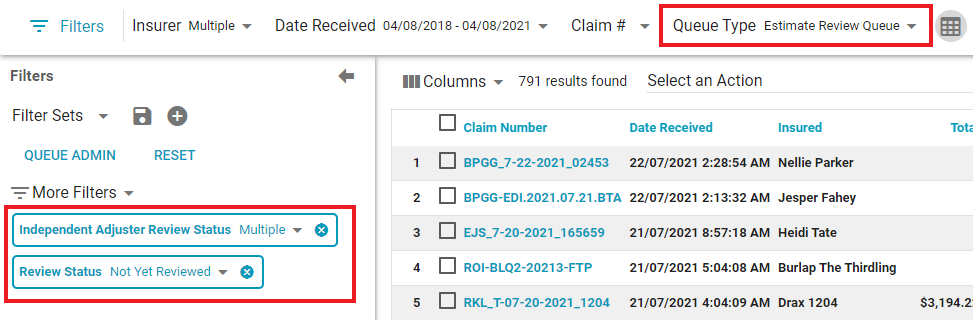
We also had a lot of feedback about Search opening assignments in a new tab. Some of our users liked it, and some didn’t. Now, you can choose! We added a button next to the Column Sets menu that allows you to toggle this feature on and off. By default, assignments open in the same tab as the Search results.
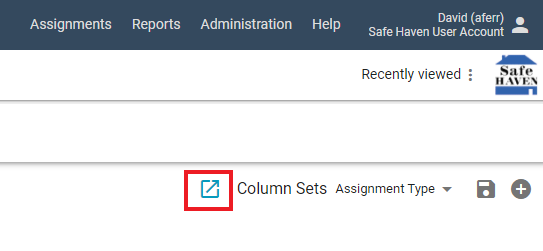
We improved the performance of the Claim Number Search. It is now more reliable, and the data set names appear in the hint box along with their associated claim numbers.
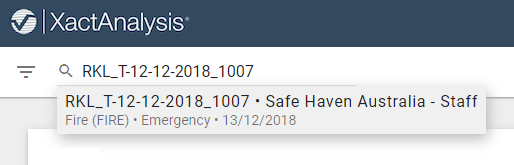
We added a search bar to the Data Set filter. As you type in the search bar, the list of data sets automatically filters to match your criteria.
We added a Delay Status filter that allows you to find assignments with or without delay statuses.*
22 July 2021
This release consisted of bug repairs and performance enhancements.
Profile picture
On the User Information page, you can now add a custom profile picture that will display in Notifications. If you do not add a profile picture, your initials will display instead.
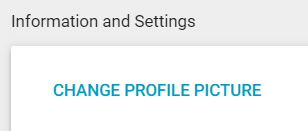
Improvements
We added new filters to the Action Item Centre including action item, action item type, data set, claim number, and property owner.

We added an Estimate Value filter to Search so you can find estimates that fall within a specified minimum and maximum estimate value range.
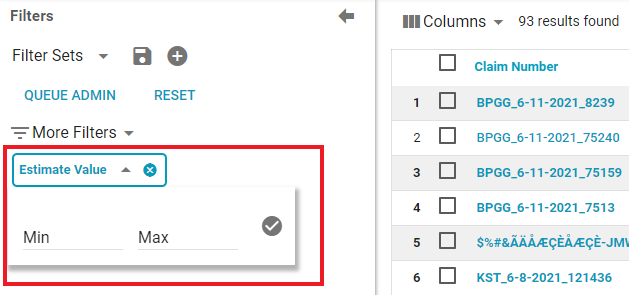
We removed the Now, Next, Future option in the Help menu and moved the What's New document to a page in the Interactive User's Guide.
3 June 2021
Action Item Centre
We added a new Action Item Centre! This allows you to easily view, filter, and access the action items for all assignments under your account, based on your user rights.
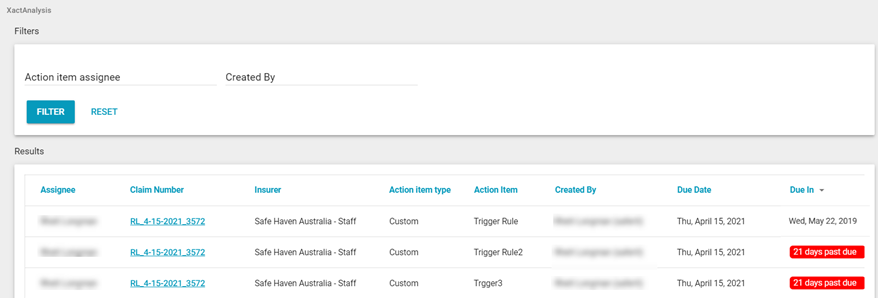
Search
To make Search even more customisable, you can now select a default column set that is applied every time you navigate to Search!

We added two new options to the date filter in Search: Target Start Date and Target Completion Date. You can also add the corresponding columns for these filters.*

We added two options to Quick Search:
The Claim Number option is the default option. It allows you to search for a claim number without any date range restrictions. Only exact matches are returned, and if only one assignment has that claim number, you are automatically taken to its assignment details.
The Quick Search option allows you to search for assignments by claim number, insured name, assignee, policy number, or postal code within the last three years.

XactNet Address Book
The XactNet Address Book now includes a search bar so you can easily find a builder by either their XactNet address or name.
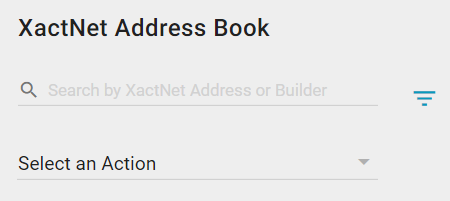
25 March 2021
New features
Search
Since our new Search is so customisable, we restrict results to the last three years to keep it responsive. However, we know you need an easy way to access your older assignments.
Introducing Archive Search! To access this mode in Search, simply click the Date filter and enable the Archive Search toggle. Result speeds are slightly slower in this mode. To keep the archive as responsive as possible, we restricted the available filters and actions.
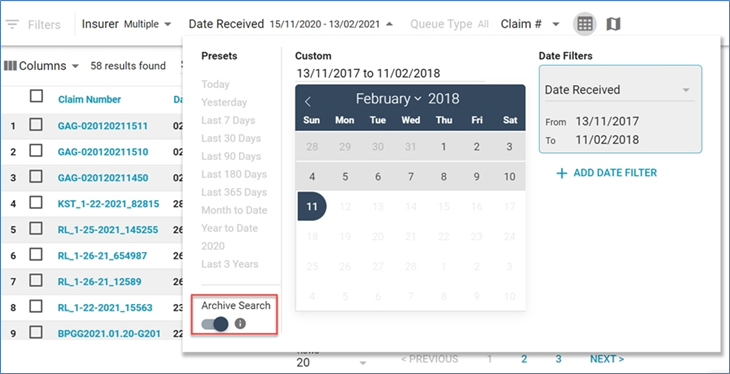
Other enhancements to Search include improving the Update Status process. Now, you see which assignments failed, and can upload those that did not have an error.
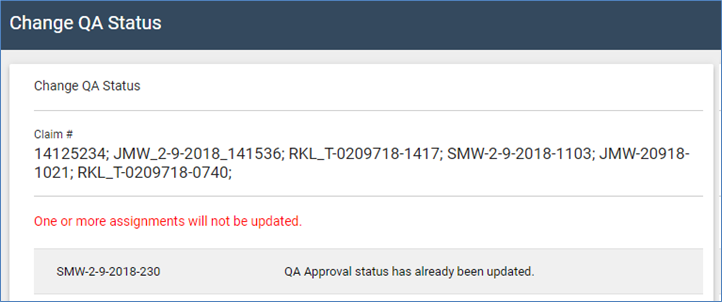
The Check for Duplicates button in Send Work Assignment now directs you to the Search page instead of the Advanced Search.
We added Date Entered Reinspection Queue to the filters.
We also renamed the Include Test Assignments filter to Test Assignments and you can now indicate if you would like to filter on test, normal, or all assignments.
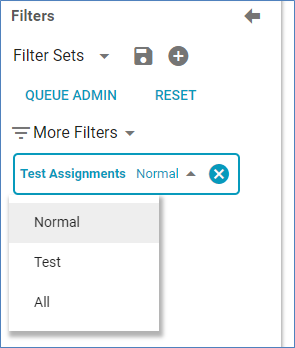
And finally, we added Valuation as an option in the Assignment Type filter.
XactNet Address Book enhancements
We improved the XactNet Address Book! You can now search multiple data sets at once when you are looking for a user.
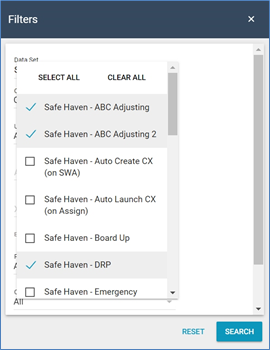
We also moved some stuff around. There is a new Select an Action menu that lets you export your results to Excel or add your selection to your personal address book. And the filters are now in their own menu and not cluttering up the page. Tell us what you think by clicking Feedback in the Help menu.
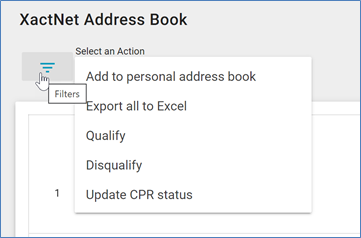
Other improvements
- We removed the character limit for message length when you email assignments in XactAnalysis.
- The Price List Admin page now more clearly displays multiple data sets that use a single set of custom price lists.
- We added a character count on text fields.
- We now populate the address details of a claim from the address in the Risk Location.
