Estimate Collaboration
Estimate Collaboration allows a case manager/ assessor who is not the assignee to perform work on a returned estimate without changing the ownership (assignee). When an estimate has been checked out for collaboration, only the collaborator may do work on the estimate. For other types of collaboration, see Video Collaboration and Contents Collaboration.
The screen shots in this document are generic, and your company’s interface may vary.
Add collaborators
- Access the user's User Administration page. Confirm that the user has the Collaborator application right. See User Administration for more information about setting up rights.
- In the Collaborator XactNet Addresses section, select Add XactNet Address.
- In the XactNet Address Search dialogue box, enter the name, XactNet address, or email address of a case manager/assessor, and click Find. Click Cancel to exit without searching.
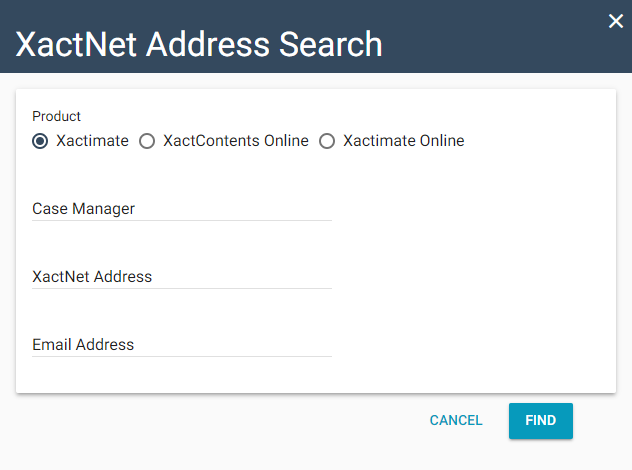
- The XactNet Address Results dialogue box appears. To add a case manager/ assessor as a collaborator, select the case manager/ assessor’s XactNet address. To search again, click Back.
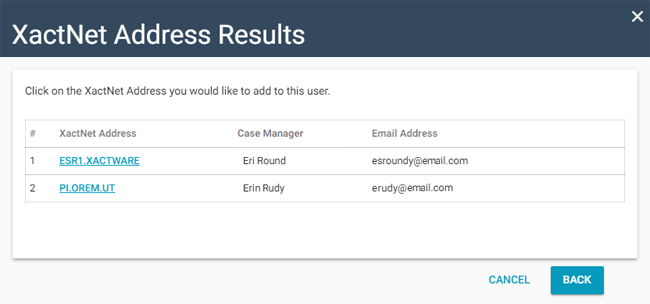
- The case manager/assessor’s XactNet address appears on the rights page under Collaborator XactNet Addresses. Repeat to add more collaborators.
Filter by collaboration status in Search
You can search for estimates by Collaboration Status using Search.
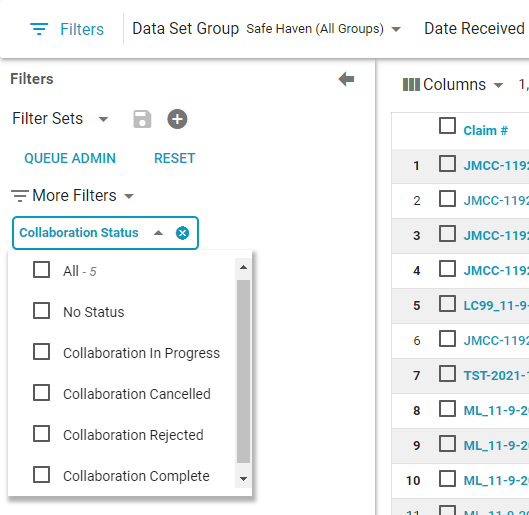
Assign a collaborator and monitor the collaboration
From Assignment Detail, you can assign a collaborator and see when the collaboration is complete.
- Select an uploaded estimate, and look at the Assignment Detail page. Under Workflow Status, go to Collaboration Status and select Assign Collaborator.
- In the Select a Collaborator dialogue box, click the Case Manager/Assessor SmartList button.
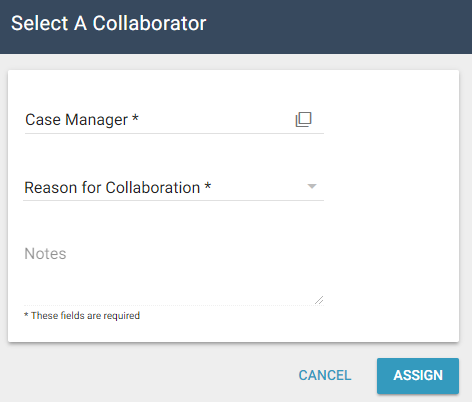
- In the Search for a Collaborator dialogue box, enter search criteria and click Submit or use the A-Z index to find a collaborator.
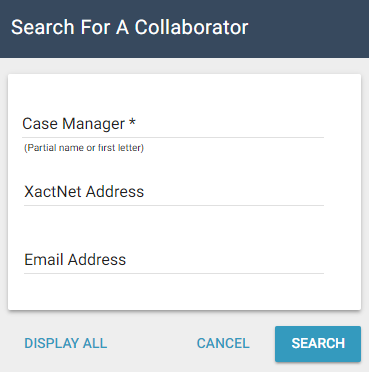
- Select the XactNet Address of the case manager/ assessor you would like to assign to the collaboration.
- The name appears in the Case Manager /Assessor field in the Select a Collaborator dialogue box. Enter a reason for this collaboration in the Reason for Collaboration area and click Submit.
- A confirmation dialogue box appears. Click Close.
In the Details tab, the Collaboration Status is updated to In Progress, and the collaborator information appears.
After the collaborator has completed the estimate and uploaded it back to XactAnalysis®, the Details tab will show the date and time the collaboration was completed along with the amount of the corrected estimate.
- To view the changes in the estimate, go to the Documents tab and look under Most Recent Uploaded Documents.
When the collaboration is complete, if the original assignee (the assessor or builder) needs to upload additional work or corrections, they should work on the collaborated estimate, not the original.