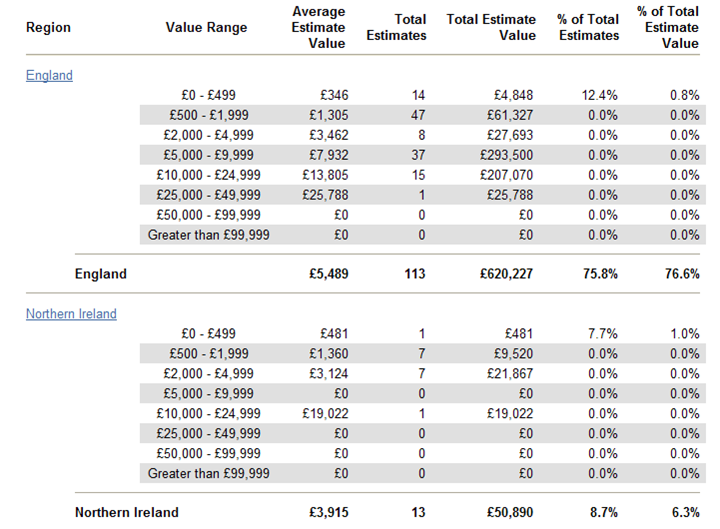Text Management Reports
- Average Value
- Assessor/Builder Utilisation
- Estimate Breakdown by Department
- Estimate Breakdown by Trade
- Estimates with Sketches and Photos
- Frequently Used Items
- Initial Response Time
- Items Changed by Assessor/Builder
- Loss Value Range
- Miscellaneous Items
- Price Deviations
- Response Time
- Supplement
- Loss Type
- Value Range
The following Text management reports are available in XactAnalysis®, depending on your company’s settings and your rights. See M.I. (Management Information) Reports for help with generating reports.
Average Value
This report displays the number of estimates in each region / office level, their value, and their average value. This information helps you see geographic/organisational trends in estimate value.
- Select a geographic/organisational area link to see data for other levels of your hierarchy, including individual estimates.
Columns
Region / Office Level: Geographic/organizational area
Total Estimates: Number of estimates
Average Estimate Value: Average value per estimate (Total Estimate Value / Total Estimates)
Total Estimate Value: Total estimate value
% of Total Estimates: Percentage of total estimates
% of Total Estimate Value: Percentage of total estimate value

Assessor/Builder Utilisation
This report displays contents and structural estimate information by assessor or builder.
- Select a geographic/organisational area link to see data for other levels of your hierarchy, including individual estimates.
Columns
Region / Office Level: Geographic/organisational area
Total Estimates: Number of estimates
Average Estimate Value: Average value per estimate (Total Estimate Value / Total Estimates)
Total Estimate Value: Total value of estimates
% of Total Estimates: Percentage of total estimates
% of Total Estimate Value: Percentage of total estimate value
Rows
Contents: Contents items in Xactimate®
Structural: Structural items in Xactimate
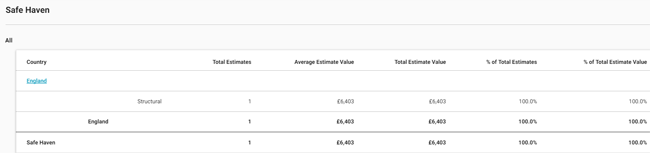
Estimate Audit Results
This report displays the audit results derived from estimate audits/inspections, helping you see the effectiveness of audits/inspections.
- Select a geographic/organisational area link to see data for other levels of your hierarchy, including individual estimates.
Columns
Region / Office Level: Geographic/organisational area
Total Estimates: Number of estimates
Estimates w/Inspection Audit: Number of estimates with audits/inspections performed
Estimates w/Inspection Findings: Number of estimates with errors found during audits/inspections
% of Estimates w/Inspection Findings: Percentage of estimates with errors found during audits/inspections
Estimates w/Inspection Results: Number of estimates with corrections made
% of Estimates w/Inspection Results: Percentage of estimates with errors found and corrections made
Total Estimate Value: Total estimate value
Total Value of Estimates w/Results: Total value of original estimates with errors found and corrections made
Total Audit Results: Total value of line items with errors found and corrections made
Average Audit Results: Average value per estimate of line items with errors found and corrections made (Total Audit Results / Estimates w/Inspection Results)

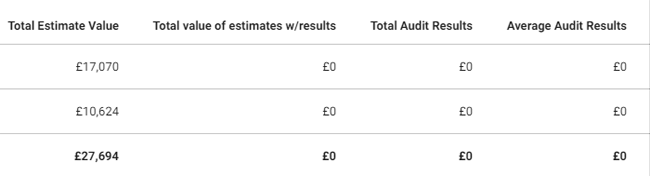
Estimate Breakdown by Department
This report displays the percentage each contents department (Appliances, Cabinetry, etc.) contributes to the total estimate value, helping you see which contents items are most and least used.
- Select a geographic/organisational area link to see data for other levels of your hierarchy, including individual estimates.
Columns
Region / Office Level: Geographic/organisational area
Department: Contents department used for each line item
Total Estimates: Number of estimates
Total Department Value: Value of the estimate line items
% of Total Department Value: Percentage of total department value
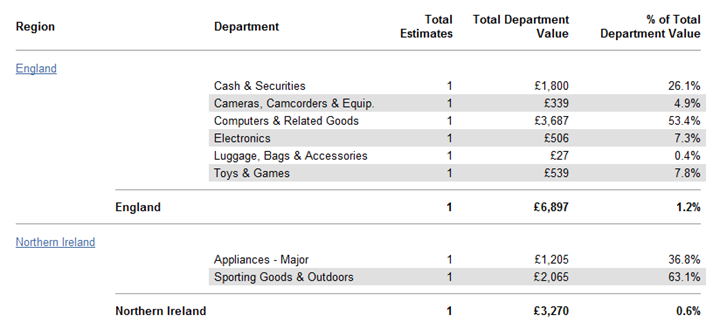
Estimate Breakdown by Trade
This report displays each trade’s percentage of estimates’ total trade value (excluding O&P and tax). This helps you evaluate trade usage and value in your hierarchy.
- Select a geographic/organisational area link to see data for other levels of your hierarchy, including individual estimates.
Columns
Region / Office Level: Geographic/organisational area
Trade: Trade
Total Estimates: Number of estimates
Total Trade Value: Total value of line items
% of Total Trade Value: Percentage of total trade value
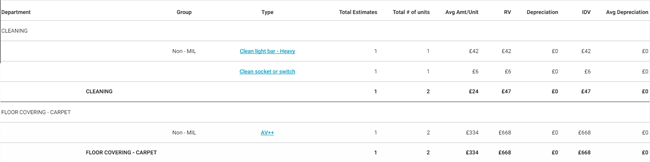
Trades
In reports dealing with trades, the trade names are abbreviated. The following is a list of abbreviated trade names and their meanings (taken from the Labour Component SmartList in Xactimate):
CARP-FNC: Carpenter—Finish, Trim/Cabinet
CARP-FRM: Carpenter—General Framer
CARP-MECH: Carpenter—Mechanic
CLN: Cleaning Technician
CLN-F: Floor Cleaning Technician
CLN-R: Cleaning Remediation Technician
CLN-S: Cleaning – Supervisory/Administrative
CNC: Concrete Mason
DMO: Demolition Labourer
DRY: Drywall Installer/Finisher
ELE: Electrician
EQU: Equipment Operator
FEN: Fencing Installer
FLR: Flooring Installer
FLR-W: Wood Flooring Installer
HDW: Hardware Installer
HMRT: Hazardous Materials Remediation Technician
HVC: Heating / A.C. Mechanic
INS: Insulation Installer
LBR: General Labourer
MAS: Mason Brick/Stone
OHD: Overhead Door Installer
ORI: Ornamental Iron Installer
PLA: Plasterer
PLM: Plumber
PNT: Painter
RFG: Roofer
RFG-M: Membrane Roofing Installer
SDG: Siding Installer
STL: Steel Worker
STU: Stucco Installer
SUPERC: Commercial Superintendent
SUPERR: Residential Superintendent
SUB: Non Labour item
TIL: Tile/Cultured Marble Installer
TRT: Trauma/Crime Scene Cleaning Technician
WPR: Wallpaper Hanger
Estimates with Sketches and Photos
This report displays the number and percentage of estimates that have been uploaded with or without sketches and with or without photos. This helps you monitor which assessors or builders are uploading photos and sketches.
- Select a geographic/organisational area link to see data for other levels of your hierarchy, including individual estimates.
Columns
Region / Office Level: Geographic/organisational area
Total Estimates: Number of estimates
Estimates with Sketches: Number of estimates uploaded with a sketch
Estimates without Sketches: Number of estimates uploaded without a sketch
% Estimates with Sketches: Percentage of estimates uploaded with a sketch
% Estimates without Sketches: Percentage of estimates uploaded without a sketch
Estimates with Aerial Sketches: Number of estimates uploaded with aerial sketches
Estimates without Aerial Sketches: Number estimates uploaded without aerial sketches
% Estimates with Aerial Sketches: Percentage of estimates uploaded with aerial sketches
% Estimates without Aerial Sketches: Percentage of estimates uploaded without aerial sketches
Estimates with Photos: Number of estimates uploaded with a photo
Estimates without Photos: Number of estimates uploaded without a photo
% Estimates with Photos: Percentage of estimates uploaded with a photo
% Estimates without Photos: Percentage of estimates uploaded without a photo

Frequently Used Items
This report displays the price list items used in a given set of estimates, sorted from most frequently used to least frequently used.
- Select a category code to see data for other levels of your hierarchy, including individual estimates.
Columns
Category Code: Code for categorising a line item
Selector Code: Code for selecting a line item
Description: Line item description
Item Count: Number of times line item was used
Estimates: Number of estimates
Total Item Value: Total line item value
Total Estimates Value: Total estimate value
Avg Item $ Value per Estimate: Average line item value per estimate (Total Item Value / Estimates)
Avg Estimate Value: Average estimate value (Total Estimates Value / Estimates)
Total ACV: Total actual cash value (RCV - Depreciation)
Total Net Value: Total Net Value
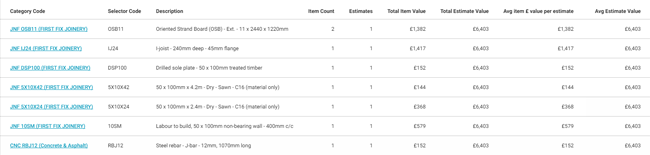
Initial Response Time
This report displays the original assessor or builder’s (the person who first returned the estimate) response times for each step of the estimate process. It shows returned estimate data only. The “start” time for the response time calculations is the Assignment Received date. This report helps you monitor assessor and builder activity, specifically their timeliness in progressing assignments.
- Select a geographic/organisational area link to see data for other levels of your hierarchy, including individual estimates.
Columns
Region / Office Level: Geographic/organisational area
Total Estimates: Number of estimates
Avg Days until Contacted: Average number of days for the status to change from Assignment Received (the date the assignment was first received into the Assignment Queue or first assigned to an assessor and builder) to Customer Contacted (recipient made first contact with insured)
Avg Days until Inspected: Average number of days for the status to change from Assignment Received (the date the assignment was first received into the Assignment Queue or first assigned to an assessor and builder) to Site Inspected (site inspected by assignment recipient)
Avg Days from Contacted to Inspected: Average number of days for the status to change from Customer Contacted (recipient made first contact with the insured) to Site Inspected (site inspected by assignment recipient)
Avg Days until Returned: Average number of days for the status to change from Assignment Received (the date the assignment was first received into the Assignment Queue or first assigned to an assessor and builder) to Returned (estimate returned to XactAnalysis from assignee)
Avg Days from Inspected to Returned: Average number of days for the status to change from Site Inspected (site inspected by assignment recipient) to Returned (estimate returned to XactAnalysis from assignee)

Items Changed by Assessor/Builder
This report displays changed line item data, including the number of line items changed and the dollar amount of estimate deviation as a result of changed items. This report helps you monitor changed line item activity by assessor and builder.
- Select an assessor and builder to see data for individual line items.
Columns
Assessor/Builder: Assessor or builder name
Estimates w/ Changed Items: Number of estimates with changed items
Total Estimates: Number of total estimates
% Estimates w/ Changed Items: Percentage of estimates with changed items
Total Line Items: Number of line items in all estimates
Line Items Changed: Number of line items changed (not including instances when the quantity of a line item is changed)
Estimate Value: Total estimate value (after items are changed)
Price List Value: Total price list item value (before items are changed)
Total Estimate Deviation*: Difference of total estimate value and total price list item value (Estimate Value – Price List Value)
Average Estimate Deviation: Average deviation per estimate with deviation (Total Estimate Deviation / Estimates w/ Changed Items)
Percent Deviation: Percentage of estimate deviation from price list value
Percent Over: Percentage of estimate deviation over price list value
Percent Under: Percentage of estimate deviation under price list value
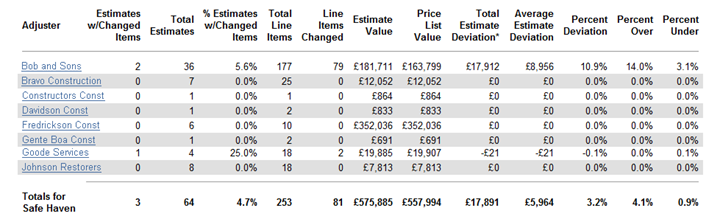
Loss Value Range
This report displays estimate information by loss type and value range, helping you see trends in loss type costs.
- Select a loss type to see the information by value range. Then select a geographic/organisational area link to see data for other levels of your hierarchy, including individual estimates.
Columns
Loss Type: Loss type
Average Estimate Value: Average estimate value (Total Estimate Value / Total Estimates)
Total Estimates: Number of estimates
Total Estimate Value: Total estimate value
% of Total Estimates: Percentage of total estimates
% of Total Estimate Value: Percentage of total estimate value

Loss Value Range report
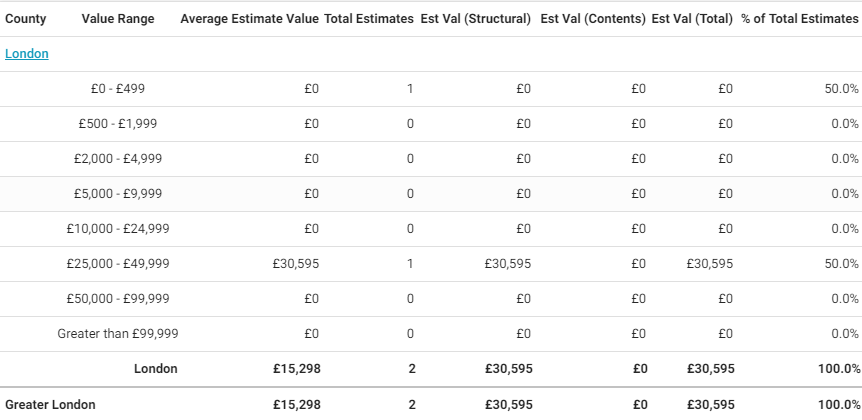
Loss Value Range report level 2
Miscellaneous Items
This report compares the number and cost of miscellaneous items (items that were not defined in the price list) with the number and cost of total items by structural category and contents assignments. Miscellaneous items may include user-defined items, items entered with the MISC Selector Code, and others.
Select a trade category to see data for levels of your hierarchy, including individual estimates.
Columns
Structural/Contents Assignments: Trade categories separated by structural and contents assignments
Misc Items: Number of miscellaneous line items used
Total Items: Total number of line items used
% Misc Items: Percentage of miscellaneous line items out of total line items
Misc Items Values: Total value of miscellaneous line items
Total Items Value: Total value of line items
% Misc Items Value: Percentage of miscellaneous line item value out of total line item value
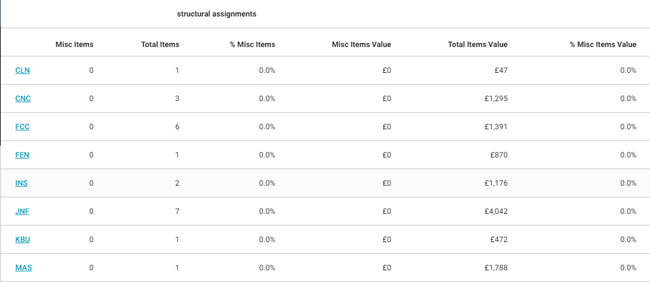
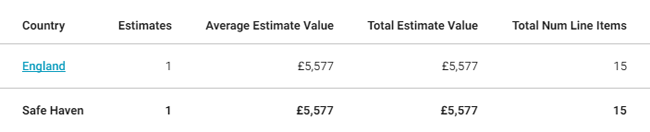

Price Deviations
This report displays information about estimates where prices deviated from the price list prices. For example, a price obtained from a local source could differ from a price list price. This report helps you determine which assessor or builder are changing prices and the extent of the price changes.
- Select a geographic/organisational area link to see data for other levels of your hierarchy, including individual estimates.
Columns
Region / Office Level: Geographic/organisational area
Total Estimates: Number of estimates
Estimates w/Price Deviation: Number of estimates with price deviation (line item price changed from price list price)
Total Line Items: Number of line items
Line Items w/Price Deviation: Number of line items with price deviation
Estimate Value: Estimate value
Price List Value: Total estimate value of estimates using the check point price list for each line item (Estimate Value - Total Estimate Deviation)
Total Estimate Deviation: Difference between the estimate value and the price list value (Estimate Value - Price List Value)
Average Estimate Deviation: Average dollar amount of deviations per estimate (Total Estimate Deviation / Estimates w/Price Deviation)
Estimate Deviation %: Percentage of total estimate deviation from estimate value
Price List Deviation %: Percentage of total estimate deviation from price list value

Response Time
This report displays the last assigned assessor or builder’s response times for each step of the estimate process. The “start” time for the response time calculations is the Assignment Received date. This report helps you monitor assessor and builder activity, specifically their timeliness in progressing assignments.
- Select a geographic/organisational area link to see data for other levels of your hierarchy, including individual estimates.
Columns
Region / Office Level: Geographic/organisational area
Total Estimates: Number of estimates
Avg Days until Contacted: Average number of days from status Assignment Received (the date the assignment was first received into the Assignment Queue or first assigned to an assessor and builder) to Customer Contacted (recipient made first contact with insured)
Avg Days until Inspected: Average number of days from status Assignment Received (the date the assignment was first received into the Assignment Queue or first assigned to an assessor and builder) to Site Inspected (site inspected by assignment recipient)
Avg Days from Contacted to Inspected: Average number of days from status Customer Contacted (recipient made first contact with the insured) to Site Inspected (site inspected by assignment recipient)
Avg Days until Returned: Average number of days from status Assignment Received (the date the assignment was first received into the Assignment Queue or first assigned to an assessor and builder) to Returned (estimate returned to XactAnalysis from assignee)
Avg Days from Inspected to Returned: Average number of days from status Site Inspected (site inspected by assignment recipient) to Returned (estimate returned to XactAnalysis from assignee)
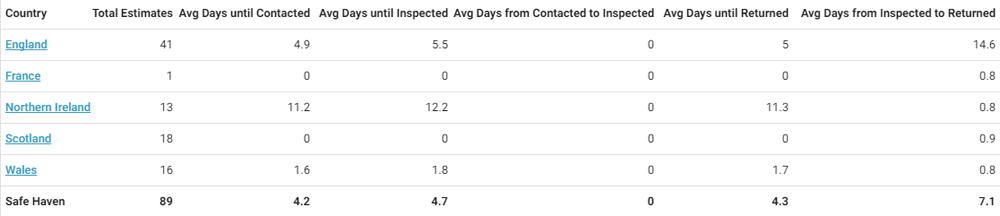
Supplement
This report displays supplement estimate information, including the number of supplements and their value. A supplement is created when an estimate has been closed but is then reopened so changes can be made.
- Select a geographic/organisational area link to see data for other levels of your hierarchy, including individual estimates.
Columns
Region / Office Level: Geographic/organisational area
Total Estimates: Number of total estimates
Total Supplements: Number of supplements
Supplement Percentage of Estimates: Percentage of supplements out of total estimates
Total Supplement Value: Total supplement value
Avg Supplement Amount: Average supplement value
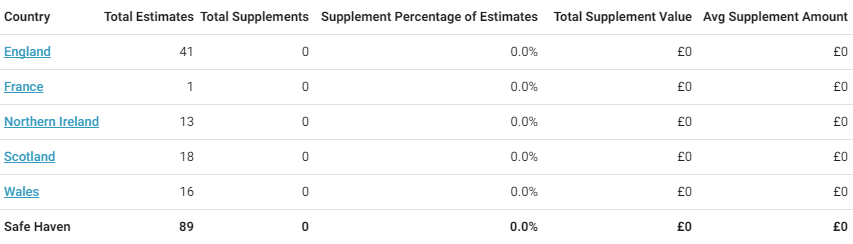
Loss Type
This report displays estimate information by loss type, helping you see trends in loss type costs.
- Select a loss type to see data for your hierarchy levels, including individual estimates.
Columns
Loss Type: Loss Type category (Collapse, Earthquake, etc.)
Loss Cause: Loss Cause category (Loss Cause categories for a Fire loss type could include Candle, Cooking, Defective Appliance, etc.)
Total Estimates: Number of estimates
Average Estimate Value: Average estimate value (Total Estimate Value / Total Estimates)
Total Estimate Value: Total estimate value
% of Total Estimates: Percentage of total estimates
% of Total Estimate Value: Percentage of total estimate value
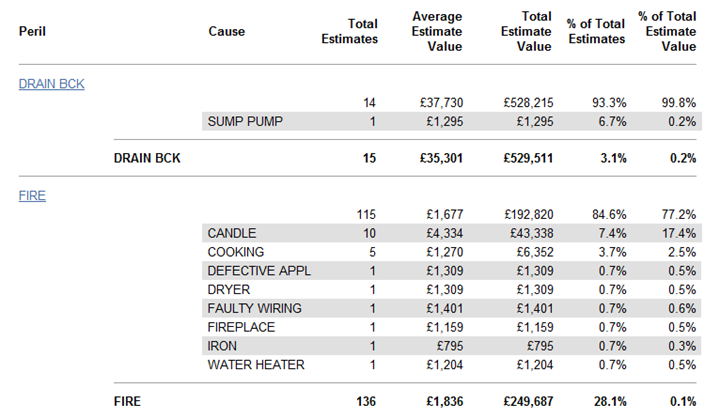
Value Range
This report displays estimate information by value range and region / office level, helping you track estimates by value range.
- Select a geographic/organisational area link to see data for other levels of your hierarchy, including individual estimates.
Columns
Region / Office Level: Geographic/organisational area
Value Range:
- $0–$499
- $500–$1,999
- $2,000–$4,999
- $5,000–$9,999
- $10,000–$24,999
- $25,000–$49,999
- $50,000–$99,999
- Greater than $99,999
Average Estimate Value: Average estimate value (Total Estimate Value / Total Estimates)
Total Estimates: Number of estimates
Total Estimate Value: Estimate total value
% of Total Estimates: Percentage of total estimates
% of Total Estimate Value: Percentage of total estimate value