Desk assessor
Desk assessors are individuals who are assigned to assignments and track their progress from beginning to end. They make sure that estimates are returned to XactAnalysis® by field assessors and builders, the reported information is correct, a reviewer is assigned, and the payment is submitted upon approval.
Users with desk assessor application rights can assign a desk assessor to one assignment on the Assignment Detail page or multiple assignments on the Advanced Search Results page.
The screen shots in this document are generic, and your company’s interface may vary.
Add rights to a desk assessor
- Go to the User Rights page of the individual to whom you want to add rights.
- Under Application Rights, select the Desk Assessor and Desk Assessor Administrator check boxes.
- Click Save at the top of the page.
Assign a desk assessor
- Go to an Assignment Detail page or Advanced Search Results. (If you are in Advanced Search Results, check the boxes of the assignments you wish to assign).
- Select Assign Desk Assessor from the Select an Action menu located near the top of the page and click Go.
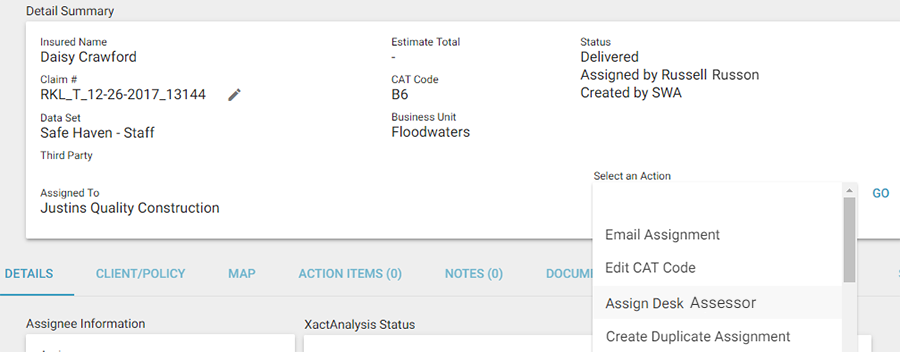
- The Desk Assessor Search dialogue box appears. Click Display All to view all the desk assessors’ names, click a letter to search alphabetically, or use the search fields to search by first name, last name, or user ID.
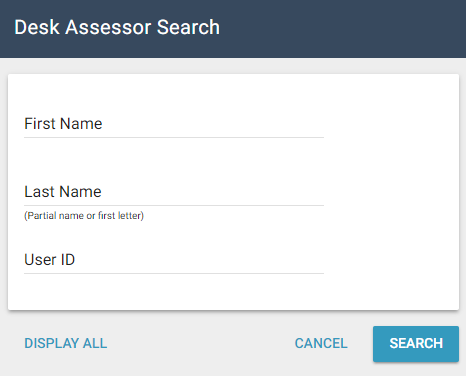
- Select the name of the desk assessor you want to assign.
- To confirm that the desk adjuster was assigned, look in the Assignee Information section on the Assignment Detail page, or in the Desk Assessor column in Advanced Search Results.
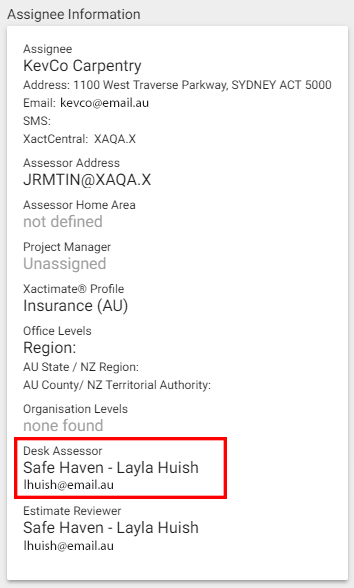
Reassign a desk assessor
- Go to an Assignment Detail page or Advanced Search Results. (If you are in Advanced Search Results, check the boxes of the assignments you wish to reassign).
- Select Reassign Desk Assessor from the Select an Action menu located near the top of the page and click Go.
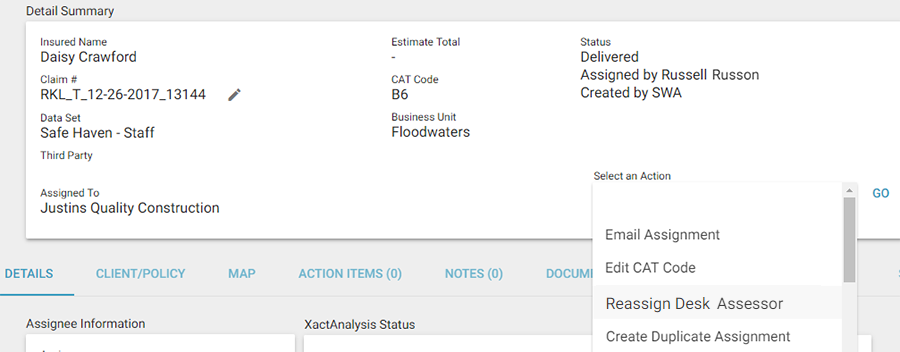
- The Desk Assessor Search dialogue box appears. Click Display All to view all the desk assessors’ names, click a letter to search alphabetically, or use the search fields to search by first name, last name, or user ID.
- Select the name of the desk assessor you wish to assign.
- To confirm that the new desk adjuster was assigned, look in the Assignee Information section on the Assignment Detail page, or in the Desk Assessor column in Advanced Search Results.
Remove a desk assessor
- Go to an Assignment Detail page or Advanced Search Results. (If you are in Advanced Search Results, check the boxes of the assignments from which you are removing the desk assessor.)
- Select Remove Desk Assessor from the Select an Action menu located near the top of the page and click Go.
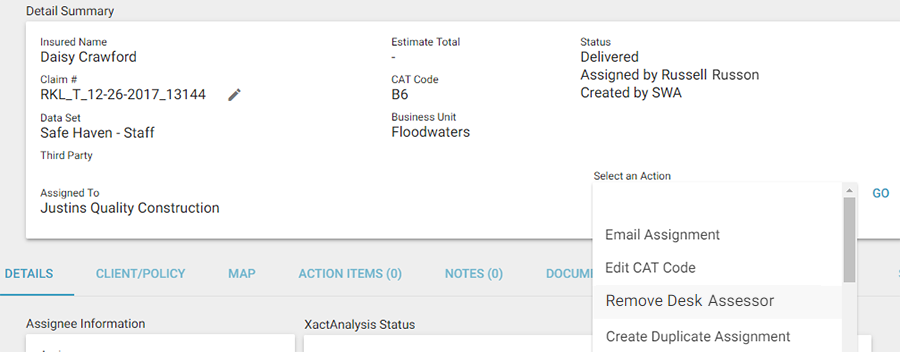
- To confirm that the desk adjuster was removed, look in the Assignee Information section on the Assignment Detail page, or in the Desk Assessor column in Advanced Search Results.