Desk Adjuster
Desk adjusters are individuals who are assigned to assignments and track their progress from beginning to end. They make sure that estimates are returned to XactAnalysis® by field adjusters and contractors, the reported information is correct, a reviewer is assigned, and the payment is submitted upon approval.
Users with desk adjuster application rights can assign a desk adjuster to one assignment on the Assignment Detail page or multiple assignments on the Advanced Search Results page.
The screen shots in this document are generic, and your company’s interface may vary.
Related: Send Work Assignment, Advanced Search Results
Add rights to a desk adjuster
- Go to the User Rights page of the individual to whom you want to add rights.
- Under Application Rights, select the Desk Adjuster and Desk Adjuster Administrator check boxes.
- Click Save at the top of the page.
Assign a desk adjuster
- Go to an Assignment Detail page or Advanced Search Results. (If you are in Advanced Search Results, check the boxes of the assignments you wish to assign).
- Select Assign Desk Adjuster from the Select an Action menu located near the top of the page and click Go.
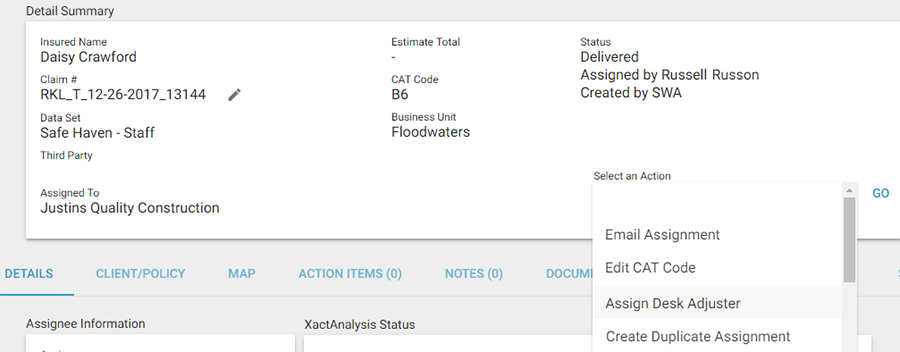
- The Desk Adjuster Search dialog box appears. Click Display All to view all the desk adjusters’ names, click a letter to search alphabetically, or use the search fields to search by first name, last name, or user ID.
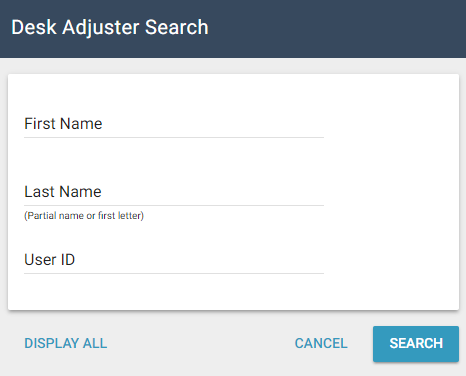
- Select the name of the desk adjuster you want to assign.
- To confirm that the desk adjuster was assigned, look in the Assignee Information section on the Assignment Detail page, or in the Desk Adjuster column in Advanced Search Results.
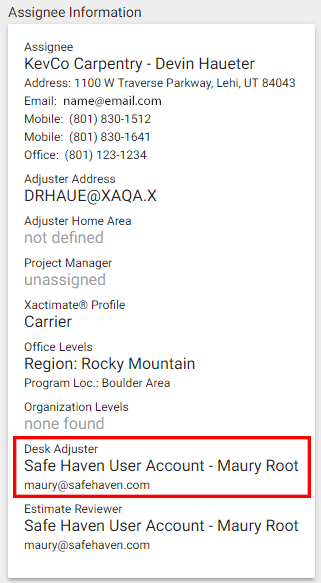
Reassign a desk adjuster
- Go to an Assignment Detail page or Advanced Search Results. (If you are in Advanced Search Results, check the boxes of the assignments you wish to reassign).
- Select Reassign Desk Adjuster from the Select an Action menu located near the top of the page and click Go.
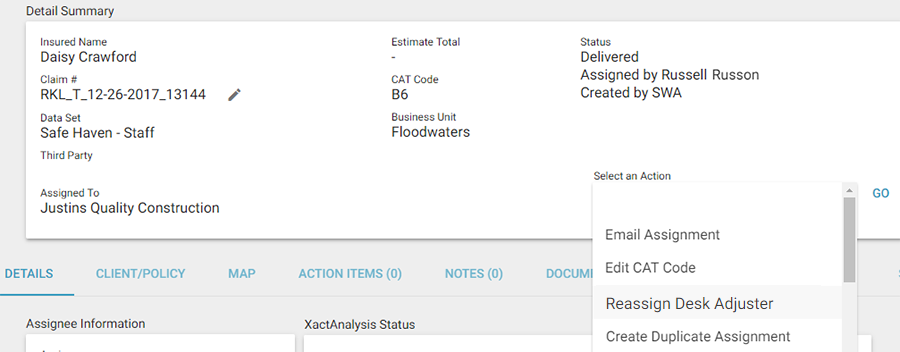
- The Desk Adjuster Search dialog box appears. Click Display All to view all the desk adjusters’ names, click a letter to search alphabetically, or use the search fields to search by first name, last name, or user ID.
- Select the name of the desk adjuster you wish to assign.
- To confirm that the new desk adjuster was assigned, look in the Assignee Information section on the Assignment Detail page, or in the Desk Adjuster column in Advanced Search Results.
Remove a desk adjuster
- Go to an Assignment Detail page or Advanced Search Results. (If you are in Advanced Search Results, check the boxes of the assignments from which you are removing the desk adjuster.)
- Select Remove Desk Adjuster from the Select an Action menu located near the top of the page and click Go.
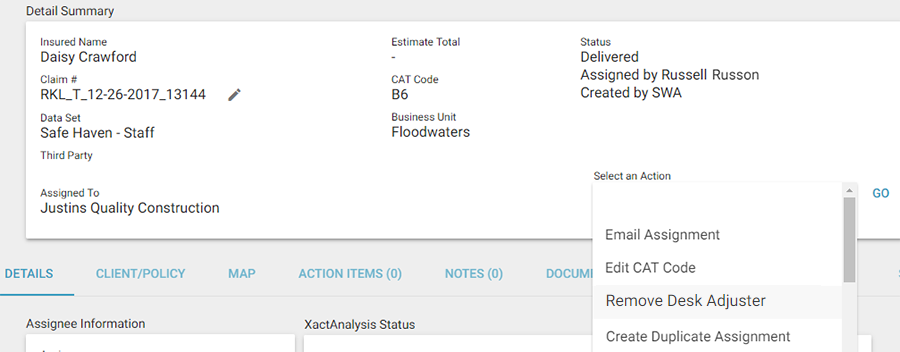
- To confirm that the desk adjuster was removed, look in the Assignee Information section on the Assignment Detail page, or in the Desk Adjuster column in Advanced Search Results.