How to Use a Template in an Email
You can use email templates to avoid possible errors in copying many of the fields that are found in assignments. In an email template, some assignment details can be represented by a token. For instance, the token for claim number is [claim number]. When an email template is sent using the Email Assignment action, the claim number of the selected assignment automatically replaces the token in the template. For example, the phrase “Regarding [claim number]” becomes “Regarding GH45K72” in the email.
- First, you must create a template.
- In an assignment, select Email Assignment from the Select an Action menu. Click Go.
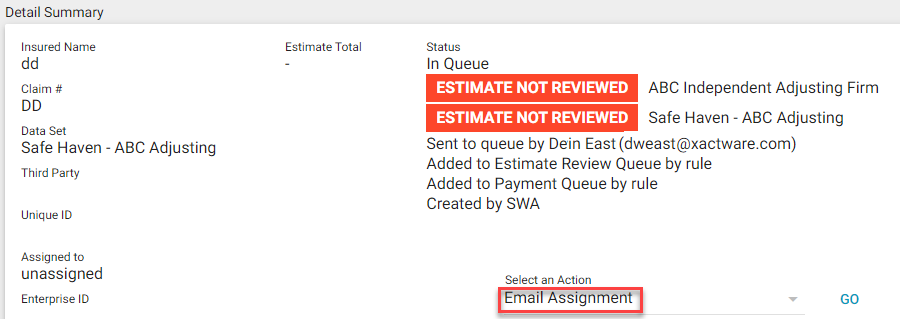
- Select the assignment details you want to attach to the email. You can choose to send attachments as a single PDF or as individual documents.
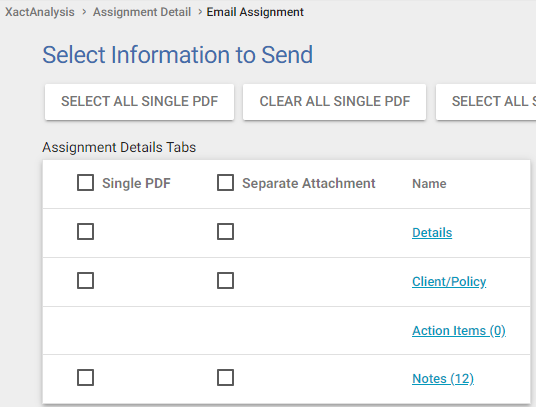
- Select the assignment files, including Documents, Photos, or Sketches, to attach to the email either as a single PDF or a multiple attachments.
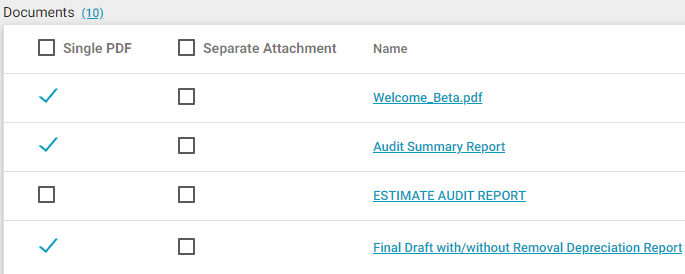
- Click Attach to Email .
- Select recipient(s) in the To and CC fields.
- Select a template from the Template menu. The email is filled in with tokens placed in the template.
- Click Tokens
 in the Subject field to enter fields from the selected assignment in the subject.
in the Subject field to enter fields from the selected assignment in the subject. - Fill out any other fields.
- Select the Include Signature check box to add your signature to the email.
- Click Add/Remove Attachments to include or remove external attachments from the email.
- Click Send Email.
- Click OK.