Ad Hoc Reports
You can use Ad Hoc Reports to view and generate customized reports for your company. To add a custom report to this page, contact your account manager and relay the data sets, filters, and columns you want included in the report. The report can then be run as often as you want by selecting it from the Ad Hoc Reports page and selecting a date range.
All reports which you have been given rights to by your account manager are listed in the Reports menu.
Access Ad Hoc Reports
- Select Ad Hoc Reports from the Reports menu.
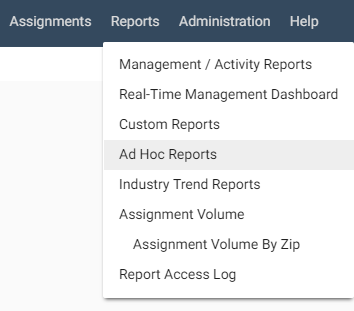
Generate Ad Hoc reports
- Select a report from the Select Report menu.
- Enter a date range in the provided fields. The default date range is one month prior to the current date.
- In the Recipient box, enter the email addresses of everyone who should receive the report. To add more than one recipient, add a comma or press Enter after each address.
- Click Run Report.
Once the report is completed, an email is sent to each recipient listed in the Recipient box. The email contains a link back to the ad hoc tool where the report can be downloaded.
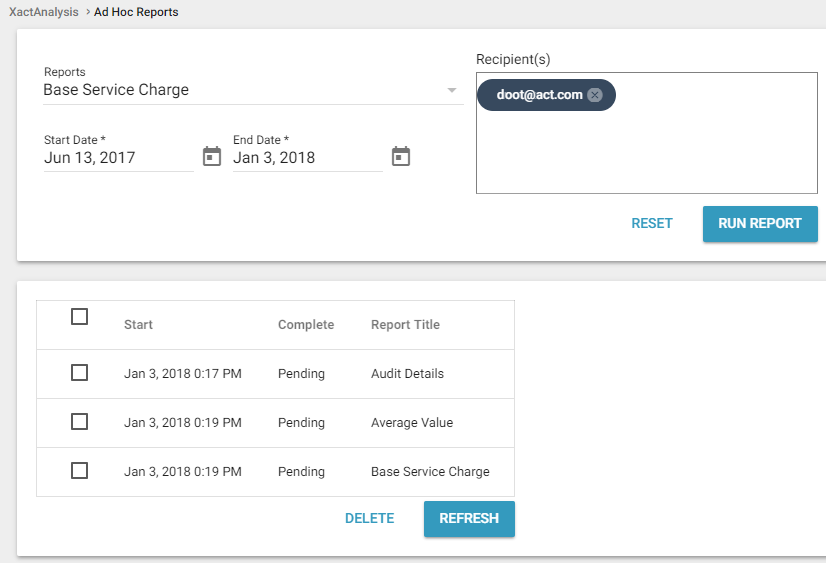
View previous Ad Hoc reports
All of the previously generated reports and reports that are still generating are listed in the table on the Ad Hoc Reports page. Reports that are still generating have a Pending status in the Complete column. You can download and view a copy of completed reports by clicking on their name in the Report Title column. Completed reports remain in the table for one month. After that, the report is removed from the list.
Delete Ad Hoc reports
- Click the check boxes of the reports in the table.
- Click Delete at the bottom of the table.
- Click Yes in the dialog box that appears.
