Excel Management Reports
- Assignment Aging
- Assignment Approvals
- Benchmark Usage
- Benefit Tracking
- Claim Life Cycle
- Contents Summary
- Created and Deleted Users
- Desk Adjuster
- Duplicate Assignment per Job Type
- Emergency Mitigation
- Job Status Roofing
- Measured Goals
- Personal Rules
- Pre-VAT Amount
- Price List Deviation
- Response Time by Contractor
- Response Time by Property Owner
- Reviewed With Exceptions Initial Response Time
- Salvage
- Top 10 Vendor Geographic
The following Excel management reports are available in XactAnalysis®, depending on your company’s settings and your rights. See Management/Activity Reports for help with generating reports.
Assignment Aging
This report displays information about assignments with 1–2 weeks and 2+ weeks of inactivity, by area, adjuster or contractor , and claim number. Inactive assignments have not been returned to XactAnalysis, canceled, or rejected. This information helps to make you aware of adjusters and contractors with aging assignments. Assignments are removed once they are returned, cancelled, or rejected.
The date range for this report is the 12 months prior to the report generation date. Ad hoc date ranges are not used, as the intent is to display current data rather than data for a specific period of time.
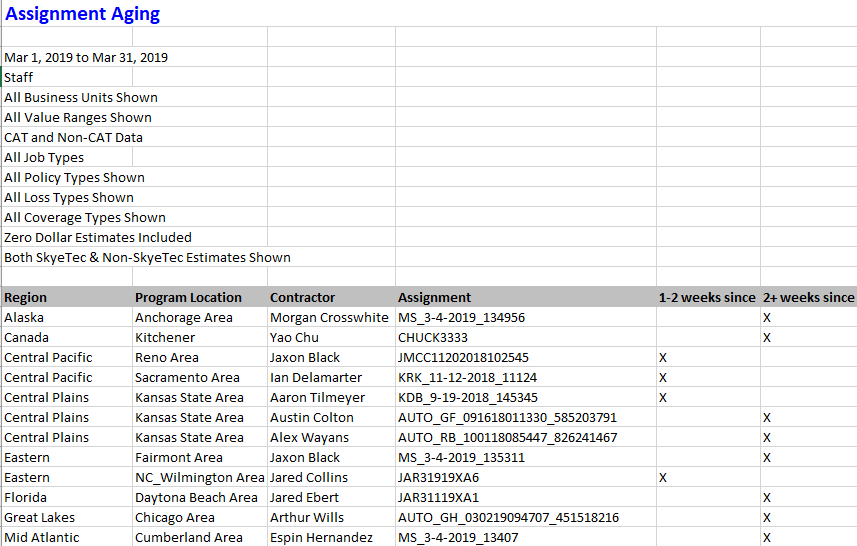
Assignment Approvals
This report displays detailed assignment information, including the date each was Client Approved and QA Approved, and the name of the user that approved them.
Columns
Claim Number: Number identifying the insurance claim
Unique ID: Master File Number (MFN) assigned by XactAnalysis
Client Approval: Date the estimate received client approval
Client Approved By: Name of the individual who gave client approval
Received: Date the assignment was first received into the Assignment Queue or assigned to an adjuster or contractor . If the assignment was sent to the Assignment Queue first, the Received date is updated when it is assigned to an adjuster or contractor . After being assigned the first time, the Received date is no longer updated (the Reassignment, Referral, or Collaboration statuses are used instead).
Contacted: Date the insured was contacted
Inspected: Date the site was inspected by the adjuster or contractor
Returned: Date the estimate was returned to XactAnalysis from the adjuster or contractor
State: State in which the assignment is located
Data set: Assignment’s data set name
Estimate Total: Total estimate dollar amount
CAT Code: Catastrophe code
Loss Type: Loss type (Collapse, Earthquake, Fire, etc.)
Job Type: Job type (General, Emergency, etc.)
Policy Type: Insurance policy type (Residential, Commercial, etc.)
Insured: Name of the policy holder
ZIP: ZIP code of the assignment location
Desk Adjuster: Desk adjuster’s name
Adjuster/Contractor: Field adjuster or contractor ’s name
XactNet Address: Adjuster or contractor’s XactNet address
XactAnalysis Status: Current XactAnalysis status of the assignment (Received, In Queue, Notified, Delivered, Returned, Corrected, Canceled, Rejected)
Workflow Status: Current workflow status of the assignment (Ready for assignment, Attention needed, Customer contacted, Site inspected, Job started, Drying started, etc.)
QA Approved: Date the estimate received QA approval
QA Approved By: Name of the individual who gave QA approval
Review Status: Current review status of the assignment (Not Yet Reviewed, Assigned, Review Pending, Reviewed, Reviewed with Exceptions)
Reviewer: Name of reviewer assigned to review claim
IA Reviewer: Name of independent adjuster assigned to review claim

Benchmark Usage
This report displays the number and type of Benchmark weather reports requested, the claims associated with the reports, the dates the reports were requested, and the user names of the people who requested the reports.
Columns
Report Type: Type of report ordered (Hail, Wind, or Lightning)
Dataset: Assignment's data set name
Region: Geographic/organizational area
Program Location: A more specific geographic area within the region
Zip Code: ZIP code of the assignment location
Claim Number: Number identifying the insurance claim
Insured Name: Insured's name
Type of Loss: Type of loss (Tornado, Collapse, Fire, etc.)
CAT Code: Catastrophe code
Date of Loss: Date of loss
Policy Type: Insurance policy type (Residential, Commercial, etc.)
Date Report was Requested: Date that the report was requested
Report Requestor: Username of person that requested report
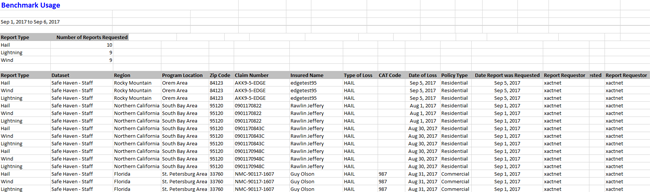
Benefit Tracking
This report helps a company evaluate the financial benefit of a variety of claims and jobs.
Columns
State: State in which the program operates
Program Location: A more specific geographic area within the region
Claim #: Number identifying the insurance claim
Property Type: The type of property at issue in the claim
Job Authorization Date: Date a job was authorized by the insurance company
Supplier Name: The adjuster or contractor to which the assignment is assigned
Type of Loss: Category of loss (Collapse, Earthquake, Fire, etc.)
Scale: Scope of the loss (small, medium, large)
Number of Trades: Number of trade categories needed to restore the loss
Complexity: Level of complexity of the restoration job
Emergency Mitigation/Restoration Repair: Whether the assignment requires emergency mitigation or restoration repair work (General, Emergency, etc.) (see Job Type)
Job Completion Date: Date the job was completed by the adjuster/contractor
File Status: Displays the current file status of the assignment (opened, reopened, closed)
Total Tax Amount: Total estimate of all applicable taxes
Total Profit Amount: Total amount of profit earned
Total Overhead Amount: Total estimate of all applicable overhead costs
Total Labor Amount: Total estimate of all labor costs
Total Materials Amount: Total estimate of all material costs
Total Equipment Amount: Total estimate of all equipment costs
Total Adjustment Amount: Total amount of any applied adjustment
Total Amount of Estimated Labor, Materials & Equipment: Total estimated amount of all labor, materials, and equipment costs (Total Labor + Total Materials + Total Equipment)
Total Amount of Estimated Labor, Materials, Equipment, Overhead & Profit: Total estimated amount of all labo r, materials, equipment, overhead, and profit (Total Labor + Total Materials + Total Equipment + Total Overhead + Total Profit)
Total Amount of Estimate: Total estimate amount (including taxes)
Claim Life Cycle
This report displays the progress of assignments through the workflow and shows the times of specific events.
Columns
Region: Geographic area
Program Location: A more specific geographic area within the region
Claim Reference: Number identifying the insurance claim
Date of Loss: Date of loss-causing event
Date & Time Assignment Sent to Contractor by XactNet: The time an assignment was assigned to a specific adjuster or contractor, ready for the recipient to download
Date Contractor Notified: The date that the recipient was notified by email, text, or phone of the pending assignment
Date Assignment Delivered to Contractor: The date the assignment was downloaded to Xactimate by the recipient
Date of Site Inspection: Date the assignment location was inspected
Date & Time Estimate Returned to XactNet: The time a completed estimate was uploaded to XactAnalysis from Xactimate
Date & Time Estimate Opened by Claim Adjuster: The time a returned estimate was opened by a claim adjuster
Date & Time Estimate Approved: The time a returned estimate was approved by a claim adjuster
Projected Start Date: The date a recipient was projected to start on an estimate for the assignment
Actual Start Date: The date a recipient started on an estimate for the assignment
Projected Completion Date: The estimated completion date for the assignment
Actual Completion Date: The date the assignment was completed
Date File Closed: The date the assignment was marked as closed
Projected Costs to Complete Work: The estimated cost to complete work on the assignment
Actual Cost to Complete Work: The actual cost to complete work on the assignment
Contents Summary
This report displays comprehensive content item data, including item description and replacement cost.
Columns
Claim #: Number identifying the assignment
User Name: User to whom the estimate is assigned (user who is responsible for the whole estimate)
Priced By: Name of the individual who priced the item
Region: Geographic/organizational area
Added By: User ID of the individual who added the line item (a single contents estimate may be collaborated on by several adjusters or contractors)
Line Item Number: Number assigned to the line item
Quantity: Number of items
Age: Age of items in years
Reported Cost: Cost of items as reported by the insured
Original Description: Description of original contents item
Replacement Item Description: Description of replacement item
Replacement Source: Source of replacement item
Replacement Vendor: Vendor providing replacement item
Replacement?: Value (yes or no) indicating if the item is a replacement item
Unit Cost: Replacement item cost as set by the vendor
Item Category: Contents item category
Tax Amount: Tax amount for item
RCV Total: Replacement cost value total. Replacement cost value is the value of an item without deduction for depreciation.
Depreciation Percentage: Depreciation’s percentage of RCV Total
Amount of Depreciation: Dollar amount of depreciation
ACV Total: Actual cash value total. Actual cash value is the value of an item after depreciation (RCV Total - Amount of Depreciation)
Received Date: Date the assignment was first received into the Assignment Queue or assigned to an adjuster or contractor . If the assignment was sent to the Assignment Queue first, the Received date is updated when it is assigned to an adjuster or contractor . After being assigned the first time, the Received date is no longer updated (the Reassignment, Referral, or Collaboration statuses are used instead).
Returned Date: Original date the estimate was returned to XactAnalysis
Corrected Date: Most recent date the estimate was corrected and returned to XactAnalysis
Coverage: Coverage type (Contents, Structural, Other Structures)
Sublimit: Sublimit type (Electronics, Furniture, etc.)

Created and Deleted Users
This report displays the users created or deleted within a specified time frame. It also lists the user who created or deleted the user. The default date range is one year, but can be modified before running the report. If a user has not been deleted, the Deleted and Deleted Date cells are blank.
Columns
User ID: The unique ID of the user who was created or deleted.
Last Name: The last name of the user who was created or deleted.
First Name: The first name of the user who was created or deleted.
Created By: The user ID of the user who created the user defined in the User ID, Last Name, and First Name columns.
Created Date: The date the user was created.
Deleted By: The user ID of the user who deleted the user defined in the User ID, Last Name, and First Name columns.
Deleted Date: The date the user was deleted.
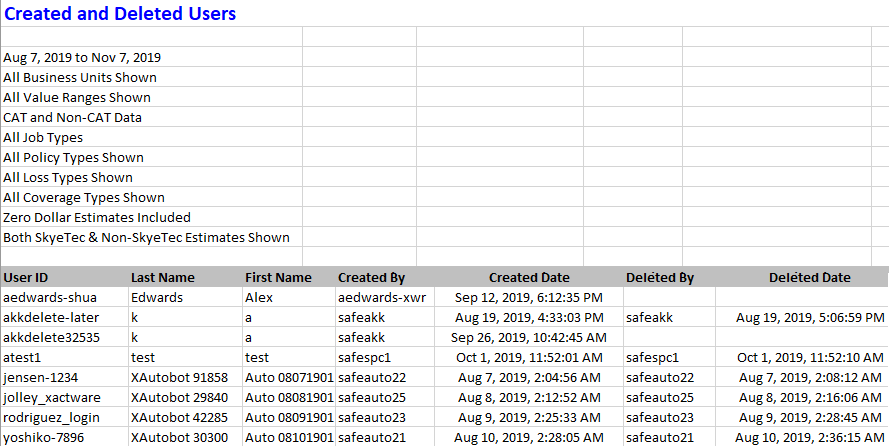
Desk Adjuster
This report displays the number of claims assigned to desk adjusters in the different data sets and gives a breakdown of the individual claims for each desk adjuster, helping you oversee desk adjuster workloads.
Table 1 Columns
Desk Adjuster: Desk adjuster’s name
(Dataset Name): Number of claims assigned to the desk adjuster in the named data set
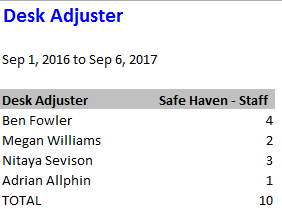
Table 2 Columns
Desk Adjuster: Desk adjuster’s name
Dataset: Assignment’s data set name
Claim #: Number identifying the assignment
Adjuster: Adjuster’s initials
Company: Assignment’s assigned contractor/claim rep
Estimate Value: Estimate value
Date Received: Date the assignment was first received into the Assignment Queue or assigned to an adjuster or contractor . If the assignment was sent to the Assignment Queue first, the Received date is updated when it is assigned to an adjuster or contractor . After being assigned the first time, the Received date is no longer updated (the Reassignment, Referral, or Collaboration statuses are used instead).
Date Contacted: Date adjuster was contacted
Date Inspected: Date assignment was inspected
Date Returned: Date estimate was returned to XactAnalysis from Xactimate

Duplicate Assignment per Job Type
This report displays duplicate assignments (assignments with the same claim number) by job type, helping you address any errors that caused the duplication.
Columns
Claim Number: Number identifying the assignment.
Insured Name: Insured’s name
Job Type: (General, Emergency, etc.)
XactAnalysis Status: Assignment status (Assignment Received, Contractor Notified, etc.)
Assignee: Adjuster or contractor name
Desk Adjuster: Name of desk adjuster. Reads ‘Unassigned’ if no desk adjuster is assigned
Total Estimate Amount: Total estimate dollar amount
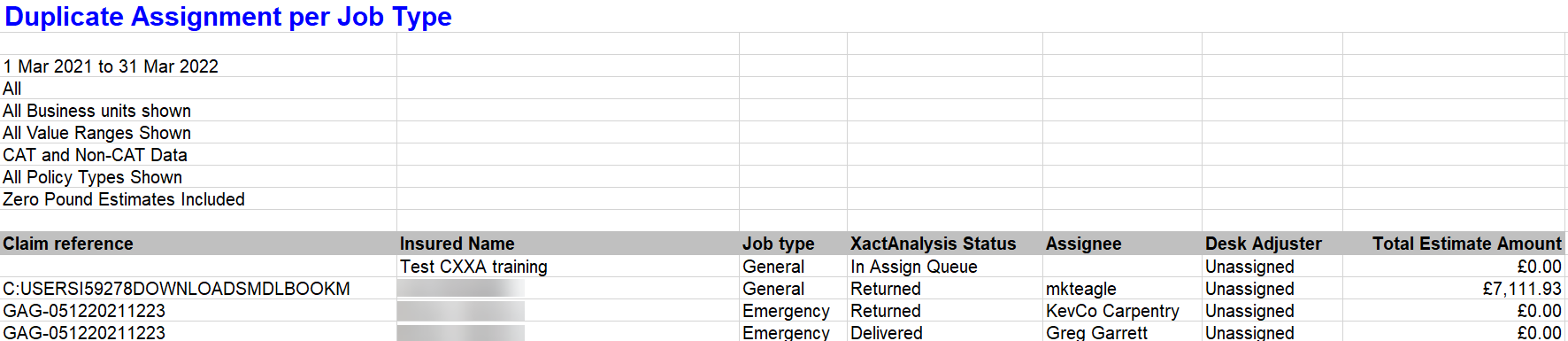
Emergency Mitigation
This report is used to break down the estimate amount and damage square footage of each severity level in emergency claims.
Columns
Region: Geographic area
Program Location: A more specific geographic area within the region
Claim Number: Number identifying the insurance claim
Property Type: The type of property at issue in the claim
Job Authorization Date: Date a job was authorized by the insurance company
Supplier Name: The adjuster or contractor to which the assignment is assigned
Peril: Category of loss (Collapse, Earthquake, Fire, etc.)
Job Closed Date: Date job is completed or closed.
File Status: Displays the current file status of the assignment (opened, reopened, closed)
Estimated Damage Amount for Severity [number]: The total estimated damage amount for a specified severity level
Damage Square Footage for Severity [number]: The amount of square footage damaged for a specified severity level
Estimated Amount for Excessive Contents: The total estimated amount for contents designated as Excessive.
Estimated Damage Amount for Severity [number] (after hours): The total estimated damage amount for a specified severity level (done after work hours)
Damage Square Footage for Severity [number] (after hours): The amount of square footage damaged for a specified severity level (done after work hours)
Estimated Tax: The estimated amount of tax for the claim
Estimated Grand Total: The total calculated amount for the claim
Job Status Roofing
This report helps a company monitor the assignment load and assignment progress of Preferred Service Providers (PSPs). Some companies give a favored rating or favored relationship to certain service provides, defining them as a PSP. To generate this report, you must select a PSP data set.
Columns
Contractor: Name of the PSP
Total Assignments: Total assignments assigned to the PSP
Job Started: Number of assignments with a “job started” status
Rejected: Number of assignments with a “rejected” status
Cancelled: Number of assignments with a “cancelled” status
Job Completed: Number of assignments with a “job completed” status
Measured Goals
This report helps a company measure how quickly a claim is being processed, to help companies determine whether they are meeting their internal goals.
Columns
Region: Geographic area
Program Location: A more specific geographic area within the region
Adjuster: Adjuster’s name and XactNet address
Claim #: Number identifying the insurance claim CAT Code
CAT Code: Catastrophe code associated with this assignment
Photo(s) Uploaded: Notates whether an estimate had photos uploaded to it (Y or N)
# of Photos: Number of photos uploaded to an estimate
Returned # of Days: Number of days between when an assignment was received into XactAnalysis and an estimate was returned
Estimated Returned <= 5.0 days: Notates whether the time between when the assignment was received into XactAnalysis and the estimate was returned was less than or equal to 5 days (Y or N)
# of Days until Contacted: Number of days between when an assignment was Received into XactAnalysis and the insured was contacted
Received to Contacted <= 1.0 day: Notates whether the time between when the assignment was Received into XactAnalysis and the customer was contacted was less than or equal to 1 day (Y or N)
Inspected to Uploaded: Number of days between when a loss location was inspected and the estimate was uploaded into XactAnalysis
Inspected to Uploaded <= 1.0 days: Notates whether the time between when the loss location was inspected and the estimate was uploaded into XactAnalysis was less than or equal to 1 day (Y or N)
Estimate Amount RCV: Estimated Replacement Cost Value (RCV). Replacement Cost Value is the money equal to the cost of replacing lost, stolen, or damaged property without a deduction for depreciation
Estimate Amount ACV: Estimated Actual Cash Value (ACV). Actual Cash Value is the money equal to the cost of replacing lost, stolen, or damaged property after applying depreciation
Denial: Notates whether the claim was a covered loss or whether it received a partial denial or denial (Covered Loss, Partial Denial, Denial)
Zero Dollar Estimate: Notates whether the estimate had a value of zero dollars (Y or N)
Inspected Onsite: Notates whether the assignment had an onsite inspection (Y or N)
Printed Onsite: Notates whether the estimate for an assignment was printed and given to the claimant onsite (Y or N)
Onsite Payment: Notates whether the assignment received a manual onsite payment (Y or N)
Inclusions: Notates whether an estimate has any inclusions (Inclusions is an Xactware term that refers to when too many line items are included in an estimate.) (Y or N)
Overlap: Notates whether an estimate has any overlap (Overlap is an Xactware term that refers to line items that include too much quantity, like more baseboard than would fit in a room.) (Y or N)
Depreciation Applied Frequency: Notates whether depreciation was applied to this estimate (Y or N)
Depreciation Severity: The percent depreciation applied to the estimate (Estimate ACV / Estimate RCV)
Loss Type: Category of loss (Collapse, Earthquake, Fire, etc.)
Single Adjuster: Notates whether a single adjuster or multiple adjusters worked on the estimate (Single, Multiple)
Overhead & Profit: Notates whether the estimate includes overhead and profit costs (Y or N)
Loss Location State: The state in which the property loss is located
Personal Rules
This report shows each personal rule that was triggered, and information about the estimate that triggered each rule. It helps you determine which personal rules are no longer needed.
Columns
User: Name of the user who triggered the rule
Data set: Data set in which the rule was triggered
Date: Date and time the personal rule was triggered
Category: Personal rule category
Event: Personal rule event
Hierarchy/Location: Geographic location/hierarchy of triggered personal rule
Priority: Personal rule priority (All, Emergency, Normal)
Type: Personal rule type (All, Catastrophe, Non-catastrophe)
Contains: Shows when the estimate contains price list items under the following coverage types: Structural, Contents, or Other Structures
Loss Type: Personal rule loss type (Collapse, Earthquake, Fire, etc.)
Other: Personal rule’s specific triggering event (Any Occurrence, Increases By 10%, etc.)
Claim #: Number identifying the assignment

Estimate Amount: Estimate dollar amount
Pre-VAT Amount
A value-added tax (or VAT) is a consumption tax that is added to the cost of goods purchased, much in the way a sales tax is added. The VAT may or may not be broken down on a receipt. The percent of VAT charged varies regionally. You will need to know the percent of the VAT for a specific region to get an accurate calculation.
Columns
Claim Reference: Number identifying the insurance claim
Job Complete Date: Date the job was completed by the adjuster or contractor
Insured’s Name: Name of the policyholder
Pre-VAT Estimate Value: Estimated pre-VAT value of a good (Estimated total cost of a good – VAT amount)
Authorized Amount: Value entered and approved by reviewer (probably includes VAT)
Price List Deviation
This report displays information about estimates with price deviations, including changes to price list item descriptions and values.
Columns
Data set: Estimate’s data set name
Claim #: Number identifying the estimate
Region (Hierarchy): Geographic/organizational area
Adjuster/Contractor (XN Address): Adjuster or contractor's XactNet address
Adjuster/Contractor Name: Adjuster or contractor's name
Category Code: Code identifying price list category
Selector Code: Code identifying individual price list item
Description Before Change (Price List Item Description): Price list item description before change
Description After Change: Price list item description after change
Unit Before Change: Unit on which the item value is based before change (EA (each), SF (square foot ), etc.)
Unit After Change: Unit on which the item value is based after change
Value Before Change: Item value before change (per unit)
Value After Change: Item value after change (per unit)
Total Line Item Value Before Change: Total item value before change
Total Line Item Value After Change: Total item value after change
Line Item Note: Note attached to line item in Xactimate
Estimate Total: Estimate total value
Returned Date & Time: Date and time estimate uploaded to XactAnalysis

Response Time by Contractor
This report displays the response time by a contractor along with different XactAnalysis statuses.
Columns
Contractor/Adjuster: Name of the adjuster or contractor
XactNet Address: Adjuster or contractor’s XactNet address
State: State in which the adjuster or contractor operates
Enterprise ID: Specific ID that may be assigned by the enterprise
Data set: Data set with which this adjuster or contractor is associated
Total Estimates: Total Estimates assigned to this specific adjuster or contractor
Avg. Days until Contacted: Average amount of days between when notification was sent and when the insured was contacted
Avg. Days until Inspected: Average amount of days between when notification was sent and when the site of loss was inspected
Avg. Days from Contacted to Inspected: Average amount of days between when the insured was contacted and when the site of loss was inspected
Avg. Days until Returned: Average amount of days between when notification was sent and when an estimate was returned
Avg. Days from Inspected to Returned: Average amount of days between when a site of loss was inspected and when an estimate was returned
Avg. Estimate Value: Average value of estimates (Total value of all estimates / number of estimates)
Response Time by Property Owner
This report displays response times for each step of the estimate process by property owner. The “start” time for the response time calculations is the Assignment Received date.
Columns
Property Owner: Name of the property owner
Claim Number: Number identifying the insurance claim
Dataset: Assignment’s data set name
XactNet Address: Assignee (adjuster/contractor) XactNet address
Enterprise ID: Number identifying the assignment, assigned by the adjuster or contractor
Date/Time Received: Date and time the assignment was first received into the Assignment Queue or assigned to an adjuster or contractor. If the assignment was sent to the Assignment Queue first, the Received date is updated when it is assigned to an adjuster or contractor. After being assigned the first time, the Received date is no longer updated (the Reassignment, Referral, or Collaboration statuses are used instead)
Date/Time Contacted: Date and time the assignee made first contact with the insured
Date/Time Inspected: Date and time the site was inspected by the assignee
Date/Time Returned: Date and time the estimate was returned to XactAnalysis by the assignee
# Days until Contacted: Number of days for the status to change from Assignment Received (the date the assignment was first received into the Assignment Queue or first assigned to an adjuster or contractor) to Customer Contacted (assignee made first contact with insured)
# Days until Inspected: Number of days for the status to change from Assignment Received (the date the assignment was first received into the Assignment Queue or first assigned to an adjuster or contractor) to Site Inspected (site inspected by assignee)
# Days from Contacted to Inspected: Number of days for the status to change from Customer Contacted (assignee made first contact with insured) to Site Inspected (site inspected by assignee)
# Days until Returned: Number of days for the status to change from Assignment Received (the date the assignment was first received into the Assignment Queue or first assigned to an adjuster or contractor) to Returned (estimate returned to XactAnalysis by assignee)
# Days from Inspected to Returned: Average number of days for the status to change from Site Inspected (site inspected by assignee) to Returned (estimate returned to XactAnalysis by assignee)
Estimate Value: Estimate dollar value

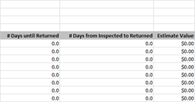
Reviewed With Exceptions Initial Response Time
This report displays the date an estimate is reviewed with exceptions, the date the estimate correction is uploaded, and the number of days between these two events, helping you monitor the flow of estimates reviewed with exceptions.
Columns
Claim Number: Number identifying the estimate
Adjuster: Adjuster or contractor’s XactNet address
Reviewer: Reviewer name
Data set: Estimate’s data set
Exception Date: Date the estimate is marked Estimate Reviewed with Exceptions
Uploaded Date: Date the estimate correction is uploaded
Days Between: Number of days between when the estimate is marked Estimate Reviewed with Exceptions and when the estimate is uploaded
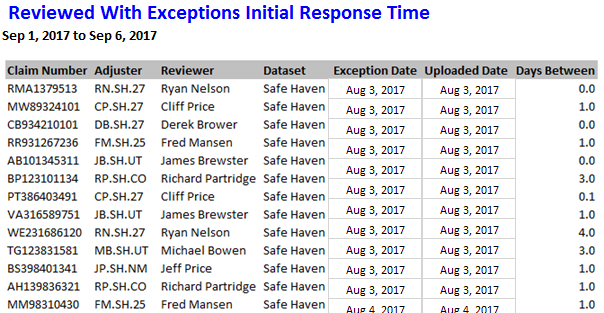
Salvage
This report can help you evaluate the amount saved from items that are able to be salvaged. “Abandonment and Salvage” describes the forfeiture of property and the ensuing claim over that property by a second party. This phrase can be included in an insurance contract, enabling the insurance company to accept and salvage abandoned property.
Columns
Region: Geographic area or organizational unit
Office: A more specific geographic area within the region or office location
State: State in which the assignment is located
Claim Number: Number assigned to identify insurance claim
Desk Adjuster: Representative assigned to the claim
Data set: Data set name
Insured Name: Name of the policy holder
Date of Loss: Date of loss
Category Code: The category code in which a salvaged item belongs
Salvage Type: The salvaged items can be classified as Abandoned, Carrier, Insured, Not restored, Restored, or Salvor (A salvor is a specialist in salvaging inventory and equipment after an insurance loss such as a fire. A salvor examines, protects, and collects the inventory and then locates a buyer. The proceeds of salvage sale can be used to minimize the cost of an insurance claim.)
Salvage Amount: The value of the items salvaged
Top 10 Vendor Geographic
This report displays estimate response times by the top ten vendor geographic areas and by individual assignment, allowing you to monitor vendor effectiveness by area.
Table 1
This table shows estimate response times by the top ten vendor geographic areas.
Columns
County/State: Top ten vendor geographic areas
Total Estimates: Number of estimates
Received to Contacted: Average number of days for the status to change from Assignment Received (the date the assignment was first received into the Assignment Queue or first assigned to an adjuster or contractor) to Customer Contacted (recipient made first contact with insured)
Received to Inspected: Average number of days for the status to change from Assignment Received (the date the assignment was first received into the Assignment Queue or first assigned to an adjuster or contractor) to Site Inspected (site inspected by assignment recipient)
Contacted to Inspected: Average number of days for the status to change from Customer Contacted (recipient made first contact with the insured) to Site Inspected (site inspected by assignment recipient)
Received to Returned: Average number of days for the status to change from Assignment Received (the date the assignment was first received into the Assignment Queue or first assigned to an adjuster or contractor) to Returned (estimate returned to XactAnalysis from assignee)
Inspected to Returned: Average number of days for the status to change from Site Inspected (site inspected by assignment recipient) to Returned (estimate returned to XactAnalysis from assignee)
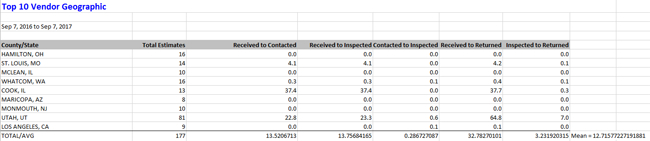
Table 2
This table shows estimate response times by individual assignment.
Columns
County/State: County and state names
Dataset: Data set name
Claim #: Number assigned to identify assignment
IA Adjuster: Assignee name
Date Received: Date the assignment was first received into the Assignment Queue or assigned to an adjuster or contractor. If the assignment was sent to the Assignment Queue first, the Received date is updated when it is assigned to an adjuster or contractor. After being assigned the first time, the Received date is no longer updated (the Reassignment, Referral, or Collaboration statuses are used instead)
Date Contacted: Date the insured is contacted
Date Inspected: Date the property is inspected
Date Returned: Date the completed estimate is returned to XactAnalysis
Received to Contacted: Average number of days for the status to change from Assignment Received (the date the assignment was first received into the Assignment Queue or first assigned to an adjuster or contractor) to Customer Contacted (recipient made first contact with insured)
Received to Inspected: Average number of days for the status to change from Assignment Received (the date the assignment was first received into the Assignment Queue or first assigned to an adjuster or contractor) to Site Inspected (site inspected by assignment recipient)
Contacted to Inspected: Average number of days for the status to change from Customer Contacted (recipient made first contact with the insured) to Site Inspected (site inspected by assignment recipient)
Received to Returned: Average number of days for the status to change from Assignment Received (the date the assignment was first received into the Assignment Queue or first assigned to an adjuster or contractor) to Returned (estimate returned to XactAnalysis from assignee)
Inspected to Returned: Average number of days for the status to change from Site Inspected (site inspected by assignment recipient) to Returned (estimate returned to XactAnalysis from assignee)

Transaction Counts
This report displays information about billable transactions/events, allowing you to monitor billable transaction activity during the month and compare it to the Billing Invoice.
Table 1
This table shows the number and type of billable events your company has incurred in a given data set. Billable events vary by company. Your billable events may be different than the events shown in the screenshot.
Columns
Dataset: Data set in which the billable event occurred
Billable events: These events vary by company
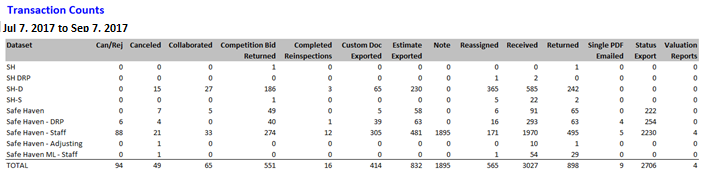
Table 2
This table shows the number and type of billable events your company has incurred by assignment.
Columns
Dataset: Data set in which the billable event occurred
Region: Geographic area
Program Location: A more specific geographic area within the region
Claim Number: Unique combination of letters and numbers used to identify the claim
Policy Number: Unique combination of letters and numbers used to identify the customer's policy
Insured Name: Insured name
Type of Loss: Type of loss (Tornado, Collapse, Fire, etc.)
Date of Loss: Date of loss
CAT Code: CAT code
Policy Type: Policy type
Billable events: These events vary by company
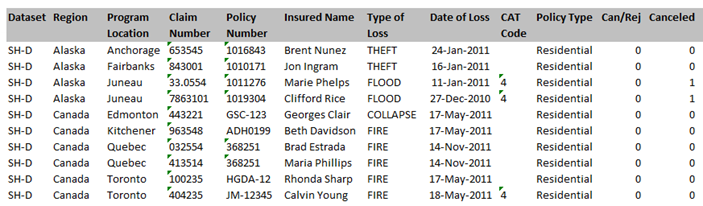
User Application Rights
This report lists all of the users for a company and which rights each user has, including which data sets they are assigned to and which permissions they have. These rights may vary by company and may not reflect what is shown here.
For more information, go to User Rights > Application Rights.
Columns
User ID: The XactAnalysis user ID.
User Name: The name of the user.
Employee #: The employee number that identifies the user.
Dataset Rights: The rights to assign users to entire data sets or limit them to a geographic hierarchy level within a data set.
Hierarchy Rights: The right to create, edit, and delete geographic and organization hierarchies.
Ad Hoc Reports: The right to access Ad Hoc Reports.
Add/Remove Claim Assignments: The right to add and remove assignments in Claim View.
Assignment Status Batch Update: The right to update the statues of a batch of claims by uploading an Excel spreadsheet.
Bulk Assignment Import: The right to import up to 500 assignments into XactAnalysis by uploading a spreadsheet.
Change Passwords Only: The right to see all users and change a password for another XactAnalysis user.
Client Admin: The right to add and remove clients to and from XactAnalysis.
Collaboration Admin: The right to manage collaborators, assign collaborators to an assignment, and see the names of any collaborators assigned to a claim.
Collaborator: The right to be identified as a collaboration recipient and to collaborate on assignments.
Create Claim Files: The right to create claim files and attach them to assignments.
Create Insights Content: The right to create content in Insights.
Custom Groups – Adjusters: The right to access Custom Groups and create groups of adjusters for Management/Activity reporting and for Payment Queue.
Custom Groups – Contractors: The right to access Custom Groups and create groups of contractors for Management/Activity reporting and for Payment Queue.
Custom Groups – XactAnalysis Users: The right to access Custom Groups and create groups for Personal Rules.
Custom Reports: The right to view and run custom reports, management dashboards, and performance scorecards.
Desk Adjuster Administrator: The right to see the names of desk adjusters assigned to an assignment and to assign and reassign desk adjusters to assignments.
Desk Adjuster: The right to be identified as a desk adjuster and to see your own name if you are assigned to an assignment.
ERQ Reviewer Rotation: The right to view the Set Reviewer Rotation link in Estimate Review Queue, to select or de-select reviewers that are automatically rotated and assigned to assignments, and to select which queue rules trigger the reviewer rotation.
Edit Action Items: The right to edit Action Items.
Edit Claim File Data: The right to edit claim file information, including the policyholder’s name, claim number, and policy number.
Email Template Admin: The right to manage and create email templates.
Estimate Review Administrator: The right to manage the Review Queue Rules, see all claims and review statues in the Estimate Review Queue, and assign a reviewer to an estimate.
Estimate Reviewer: The right to be assigned to review a claim, see all estimates that are assigned to them, accept and complete estimate reviews, and update the Estimate Review status on an estimate assigned to them.
Filter and Column Admin: The right to use Column Admin to add or edit column sets for Advanced Search Results and the Estimate Review Queue.
Hierarchy: The right to edit the geographic and organization hierarchies and view the coverage areas of a company; to create, edit, and delete locations; and to manage zip/postal codes at the lowest level of hierarchy.
License Admin: The right to enable users to use License Admin to view or modify Xactimate® licenses.
Order Benchmark® Reports: The right to request Benchmark weather data in the Assignment Detail and the Advanced Search Results Select an Action menus.
Payment Administrator: The right to assign processors to claims and to see all estimates in the Payment Queue.
Payment Processor: The right for a user to see all estimates in the Payment Queue that are assigned to that user and to update the payment status on estimates assigned to that user.
Performance Scorecard Threshold Management: The right to manage the thresholds that grade conditions for each metric, category, and overall score.
Policyholder Sharing: The right to invite policyholders to participate in the claim process and to share assignment documents, notes, and photos with them in ClaimXperience.
Price List Admin: The right to upload custom price lists to XactAnalysis, manage them, and assign them to zip/postal codes.
Program Rules – Assignment Escalation: The right to access the Assignment Escalation page in Program Rules; to create, edit, and delete rules; and to see any assignment created in the specific data set and geographic location set up for the rule.
Program Rules – Notification Setup: The right to access the Notification Setup page in Program Rules, to create a notification method that sends an email when a program rule is broken, and to create, edit, and delete notifications.
Qualifications: The right to qualify adjusters and contractors to receive assignments as well as to edit their settings.
Recipient Branch Administrator: The right to select an office branch in each data set to act as a default recipient for assignments.
Report Access Log: The right to access and use the Report Access Log.
Request Eagle View Roofing Measurements: The right to request third-party roofing measurements from EagleView Technologies.
Run Activity Reports: The right to use the activity reports and report filters.
Run XactAnalysis Management Reports: The right to create and view management reports.
Run XactAnalysis: The right to access claim data and the following areas of XactAnalysis:
- Advanced Search
- Assignment Detail
- XactAnalysis Assignment Queue
- XactAnalysis Assignment Queue by Zip Code
- Assignment Queue Search Results
- Real Time Management Reports
- Industry Trend Reports
- Assignment Volume
- User Information
- XactNet Address Book
- Personal Address Book
- Coverage Areas
- Personal Rules
- User Search Column Admin
- Helps
Send Work Assignments: The right to access Send Work Assignment and to create, assign, and reassign assignments.
Start Video Collaboration: The right to initiate video chat sessions with customers in XactAnalysis.
Surveyor: The right to add the user’s name as an option when assigning a surveyor to an assignment.
Task Adjuster Administrator: The right to create and manage XASP task adjuster user accounts and to assign and reassign task assignments.
User Admin: The right to create, edit, and delete users and to set up user rights.
User Roles Admin: The right to access User Roles Admin, create user roles groups, and add users to those groups.
View Insights: The right to access the Insights page.
XA Cancel Assignments: The right to cancel assignments that have a status of Delivered, In Queue, Notified, or Rejected.
XactAnalysis Preferences: The right to use the XactAnalysis Preferences page to manage the preferences for a data set.
Vendor Scorecard
This report displays information on assignments given to vendors
Columns
Region: Geographic/organizational area
Program Location: A more specific geographic area within the region
Claim #: Number identifying the insurance claim
Dataset: Assignment’s data set name
Vendor Adjuster: Name of the vendor adjuster
Date of Loss: Date of loss-causing event
CAT #: Code assigned to a catastrophe type
Street Address: The street address of the property
City: The city where the property is located
State: The state where the property is located
Zip Code: The zip code where the property is located
Type of Loss: Cause of loss (Tornado, Collapse, Fire, etc.)
Business Unit: A group of users defined by your company
XactAnalysis Status: The current XactAnalysis status of the assignment
Estimate Total: The assignment's total estimate amount
Date Received: Date the assignment was first received into the Assignment Queue or assigned to an adjuster or contractor. If the assignment was sent to the Assignment Queue first, the Received date is updated when it is assigned to an adjuster or contractor. After being assigned the first time, the Received date is no longer updated (the Reassignment, Referral, or Collaboration statuses are used instead)
Date Delivered: Date assignment was downloaded to Xactimate by an adjuster
Date Contacted: Date adjuster was contacted
Date Inspected: Date assignment was inspected
Date Returned: Date estimate was returned to XactAnalysis from Xactimate
Date Closed: Date assignment's file status was updated to Closed
Date Reopened: Date assignment's file status was updated to Reopened
Date Reassigned: Date assignment was reassigned to a different adjuster
Received to Contacted: Number of days between an assignment's Received date and Contacted date
Received to Inspected: Number of days between an assignment's Received date and Inspected date
First Report: Date claim was first reported
Received to First Report: Number of days between an assignment's Received date and First Report date
Received to Returned: Number of days between an assignment's Received date and Returned date
Received to Close: Number of days between an assignment's Received date and Close date
Inspected to Returned: Number of days between an assignment's Inspected date and Returned date
Reserve Recommendation (Structural): The amount recommended for structural reserve
Reserve Recommendation (Contents): The amount recommended for contents reserve
Reserve Recommendation (Other Structures): The amount recommended for other structures reserve
Reserve Recommendation (Unclassified): The amount recommended for unclassified reserve
Total Reserve Recommendation: The total amount recommended for reserve
Xactimate Version and Profiles
This report displays information about the Xactimate setup for each user, including version, minor version, last connect date, last estimate upload date, and Xactimate profiles installed. This report allows you to verify that Xactimate users have the proper version of the software.
Columns
User Name: The adjuster or contractor
XactNet Address: The XactNet address associated with the adjuster or contractor
Xactimate Version: Xactimate version (based on the user’s last connection to XactAnalysis)
Minor Version: Xactimate minor version (based on the user’s last connection to XactAnalysis)
Last Connect Date: Date the user last connected to XactAnalysis
Last Estimate Upload Date: Date the user last successfully uploaded an estimate to XactAnalysis
Profiles Installed: Xactimate user profiles installed
