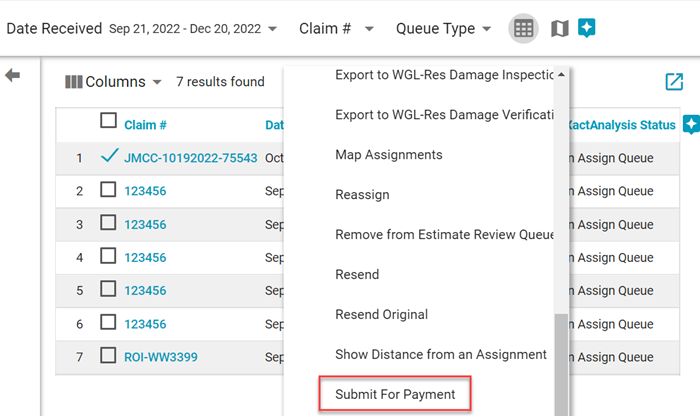Payment Queue
The Payment Queue is a Search filter that gathers all of the estimates submitted for payment and lists them for desk review. When an estimate is in the queue, administrators assign the estimates out to processors who update their statuses and manage payments.
The screenshots in this document are generic, and your company’s interface may vary.
Access the Payment Queue
You can access the Payment Queue in two ways.
- Select Payment Queue from the Assignments menu.
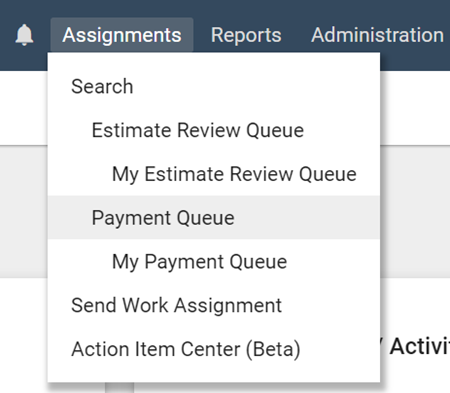
- Or, on the Search page, click the Queue Type dropdown menu and select Payment Queue.

Payment Queue rights
The Payment Queue displays a list of estimates. Users with Payment Processor rights only see estimates assigned to them. Users with Payment Admin rights, however, see all estimates regardless of the assigned processor.
Administrator roles
Those with the Payment Administrator right are able to view all of the estimates in the Payment Queue as well as qualify and assign estimates to processors for updating.
Send estimates to the Payment Queue
There are two ways to send estimates to the Payment Queue: from the Assignment Detail page or from the Search page.
Send estimates from the Assignment Detail page
- From the Assignment Detail page of any estimate not already in the Payment Queue, click Add to Queue in the Paid Status section.
- In the Update Status dialog box that appears, select the Submit for Payment radio button.
- Select any additional checkboxes below if they apply.
- If you want to send any notes or notifications, you can do so with the remaining fields and checkboxes. When you are finished, click Update Status.
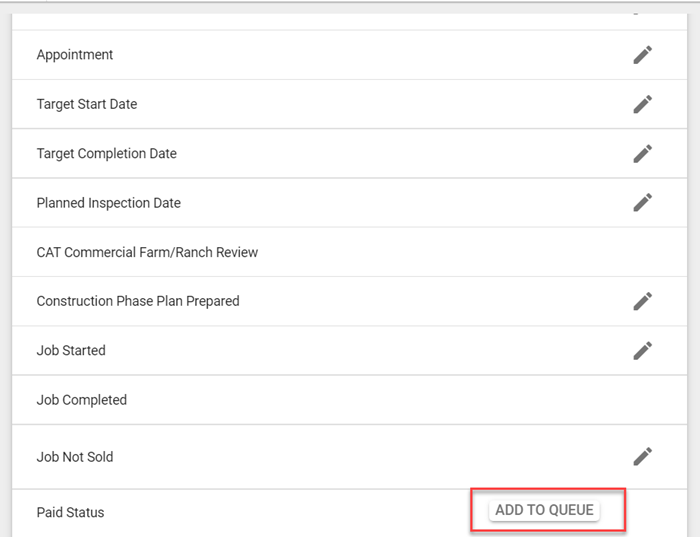
Send estimates from the Search page
- In the main queue on the Search page, select the checkboxes of the estimates you want to add to the Payment Queue.
- Click the Select an Action dropdown menu.
- Select Submit For Payment.