Action Item Center
The Action Item Center allows you to easily view, filter, and access the action items for all assignments under your account, based on your user rights. Action items are tasks that are related to the completion of an assignment. You can create action items in the Action Items tab of the Assignment Details page. See Action Items for more information.
Filters
You can filter action items by who created the action item, who it was assigned to, data set, action item type, claim number, and policyholder.
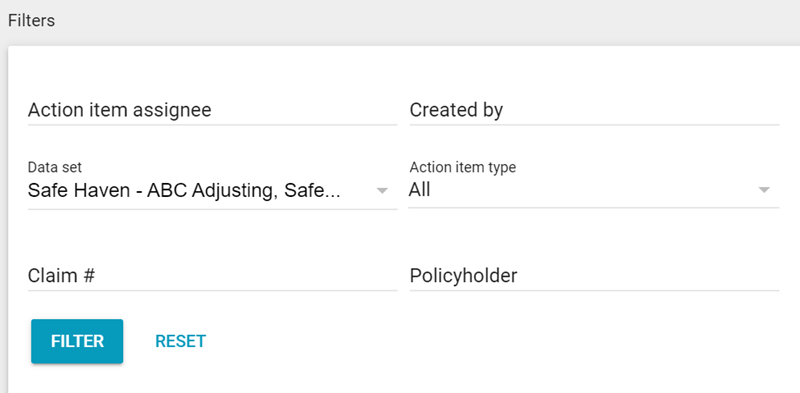
The donut chart on the right illustrates the number of action items that are past due, due in less than two days, and due in more than two days. You can click any of these options to filter the results table accordingly.
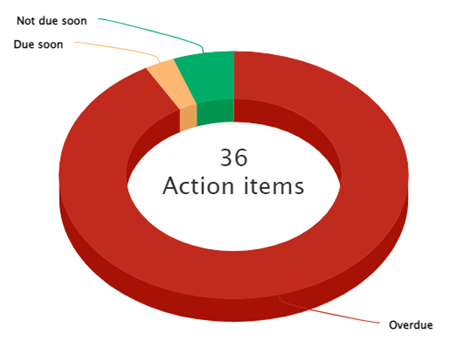
You can also collapse the Filters section to make more room for the Results table.
Results
You can view the action items and their details in the Results section.
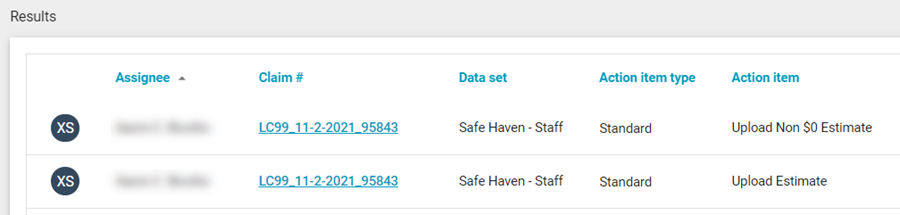
Each action item includes information such as the assignee, claim number, data set, due date, and more.
The Action item type column specifies whether an action item is from the provided set of standard action items, or if it was custom created. For a list of standard action items, see the Standard Action Item list.
If an action item is due in one day or less, its Due in column is highlighted in yellow. If it's past due, the Due in column displays the number of days it is overdue by and is highlighted in red.
If an action item must be marked Complete by a user, you can also do that from this table. If you created an action item, you can edit and delete it.
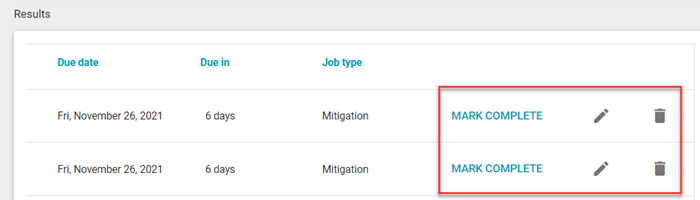
You can click the claim number for an action item to view it in the Assignment Detail page.