Qualify and Rotate Data Sets
If you have data set rotation enabled, the Qualifications page allows you to qualify adjusters, contractors, and data sets for assignments. It also allows you to manage a data set rotation for assignments.
The screenshots in this document are generic, and your company’s interface may vary.
Access Qualifications
Select the Qualifications option from the Administration menu.
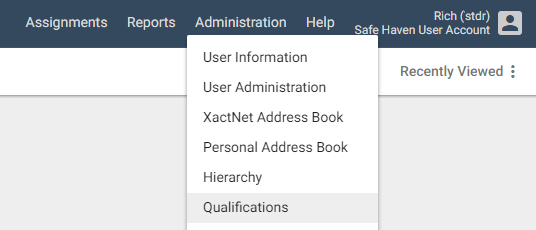
Qualify adjusters or contractors
Click the Adjuster/Contractor tab to qualify adjusters or contractors for assignments. For detailed information, see Qualify Adjusters.
Qualify data sets
- Click the Data Set Rotation tab.
- Select a data set from the Select a Data Set menu.
- The Job Size section displays all of the assignment job sizes that the data set is qualified to work on. Select all of the assignment job sizes that are appropriate for the data set.
- The Service Area section displays all of the countries, regions, and zip codes that the data set is qualified to work in. To edit these areas, click the Edit button. This opens the Define Service Area page were you can add or remove areas at the country, region, and zip code level.
- Click Update.
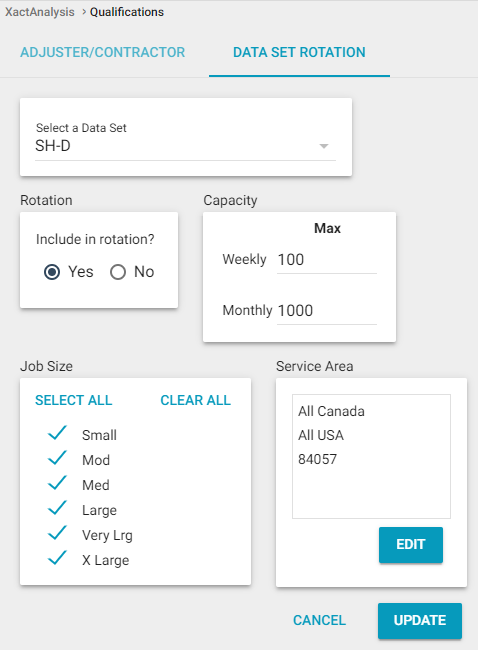
Manage data set rotation
- Click the Data Set Rotation tab.
- Select a data set from the Select a Data Set menu.
- In the Rotation section, select either Yes to Include the data set in the rotation list or No to exclude the data set from the rotation list.
- In the Capacity section, enter the maximum number of assignments the data set can receive per week and month.
- If either limit is reached, the data set will remain at the bottom of the rotation list and will not rise in the list until the next week or month.
- If the Weekly or Monthly fields are left blank, no limit is placed on the number of assignments that can be assigned to the data set.
- If you enter 0 in the Weekly or Monthly fields, the data set remains at the bottom of the rotation list.
- Any data set can be selected manually for assignments, but if it is not the next in rotation, an exception reason will need to be given.
- Click Update.