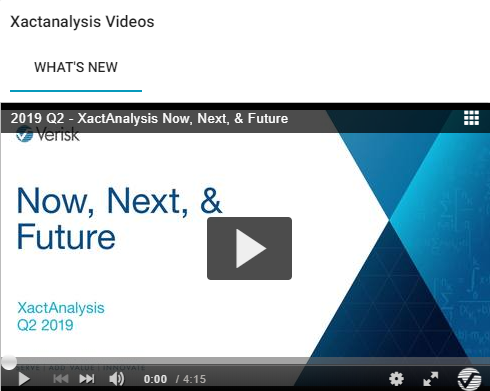Welcome page
The XactAnalysis Welcome page is divided into six sections: menus, customizable icons, Quick Search, Recently Viewed Assignments, Did You Know, and XactAnalysis Videos.
The screen shots in this document are generic, and your company’s interface may vary..
Menus
The Assignments, Reports, Administration, and Help menus appear at the top right of every page in XactAnalysis. Use these menus to access almost every area of XactAnalysis. The three main menus, Assignments, Reports, and Administration, correspond with training sections in the left pane of this guide.
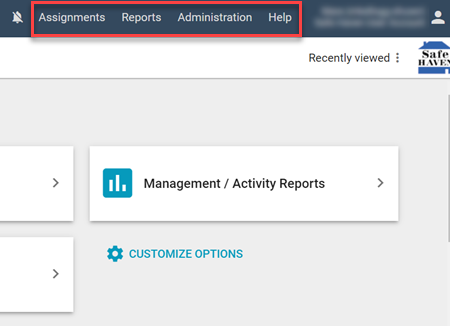
Manage Accounts
- Click your name in the top right corner of the page and select Manage Accounts to link or unlink accounts with your Xactware ID. See Manage accounts for more information.
- If you have more than one linked account, click your name in the top right corner of the page and select one of the accounts to switch to it.
Customizable menu options
The Welcome page includes a number of icons you can click to access your most frequently used XactAnalysis modules. By default, the Advanced Search, Send Work Assignment, Management/Activity Reports, and XactNet Address Book icons appear.
- Click Customize Options to go to the Customize Options page where you can add or remove module icons from the Welcome page and change your default start page.
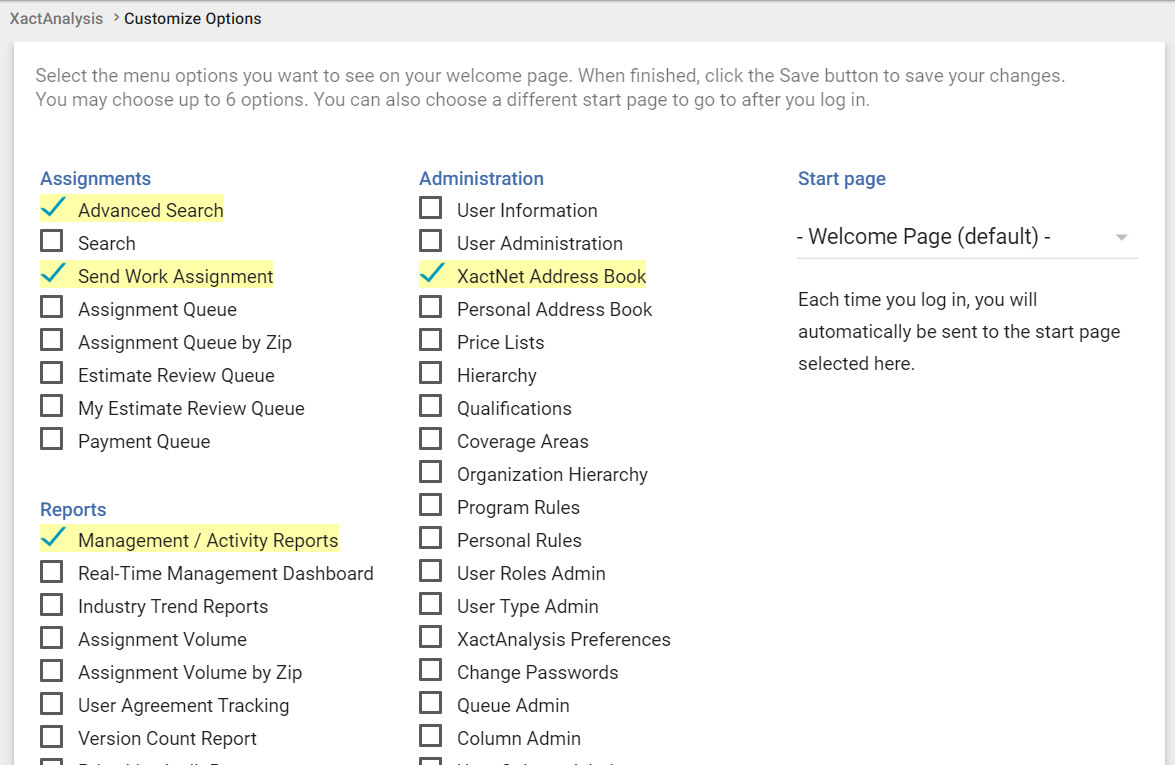
Quick Search
The Quick Search bar at the top of every page has two modes to help you find assignments. Click the menu button to the left of the bar and select an option:
- The Claim Number option allows you to search for a claim number without any date range restrictions. Only exact matches are returned, and if only one assignment has that claim number, you are automatically taken to its assignment details.
- The Quick Search option allows you to search for assignments by claim number, insured name, assignee, policy number, or postal code within the last three years.
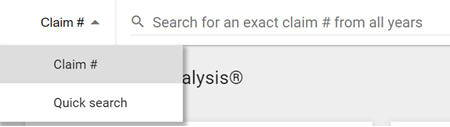
Select a default menu option
You can select a defult menu option by clicking the menu, hovering over an option, and clicking the star that appears next to the option. That option is selected every time you log in to XactAnalysis.
Customize Claim Number columns
When you select the Claim Number option and type a claim number in the search bar, a results box appears with four customizable columns. You can change which columns appear in this box to display different information about your claim results.
To change the columns, click the Columns button in the top-left corner of the results box, disable any of the four currently selected columns, and select up to four new columns.
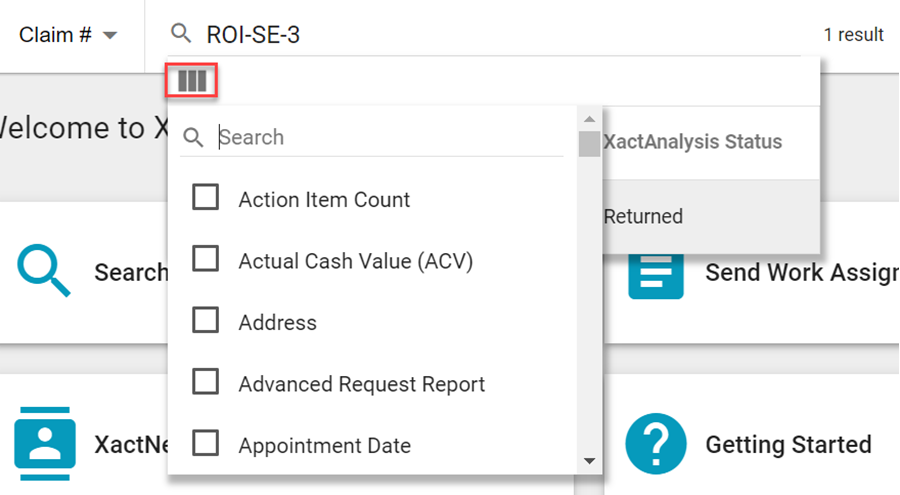
Recently Viewed Assignments
The Recently Viewed Assignment section displays a list of assignments you have viewed recently.
- Select an assignment to go to its Assignment Detail page.
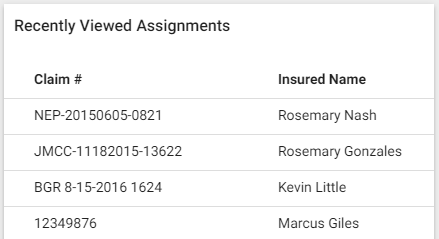
XactAnalysis Videos
- View the current Now, Next, and Future video in the What's New tab.