Column Admin
Column Admin allows you to select which columns appear in Advanced Search Results and the Estimate Review Queue.
If you have the Column Admin right, you can access the Column Admin module, which allows you to create and edit column sets for your company's account. In User Column Admin, you can create and edit personal column sets, which may be shared with, but not edited by, other users in your company.
The screen shots in this document are generic, and your company’s interface may vary.
Related: Advanced Search, Estimate Review Queue
Access Column Admin
- Select Column Admin from the Administration menu.
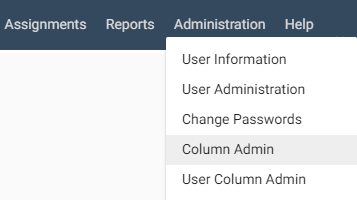
The Column Management page appears.
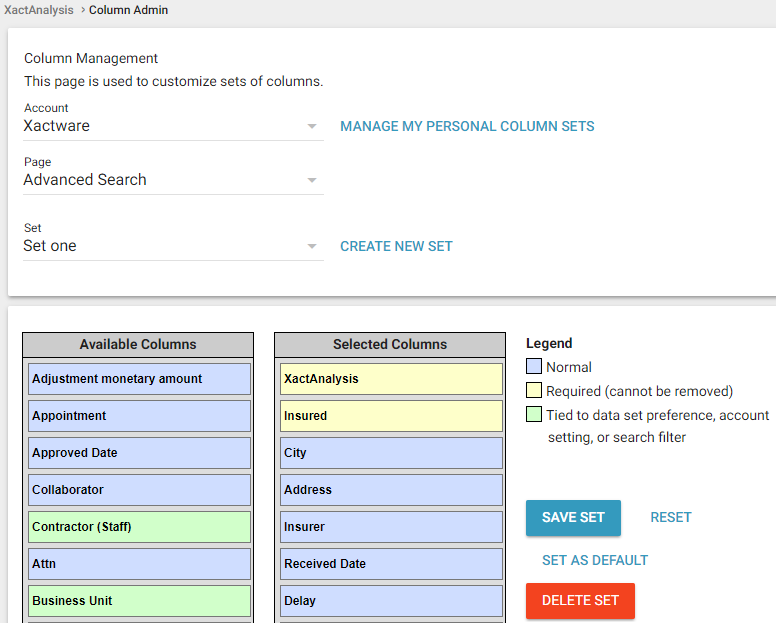
Create a column set
Column sets can be created and edited in Column Admin by any user on the account with rights to this module.
- Select Column Admin from the Administration menu. The Column Management page appears.
- If available, select an account from the Account menu.
- Select a Page for the new set.
- Click Create New Set.
- Type a name for the new set in the Set Name field.
- Click Create.
- Edit and save your new set (see Edit a column set).
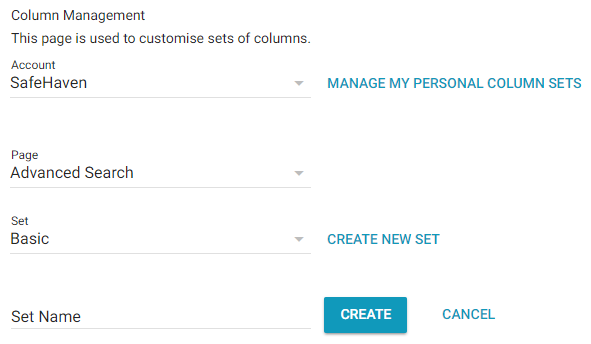
Edit a column set
- On the Column Management page, select an account (if the menu is available),
- Select a page.
- Select a set. The Available Columns and Selected Columns tables appear. The column names that appear in Advanced Search Results or the Estimate Review Queue display in top-to-bottom order in the Selected Columns table. Column names shown in the Available Columns table are not displayed in Advanced Search Results or the Estimate Review Queue.
- Drag and drop column names to move them between tables or rearrange them within the tables.
- Click Save Set to save the set and refresh the list.
Select a column set in Advanced Search
You can choose which column set appears in your Advanced Search Results page.
- Select a set from the Column Display menu in the Advanced Search Filter Criteria section. Your login ID appears next to your personal column sets.
- View the column set in your Advanced Search Results page.
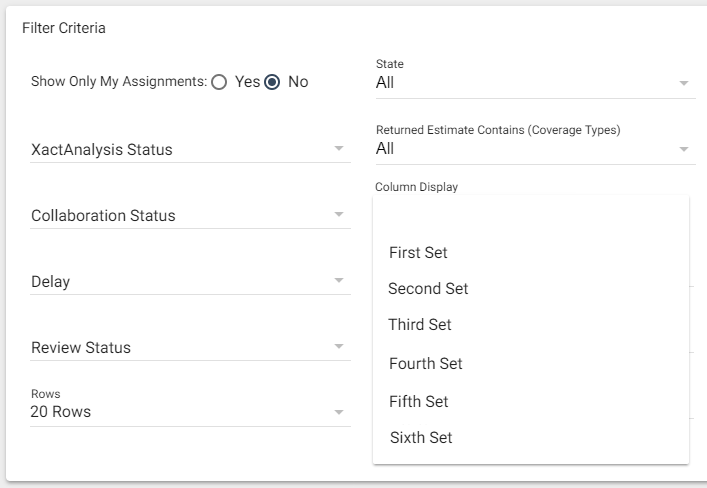
Column Admin components
Column Management
The default start page for Column Admin. From here you may view, edit, or create column sets for the selected account.
Account
Shows which account the set is in. If you have multiple accounts, you must select an account before you can select a set.
Page
Select a page for the column set to appear: Advanced Search Results or the Estimate Review Queue. The page you select determines which column sets appear in the Set drop-down menu.
Set
Displays the set name. Select a set to view/edit from this drop-down menu.
Create New Set
Click to create a new column set.
Set Name
Appears when Create New Set is clicked. Type the name of a new set here.
Cancel
Click to cancel creating a new set.
Manage my personal column sets
Links to the personal column management page, where you may create, view, and edit personal column sets.
Selected Columns
Displays column names in the order they appear in Advanced Search Results or Estimate Review Queue (top to bottom = left to right). Hover over a column name to view the column definition.
Available Columns
Displays column names that are available but will not appear in Advanced Search Results or Estimate Review Queue. Hover over a column name to view the column definition.
Legend
Defines column type and display capability. Blue column names can be moved freely. Yellow column names are required and cannot be moved out of the Selected Columns table. Green column names can be moved freely and are based on your company’s preferences, settings, or filters.
Save Set
Click to save your changes.
Reset
Click to move column names back to their default position.
Delete Set
Click to delete the set you have selected.
Share this set with other users
This check box appears when editing a personal column set. Select the check box to make this set available to other users in Advanced Search or Estimate Review Queue.
Column Display menu in Advanced Search
Select a column set to display in Advanced Search Results.