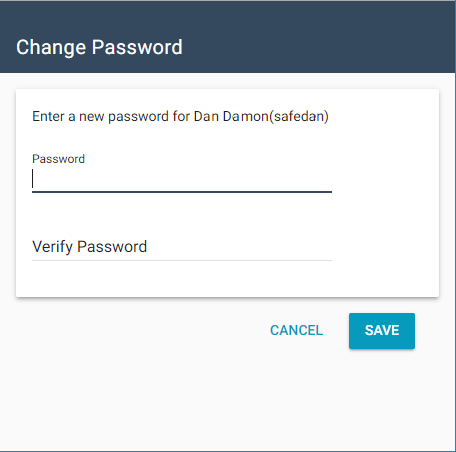Change Passwords
In Change Passwords, you can view all the users in your company along with their user ID, user name, and account. You can change the password for any user in your account from this page.
- Select Change Passwords from the Administration menu.
Related: FAQ > Login and password questions, Manage Accounts, User Administration, FAQ > Administration Questions
Search for a user
- Select your account from the Account menu (if available). A list of users appears for your account.
- To search the list, enter a user name in the User Name field and click Search.
- Click Reset to reset the list.
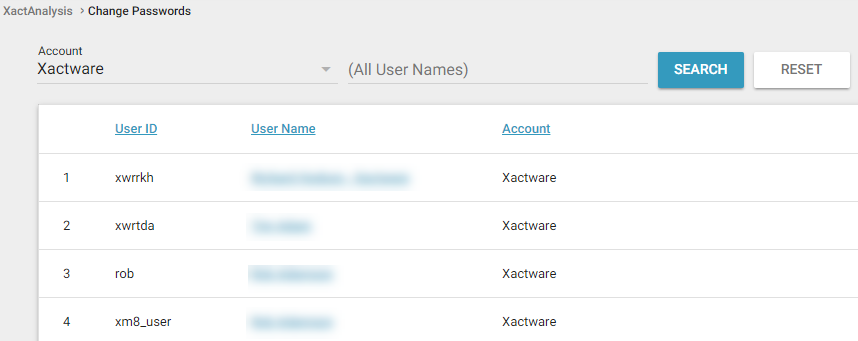
Change a password
- Click a user name in the list to change the password for that user.
- In the Change Password dialog box, enter a new password, enter the new password again, and click Save.