Assignment Workflow Status Batch Update
The Assignment Workflow Status Batch Update feature in XactAnalysis allows you to update the statuses of an entire batch of claims by uploading an Excel spreadsheet with the updated claim information.
The screenshots in this document are generic, and your company’s interface may vary.
Access Assignment Workflow Status Batch Update
Select Assignment Workflow Status Batch Update from the Assignments menu.
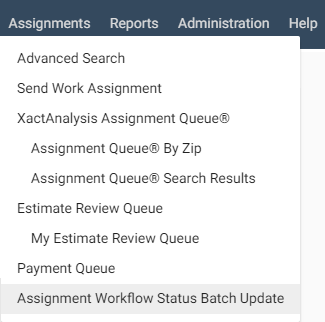
Upload a Status Batch Update
You can upload an Excel spreadsheet to update a batch of claims.
- In the Import File section, select the .xls or .xlsx file that you would like to upload. See Excel Formatting Requirements for information about the spreadsheet requirements.
- Click Upload.
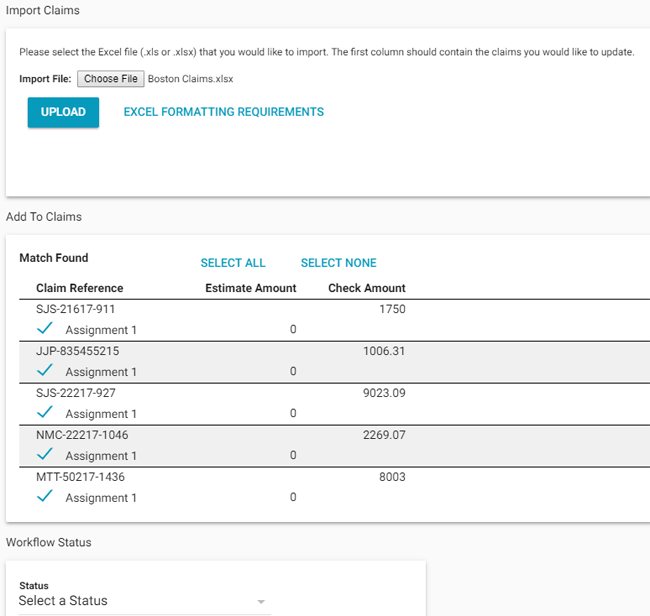
- The claim numbers from the batch lookup are separated into three sections:
- Match Found
- This section displays a table of the batch claim numbers that were found in XactAnalysis. The first column of this table lists the claim numbers and all of the assignments created for each of them. The second column lists the estimate amounts that XactAnalysis has recorded for each assignment. Any additional columns from the batch file are displayed here as well.
- No Match Found
- This section displays any batch claim numbers that XactAnalysis was unable to match to existing claims. Only claims created in the last 180 days will display.
- Duplicates
- This section displays any batch claim numbers that were listed more than once in the batch.
- In the Match Found section, select the checkboxes for the assignments you want to update.
- Under Workflow Status, click the Status menu, and select the status you want to add for the selected claims.
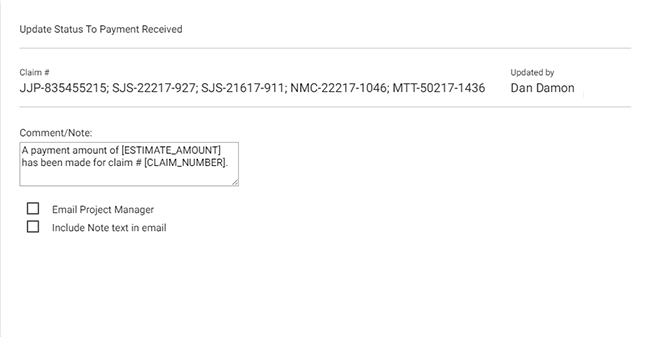
- Depending on the status you selected, several options appear for the status update:
- Date Updated
- Use this section to select a date for the update to take place.
- Attention Needed
- Use this section to associate a flag with the selected claims.
- Comment/Note
- Use this section to add a note to each of the selected claims. You can find a list of available variables for this field by clicking the Available Tokens menu.
- Email To
- Use this section to send an update notification to users by email.
- Send to XactNet Address
- Use this section to send an update notification to users through their XactNet address.
- Click Update Status.
Excel Formatting Requirements
The Excel worksheet must meet the following requirements:
- The first column must be titled Claim Number and contain the assignment claim numbers.
- Each column of data must have a header in the first row.
- Blank columns are not allowed between columns of data.
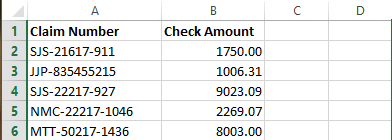
Any additional column headers after Claim Number are added to the Available Tokens menu in the Comments/Notes text box and can be used as variables in the note.