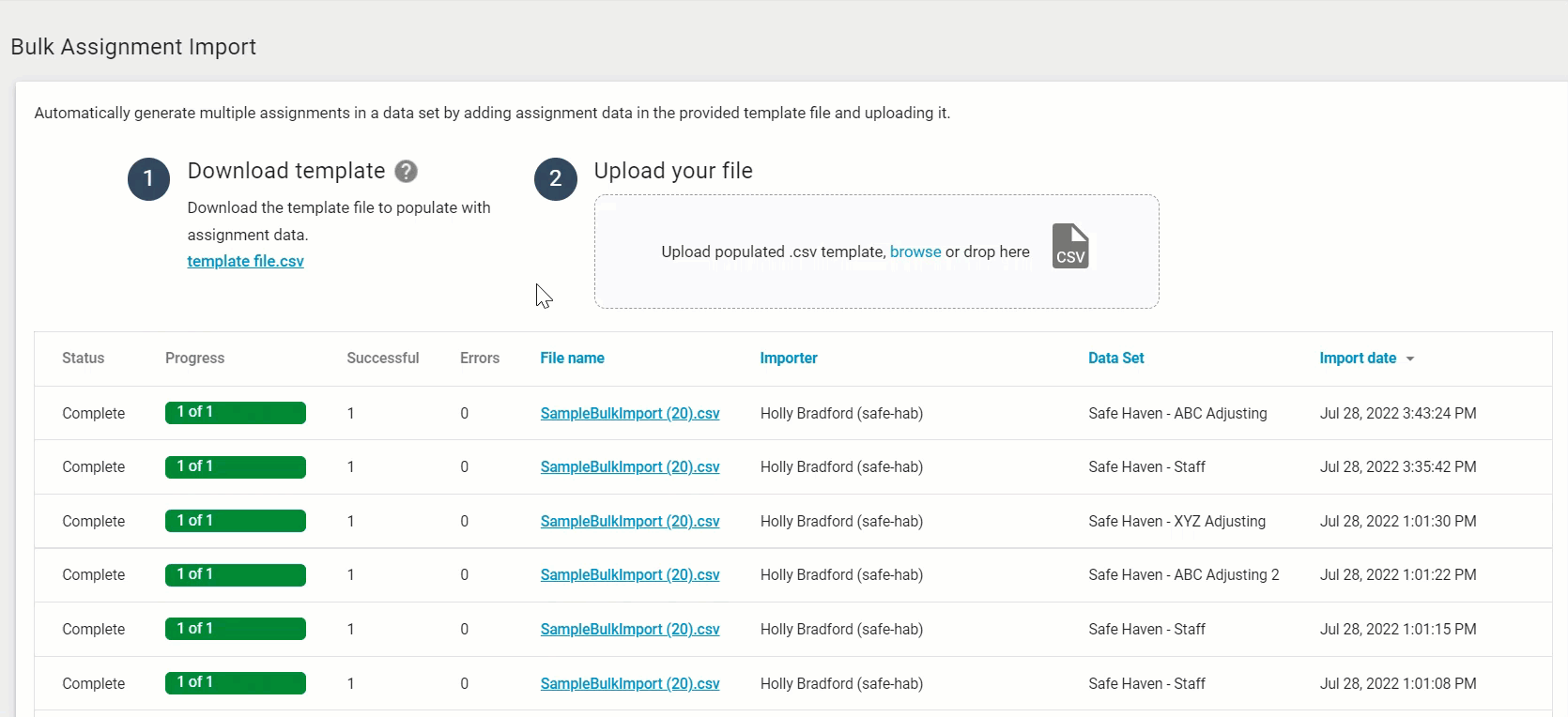Bulk Assignment Import
The Bulk Assignment Import feature allows you to upload up to 500 assignments into XactAnalysis at a time.
Bulk Assignment Import first needs to be enabled using application preferences by a Verisk account manager or support representative. Once it is added to your account, the account administrator can enable it for individual users.
Import multiple assignments
- In the Assignments menu, select Bulk Assignment Import.
- Download the .csv template file from the page. Enter the information for each assignment.

- Drag the file back onto the page to upload it.
- Select the data set you would like to add these assignments to.Costs per assignment are the same for both Bulk Assignment Import and Send Work Assignment.
- Click Create.
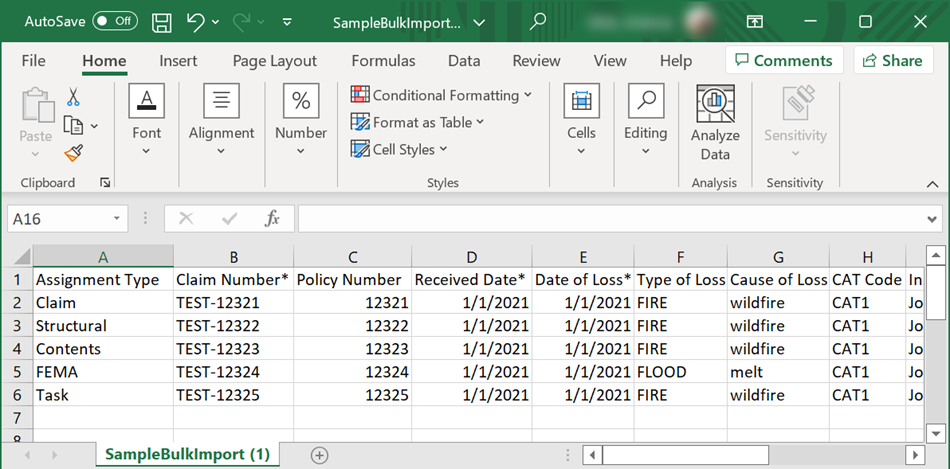
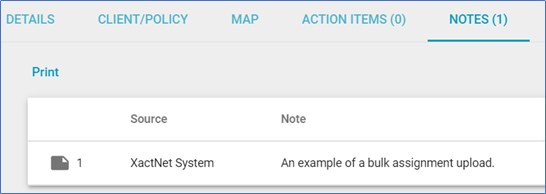
You can leave the page while the files upload, and you will be notified when the upload is complete. You can track the upload in the progress bar which indicates how many rows have been processed.
- A yellow bar indicates the file is actively processing.
- A green bar indicates the file is done processing.
- A black bar indicates the file was stopped before completing.
If you stop a file before it is done uploading, you will still be charged for any assignments that were uploaded before you canceled the upload.
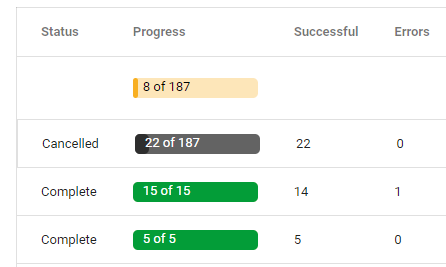
The error column indicates how many of the processed rows could not be added to XactAnalysis. To see the reason for the error, click on the file name. An updated file will download with the main file number (MFN), the success status, and an explanation of the error if an error occurred.
Sort the import table
You can sort the File name, Importer, Data set, and Import date column headers in the table. Just click the header name, and the table updates automatically.