Email Template Admin
Email Template Admin lets you manage and create the email templates you want available for selection on the Email Assignment page. You can build an email template, add a subject line, use tokens to pull fields from the assignment, and save the template for other team members to use. For information on using a template in an email, see How to use a template in an email.
The screen shots in this document are generic, and your company’s interface may vary.
Access Email Template Admin
Click the Administration menu and select Email Template Admin.
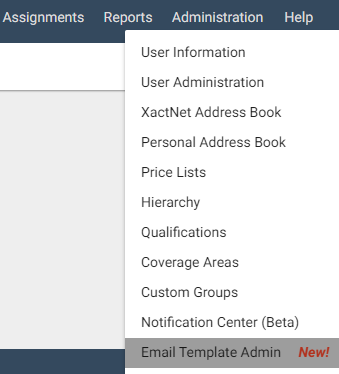
Create a new email template
If you have the appropriate user rights, you can create email templates for your data set. This encourages your team to all communicate with customers in the same way. It also ensures that you determine, through the use of tokens, which assignment details are included in the email.
- In the Email Template Admin, and click Add New.
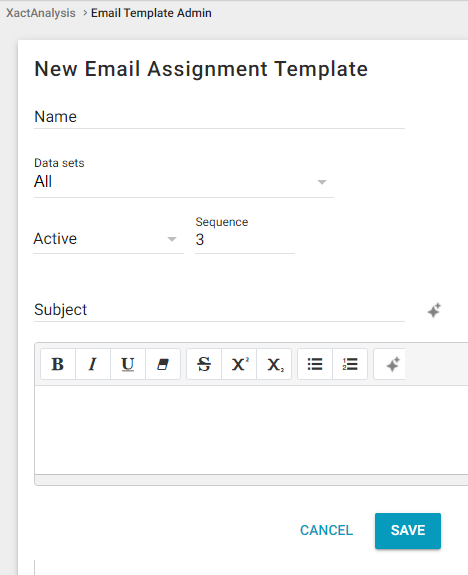
- Enter the template details including:
- The name for the template
- Data sets you want to use the template.
- Activity: select Inactive to hide the template from other users in your data set
- Sequence: choose the template's rank in the menu (1 will be first, 2 second, and so on)
- Enter a message subject in the Subject field. You can use tokens in this field. Tokens pull data from the assignment and populate with that data. For example, [Insurer] would take the insurer name from the assignment and place it in the subject field
- Enter the message text in the rich text editor. Click the Token button
 to add a message token.
to add a message token. - Click Save.