Bulk User Import
The new Bulk User Import feature allows you to create multiple XactAnalysis users at once!
- Select the account you want to use for Bulk User Import.
- Download the XactAnalysis User Template file.
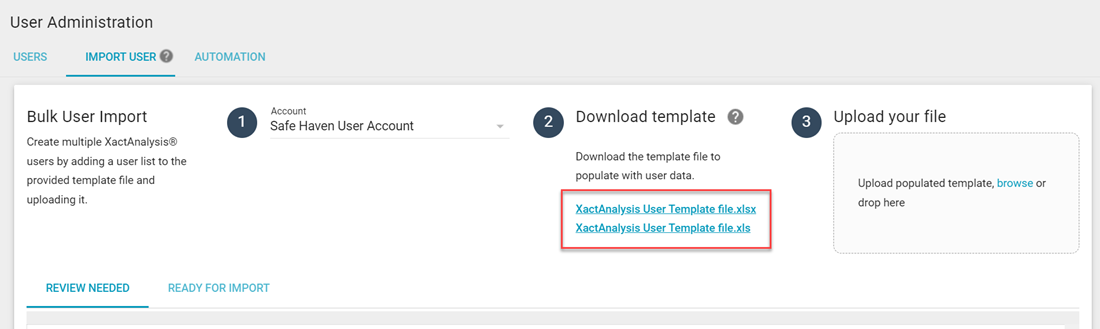
- Open the user template file and add information for up to 500 users.
- Upload the populated user list file to Bulk User Import.
- After you upload your user list, Bulk User Import checks for discrepancies. You can fix issues that it finds in the Review Needed tab.
- To fix a user in the Review Needed tab, click the Fix Issues button to the right of the User Roles column.To see exactly what issues you need to resolve for a user, hover over the Fix Issues button.
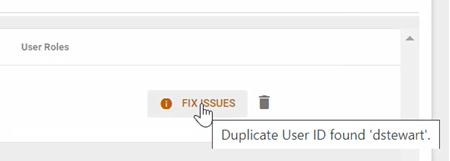
- In the Edit bulk user entry window, fix the identified issues.
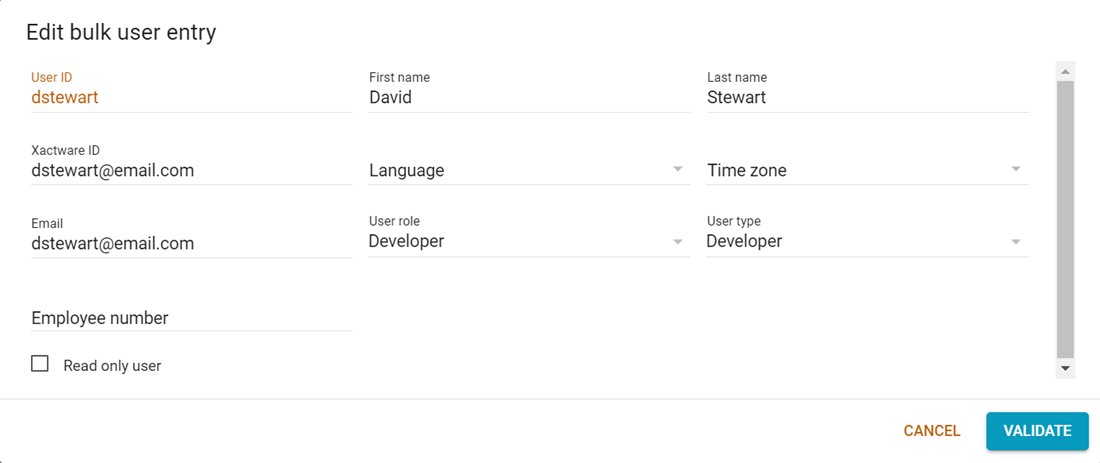
- Click Validate. If you've corrected all of the discrepancies, the user moves to the Ready for Import tab.
- To fix a user in the Review Needed tab, click the Fix Issues button to the right of the User Roles column.
- When you’re ready to import the users in the Ready for Import tab, click Create.
