Referral Assignment
While completing an estimate, an adjuster or contractor may need the assistance of additional adjusters or contractors with specific areas of expertise, such as contents or roofing specialists. They can refer assignments to these specialists, who can then complete portions of the estimate.
The screenshots in this document are generic, and your company’s interface may vary.
Create and send referral assignments in XactAnalysis®
- On the original (parent) Assignment Detail page, click the Select an Action menu and select Create Referral Assignment.
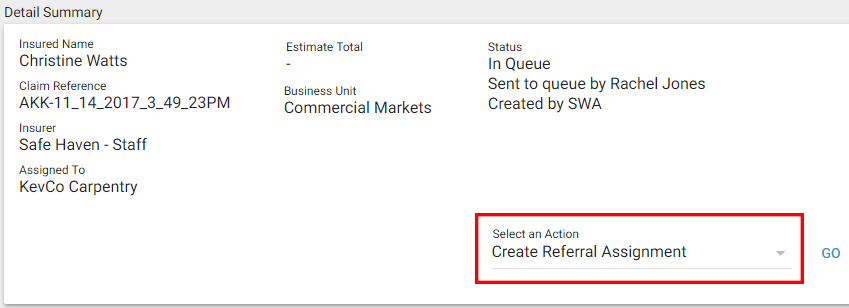
- Click Go.
The Create Referral Assignment page appears. From here, you can assign the referral to the Assignment Queue or to an adjuster or contractor.
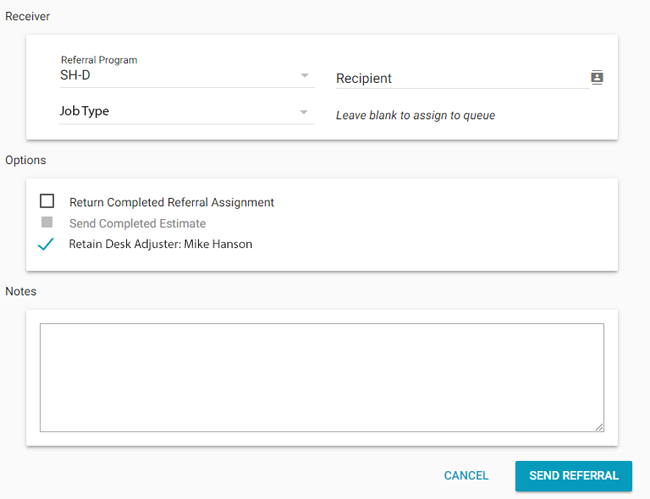
Assign the referral to the Assignment Queue
- Select a data set from the Referral Program dropdown menu.
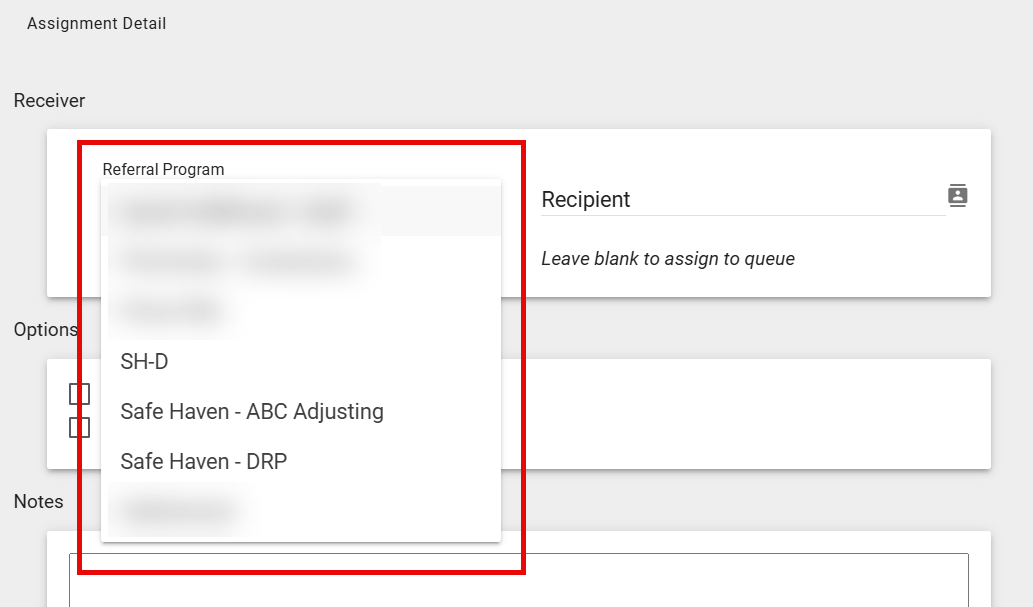
- Leave the Recipient field blank.
- Click Send Referral. Administrators with rights to that data set can view the referral assignment in the Assignment Queue and assign it to an adjuster or contractor.
Assign a referral to an adjuster or contractor
- Select a data set from the Referral Program dropdown menu.
- Click the Recipient SmartList button.

- The Select Contractor dialog box appears. Select a contractor from the list.
- Select a job type for the referral assignment from the Job Type menu. To enable this menu, contact your administrator or customer success manager.
- Select the Return Completed Referral Assignment checkbox to return a copy of the referral recipient’s estimate to the original recipient upon completion. The actual estimate is returned to XactAnalysis.

- If the original estimate is complete, the Send Completed Estimate checkbox is enabled. Select this checkbox to send the completed estimate documents to the referral recipient.
- Select the Retain Desk Adjuster checkbox to retain the original assignment's desk adjuster for the referral assignment. To enable this checkbox, contact your administrator or customer success manager.
- Enter a note for the contractor, if needed. The note appears in the Project Notes in Xactimate and in the Client/Policy tab in XactAnalysis.
- Click Send Referral.
Create and send referral assignments in Xactimate®
- Open the assignment and click Tools.
- Select Send a Referral Assignment.
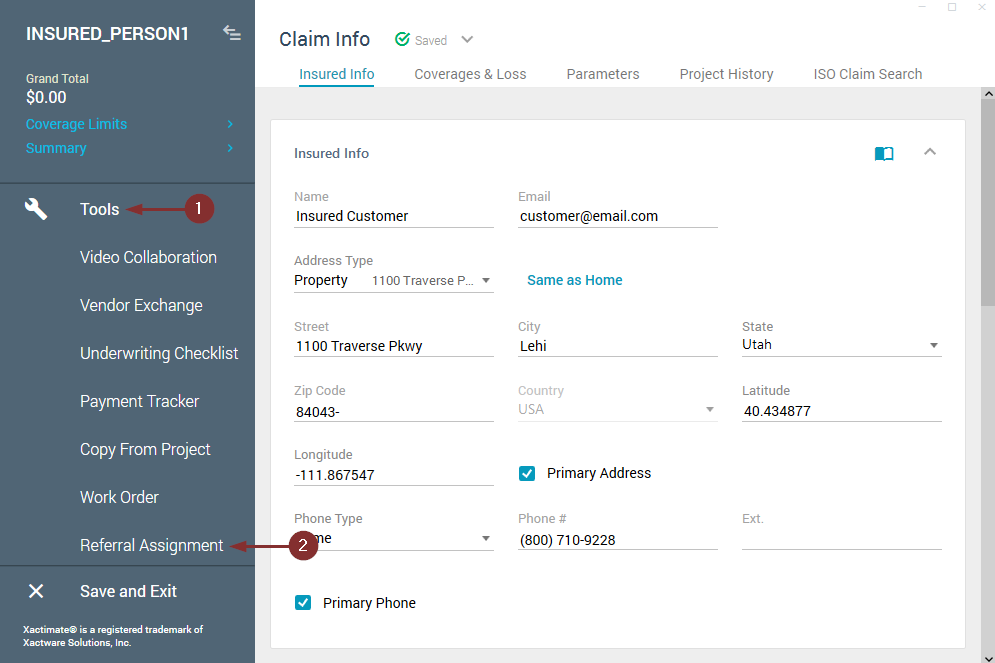
- The Referral Assignment window appears. Select the conditions for the receiver:
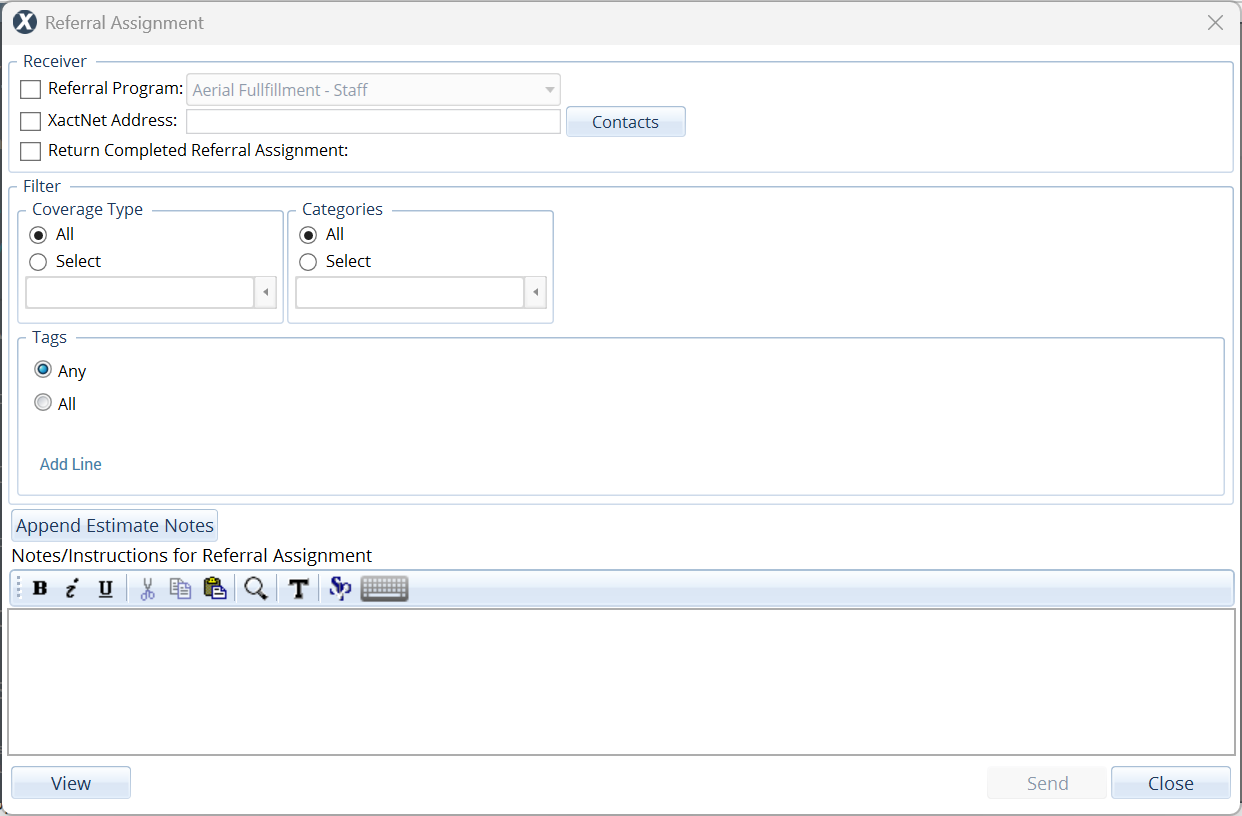
- Referral Program: This option assigns the referral to a selected data set. Administrators with rights to that data set can view the referral assignment in the Assignment Queue and assign it to an adjuster or contractor.
- XactNet address: Select this option to assign the referral to an adjuster or contractor. Enter the adjuster or contractor’s XactNet address or select a contact.
- Return Completed Referral Assignment: Select this option to return a copy of the referral recipient’s estimate to the original recipient upon completion.
- Choose any desired filter options:
- Coverages: Coverages from the main assignment, and their linked line items, that are sent in the referral.
- Categories: Specific line item categories that are sent in the referral.
- Tags: Line items with specific tags that are sent in the referral.
- Optionally, click Append Estimate Notes to attach any existing notes. You can also enter any new notes you want to include in the Notes/Instructions section.
- Click Send.
- Click OK on the confirmation prompt.
- Click Save and Exit.
 in Xactimate desktop (X1); alternatively, in Xactimate online, click the account icon
in Xactimate desktop (X1); alternatively, in Xactimate online, click the account icon  and then Connect.
and then Connect.Unable to send referral
The ability to send a referral assignment is entirely controlled by the data set settings in XactAnalysis. Below are the most common reasons you might have trouble sending a referral assignment:
- Ensure Xactimate is fully updated. To check for updates, see our Install an Xactimate desktop (X1) update document.
- Sometimes there are no referral programs available for the selected data set or referral assignments are not enabled for the selected data set. To resolve this, select a different data set or work with the current data set’s owner(s) to request a change.
Complete the referral and view assignment detail
The assigned adjuster or contractor downloads the assignment from XactAnalysis using the typical assignment workflow.
When the adjuster or contractor finishes the referral estimate, they upload it to XactAnalysis. The original estimate’s Referral Documents tab shows a list of the referral documents, and the referral estimate’s Referral Documents tab shows a list of the original estimate documents.