Organisation Hierarchy
Organisation Hierarchy allows you to set up your company’s organisational structure in XactAnalysis®. This is done by grouping claim handlers, loss adjusters, individual contractors, and managers (anybody who has an XactNet® address) into overlapping teams based on a company’s unique chain of command.
XactAnalysis accommodates seven different command levels, often the top level equivalent to a corporate management and a bottom level equivalent to individual claim handlers or loss adjusters. The number and names of organisational levels will vary from company to company; however, the basic function remains the same.
When you set up an organisation hierarchy in XactAnalysis, you can apply different program rules and personal rules to different levels and branches of a hierarchy. You can also generate M.I. (Management Information) Reports and apply Advanced Search filters based on your organisation hierarchy.
The screen shots in this document are generic, and your company’s interface may vary.
Related: User Administration, M.I. (Management Information), Advanced Search, Adjusters/Contractors
Access Organisation Hierarchy
- Select Organisation Hierarchy from the Administration menu.
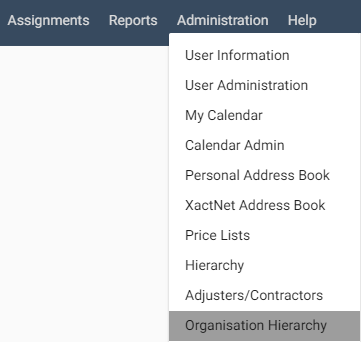
The Organisation Hierarchy page appears.
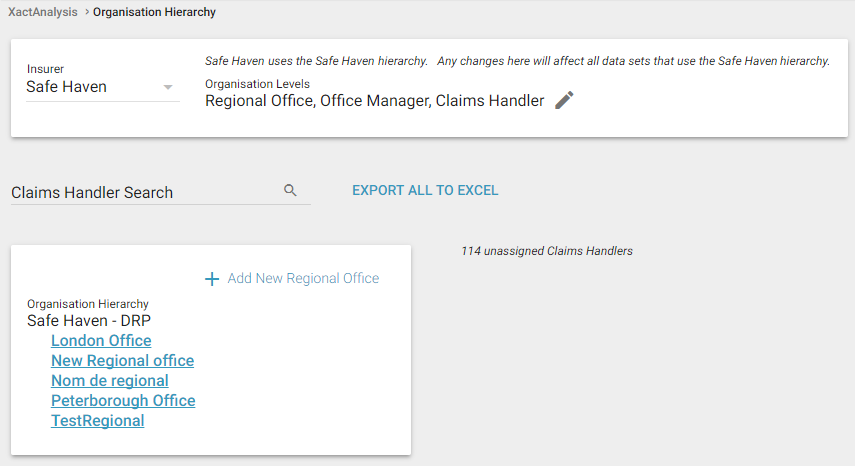
Add or edit organisation levels
- Select a Data Set.
- Click the Edit icon next to the Organisation Levels section. The Organisation Level Names dialogue box appears.
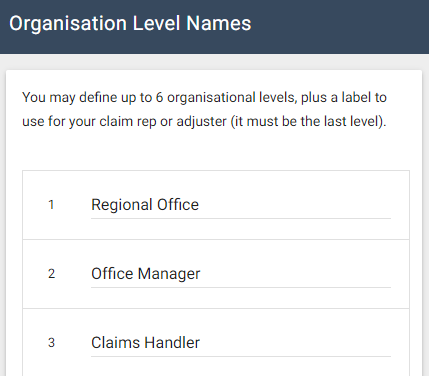
- Name or rename your organisation levels as desired. You may define up to six organisation levels, as well as a label to use for your individual claim handlers or loss adjusters.
- Click Save. The organisation level names appear in order in the Organisation Levels section.
Set up or make changes to the organisation hierarchy
Each level and branch of the hierarchy is set up with the same process. Additionally, organisation hierarchy names vary from company to company. This example will walk through setting up Safe Haven’s corporate-level hierarchy.
- Click Add New Corporate (this name is configurable in the Organisation Levels section) in the Organisation Hierarchy tree. The Add Corporate Name dialogue box appears.
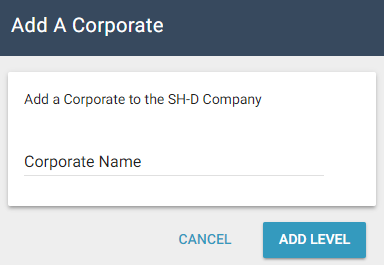
- Type in your desired corporate name. Click Add Level.
- The new organisation hierarchy level appears in the Organisation Hierarchy tree.
- Repeat these steps to add groups to any level of your hierarchy.
Delete an organisation level
- Click an organisation level in the Organisation Hierarchy tree.
- Click the Delete icon.
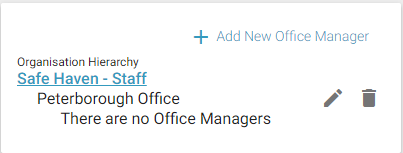
Assign individuals to the organisation hierarchy
- Click the name of an organisation level or branch in the Organisation Hierarchy tree.
- Select Assign Claim Handlers (this name is configurable in the Organisation Levels section) from the Select an Action menu. The Assign Claim Handler dialogue box appears.
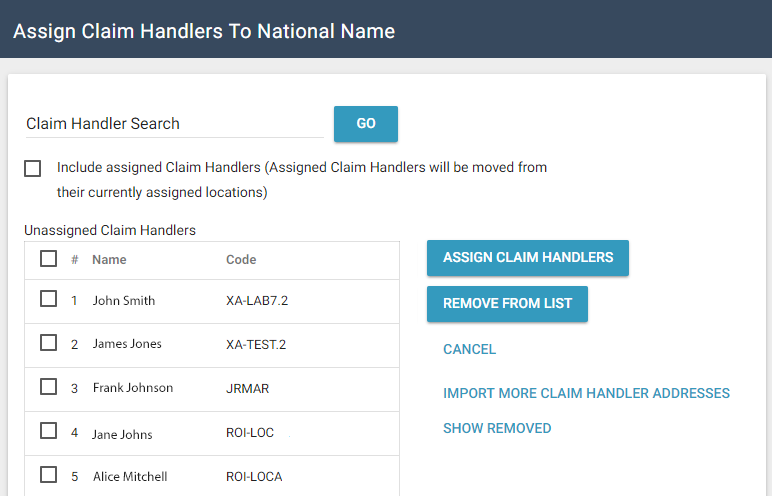
- Select the check boxes for the individuals you want to add.
- Click Assign Claim Handlers. The names and XactNet addresses of the individuals you selected appear next to the Organisation Hierarchy tree.
Remove individuals from an organisation hierarchy level or branch
- Click the name of an organisation level or branch in the Organisation Hierarchy tree.
- Select the check boxes for the individuals you want to remove from the Assigned Claim Handlers table.
- Select Remove Selected Claim Handlers from the Select an Action menu. The individuals are removed from the Assigned Claim Handlers table and are added to the unassigned claim handlers list.
Import additional XactNet addresses
- Select Assign Claim Handlers (this name is configurable from the Organisation Levels section) from the Select an Action menu. The Assign Claim Handlers dialogue box appears.
- Click Import More Claim Handlers Addresses. The Import Claim Handlers Addresses dialogue box appears.
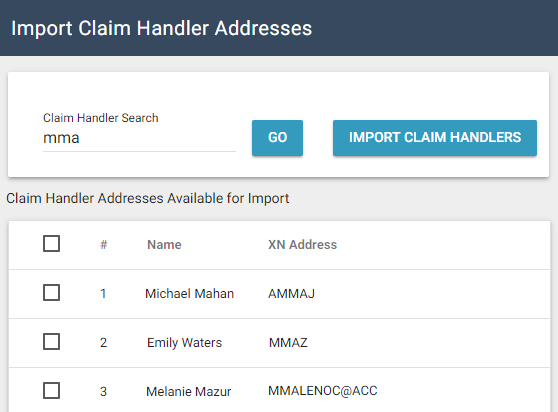
- Type a name, partial name, XactNet address, or partial XactNet address into the Claim Handler Search field.
- Click Go. A table with your search results appears.
- Select the check boxes for the individuals you want to import. Click Import Claim Handlers.
- A confirmation dialogue box appears. Click OK. The individuals will be added to your Available Claim Handlers list.